Philips Fidelio SoundSphere docking speakers DS9800W with AirPlay with 30-pin connector for iPod-iPhone-iPad 100W User Manual
Page 15
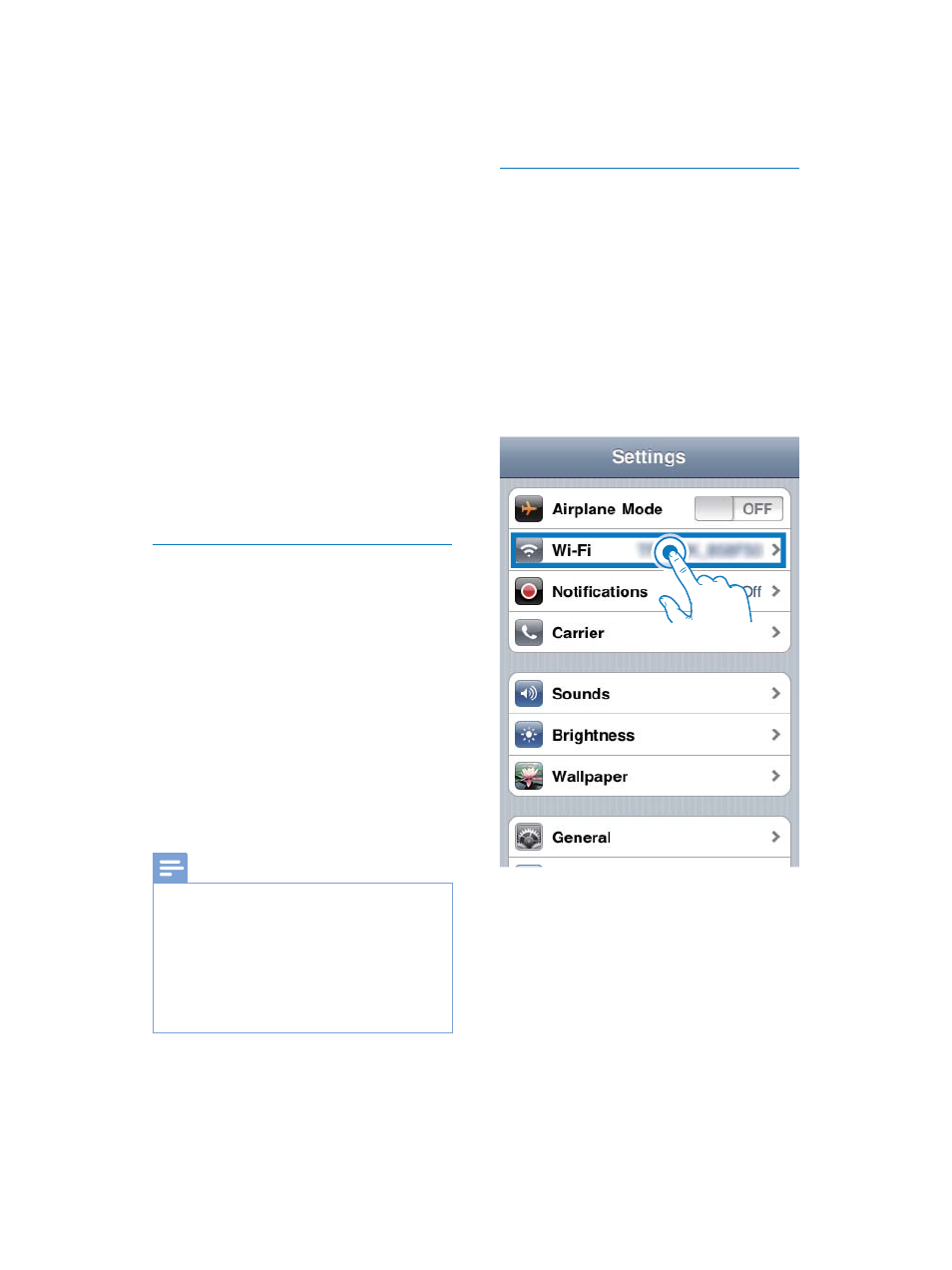
15
EN
1
Connect your Wi-Fi enabled device to
your existing home Wi-Fi network.
2
Launch the Internet browser (for example,
$SSOH6DIDULRU0LFURVRIW,QWHUQHW
Explorer) on your Wi-Fi enabled device.
3
2SHQWKHFRQÀJXUDWLRQSDJHRI\RXU
home Wi-Fi router.
4
Find the Wi-Fi settings tab and write down
the following information on paper:
A
Network name (SSID)
B
Wi-Fi security mode (usually WEP,
:3$RU:3$LIHQDEOHG
C
Wi-Fi password (if Wi-Fi security is
enabled)
D
DHCP mode (enabled or disabled)
E
Static IP address settings (if DHCP
mode is disabled)
Switch DS9800W to Assisted Wi-Fi
Setup mode
$IWHUVXFFHVVIXOERRWXSVHH7XUQ
DS9800W on' on page 11), press and hold
Wi-Fi SETUP on the back of the main
speaker for more than 5 seconds.
»
The LED indicator blinks green and
yellow alternately.
»
$QHZ:L)LQHWZRUNRI'6:
itself is created, with the network name
(SSID) of Philips Fidelio AirPlay.
»
It takes about 45 seconds for successful
creation of this new Wi-Fi network.
Note
$IWHU\RXÀQLVKPDQXDO:L)LVHWWLQJIRU'6:WKLV
new Wi-Fi network disappears.
,I\RXIDLOWRHQWHU$VVLVWHG:L)L6HWXSPRGHSRZHU
off DS9800W and power on it, then try again after
successful boot-up.
0DNHVXUHWKDWWKHUHDUHQRRWKHU3KLOLSV$LU3OD\
HQDEOHGGHYLFHVLQ$VVLVWHG:L)L6HWXSPRGHDWWKH
same time. Multiple new Wi-Fi networks created this
way may interfere with each other.
Connect your Wi-Fi enabled device to
the newly created Wi-Fi network
The new Wi-Fi network created by DS9800W
only allows access of one Wi-Fi enabled device.
To avoid interference from any other Wi-Fi
devices, you are recommended to temporarily
disable the Wi-Fi function on your other Wi-Fi
devices.
Option 1: Use your iPod touch/iPhone/iPad
1
Select Settings -> Wi-Fi on your iPod
touch/iPhone/iPad.
