Philips Fidelio SoundSphere docking speakers DS9800W with AirPlay with 30-pin connector for iPod-iPhone-iPad 100W User Manual
Page 14
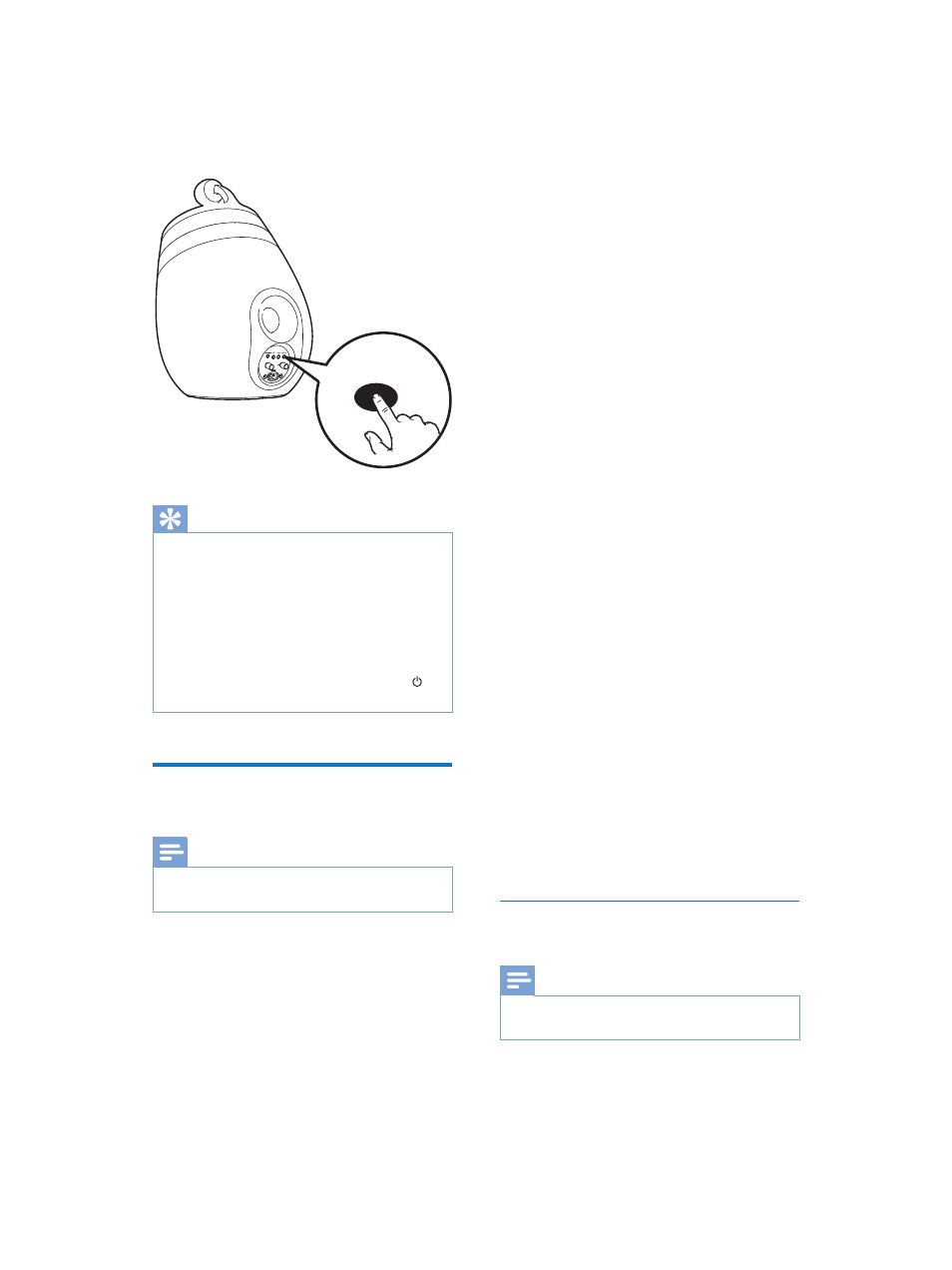
14
EN
Tip
For some Wi-Fi routers, you may need to hold the
WPS button for Wi-Fi connection or enable the WPS
3%&IXQFWLRQIURPWKHURXWHUFRQÀJXUDWLRQSDJHV6HH
WKHXVHUPDQXDOVRIWKHVSHFLÀFURXWHUVIRUGHWDLOV
If the LED indicator on DS9800W blinks yellow, it
means that the Wi-Fi connection has failed. Please wait
for 2 minutes and try again. If the problem remains, try
to set up the Wi-Fi connection manually (see 'Scenario
2: Connect to a non-WPS router' on page 14).
If the Wi-Fi connection fails again, press and hold on
the main speaker to reset it, and then try again.
Scenario 2: Connect to a
non-WPS router
Note
You can also follow the procedures below to connect
DS9800W to a WPS router manually.
To connect DS9800W to a Wi-Fi router
manually, you need access to DS9800W's
EXLOWLQFRQÀJXUDWLRQZHESDJHIRUFKDQJHRI
its internal Wi-Fi settings. To do so, you need a
Wi-Fi enabled device with an Internet browser
for temporary Wi-Fi connection to DS9800W.
WIFI
SETUP
The Wi-Fi enabled device can be an iPod touch/
iPhone/iPad or a Wi-Fi enabled PC/Mac.
Follow the sequence below for connection of
DS9800W to a non-WPS Wi-Fi router.
1
Collect settings of your home Wi-Fi router
and write down on paper for use during
DS9800W Wi-Fi setup (see 'Collect
settings of your home Wi-Fi router' on
page 14).
2
6ZLWFK'6:WR$VVLVWHG:L)L6HWXS
PRGHVHH6ZLWFK'6:WR$VVLVWHG
Wi-Fi Setup mode' on page 15).
»
$QHZ:L)LQHWZRUNFUHDWHGE\
DS9800W will appear, with the
network name (SSID) of Philips Fidelio
AirPlay.
3
Connect your Wi-Fi enabled device to the
created new Wi-Fi network temporarily
(see 'Connect your Wi-Fi enabled device
to the newly created Wi-Fi network' on
page 15).
4
Open the built-in web page of DS9800W
with the Internet Browser of your Wi-Fi
enabled device (see 'Open the built-in web
page of DS9800W' on page 17).
5
Change the internal Wi-Fi settings of
DS9800W based on the settings you
wrote on paper at step 1 (see 'Change the
internal Wi-Fi settings of DS9800W' on
page 18).
6
Restore your Wi-Fi enabled device back
to your existing home Wi-Fi settings (see
'Restore your Wi-Fi enabled device back
to your existing home Wi-Fi setting' on
page 18).
Collect settings of your home Wi-Fi
router
Note
$OZD\VFRQVXOWWKHXVHUPDQXDORI\RXUKRPH:L)L
router for detailed instructions.
