Configuring dlc on other systems, Configuring dlc on other systems -4 – Brother Multi-Protocol Print Server User Manual
Page 96
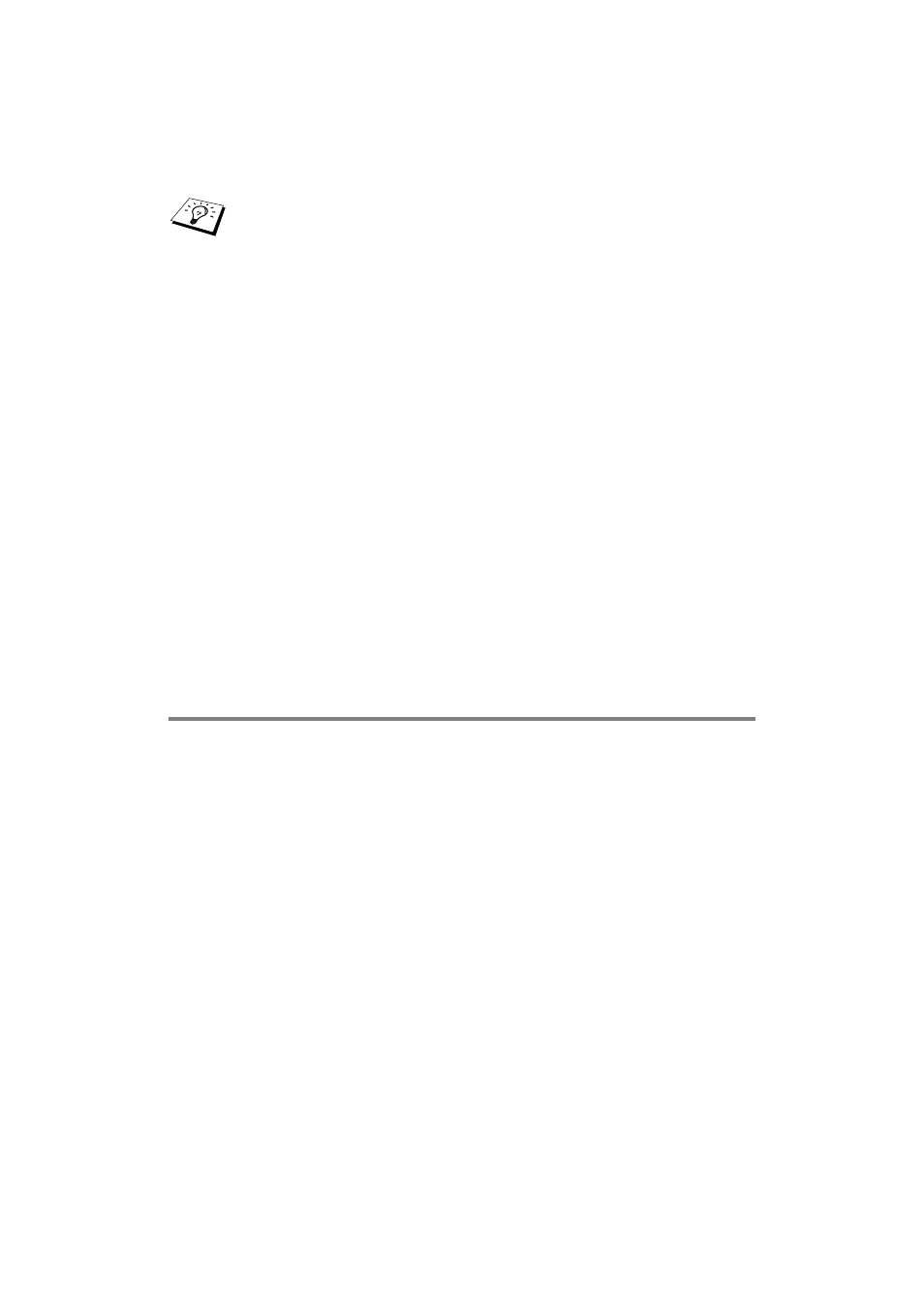
8 - 4 DLC PRINTING
6
The selected print server address will then appear in the smaller
box under Card Address.
7
Type in any desired name for the port (the name must not be the
name of an existing port or DOS device, such as LPT1) and click
OK then on the Printer Ports screen, click Close.
8
The name you selected in the above step will appear as a
checked port in the list of available ports. Click Next.
9
Select the correct driver. Click Next.
10
Give a name to the printer. If desired, select the printer as the default.
11
Select Shared or Not Shared. If shared, specify the share
name and the operating systems that will be printing to it.
12
Select whether or not you want to print a test page, and then select
Finish.
Configuring DLC on Other Systems
To use DLC on other network systems, you will generally need
vendor-supplied software. Typically such software will support the
Brother print servers. Follow the vendor's instructions to install the
DLC protocol on your system.
Once the protocol is installed, create a network port in the same way
that you did for Windows NT
®
4.0 in the previous sections. The MAC
address (Ethernet address) of the print server should automatically
appear during the configuration process.
The final step is to create a printer using the normal operating system
printer setup method. The only difference is that instead of
connecting the printer to the LPT1 parallel port, you point it to the
network port you just created.
You can find the node name and MAC address by printing out the
printer settings page. Refer to the Quick Setup Guide for
information on how to print the settings page on your print server.
