Tuning grid, Mp3 player, Browse pc through dlna – Philips HTS3564-F7 User Manual
Page 30: Netflix, Vudu
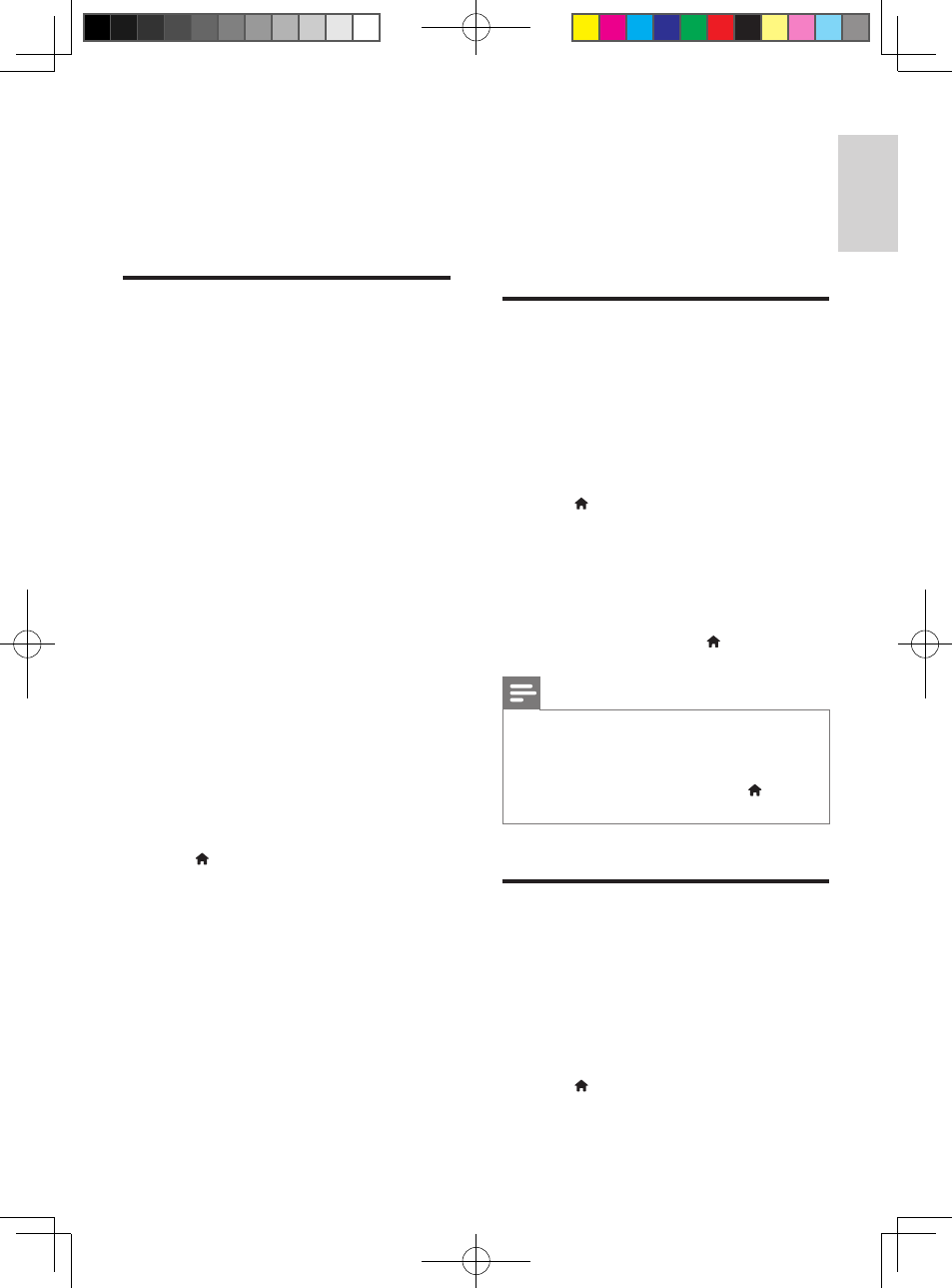
19
English
EN
2
Press AUDIO SOURCE repeatedly until
MUSIC I-LINK appears on the display
panel.
3
Press the buttons on the MP3 player to
select and play audio files.
Browse PC through DLNA
Access and play the pictures, audio and video
files from a computer or media server on the
home network through your home theater.
Before you start
• Install a DLNA-compliant media server
application on your device. Make sure that
you download an application that works
best for you. For example,
• Windows Media Player 11 or higher
for PC
• Twonky Media Server for Mac or PC
• Enable media sharing of files. For details,
check the user manual of the media server
software software.
1
Connect your home theater to a home
network (see 'Connect and set up a home
network' on page 12). For better video
quality, use wired connection whenever
possible.
2
Connect the computer and other DLNA-
compatible devices to the same home
network.
3
Press (Home).
4
Select [browse PC], and then press OK.
»
A content browser is displayed.
5
Select a device on the network.
»
The folders in the selected device are
displayed. Depending on the media
server, the folder names may vary.
• If you cannot see the folders, make
sure that you enable media sharing on
the selected device so that the content
is available for sharing.
6
Select a file, and then press OK.
• Some media files may not play due
to compatibility issues. Check the file
formats supported by your home
theater.
7
Press the play buttons to control play (see
'Play buttons' on page 14).
Netflix
With this player, you can stream movies and
TV episodes from Netflix to your TV over the
Internet. Netflix provides online video rental
service.
1
Connect this player to the Internet (see
"Set up a network").
2
Press (Home), select [Netflix], and press
OK.
»
The Netflix page is displayed on the
TV screen.
3
Use the remote control to browse Netflix,
and select a video to play.
• To exit Netflix, press (Home).
Note
•
For more detailed information on the Netflix service,
visit www.netflix.com on your computer.
•
Netflix customer service may ask you the ESN
(electronic serial number) of this player during
troubleshooting. To display the ESN, press (Home),
and select [Setup] > [Advanced] >
[Netflix ESN].
Vudu
With this player, you can stream videos from
Vudu to your TV over the Internet. Vudu
provides on-demand videos which you can rent
or purchase, and rich Internet applications.
1
Connect this player to the Internet (see
"Set up a network").
2
Press (Home), select [VUDU], and press
OK.
HTS3564_F7_UM_V1.0.indb 19
2012/7/20 11:09:14
