Settings – Philips Glide Handheld Scanner SIC4014H User Manual
Page 9
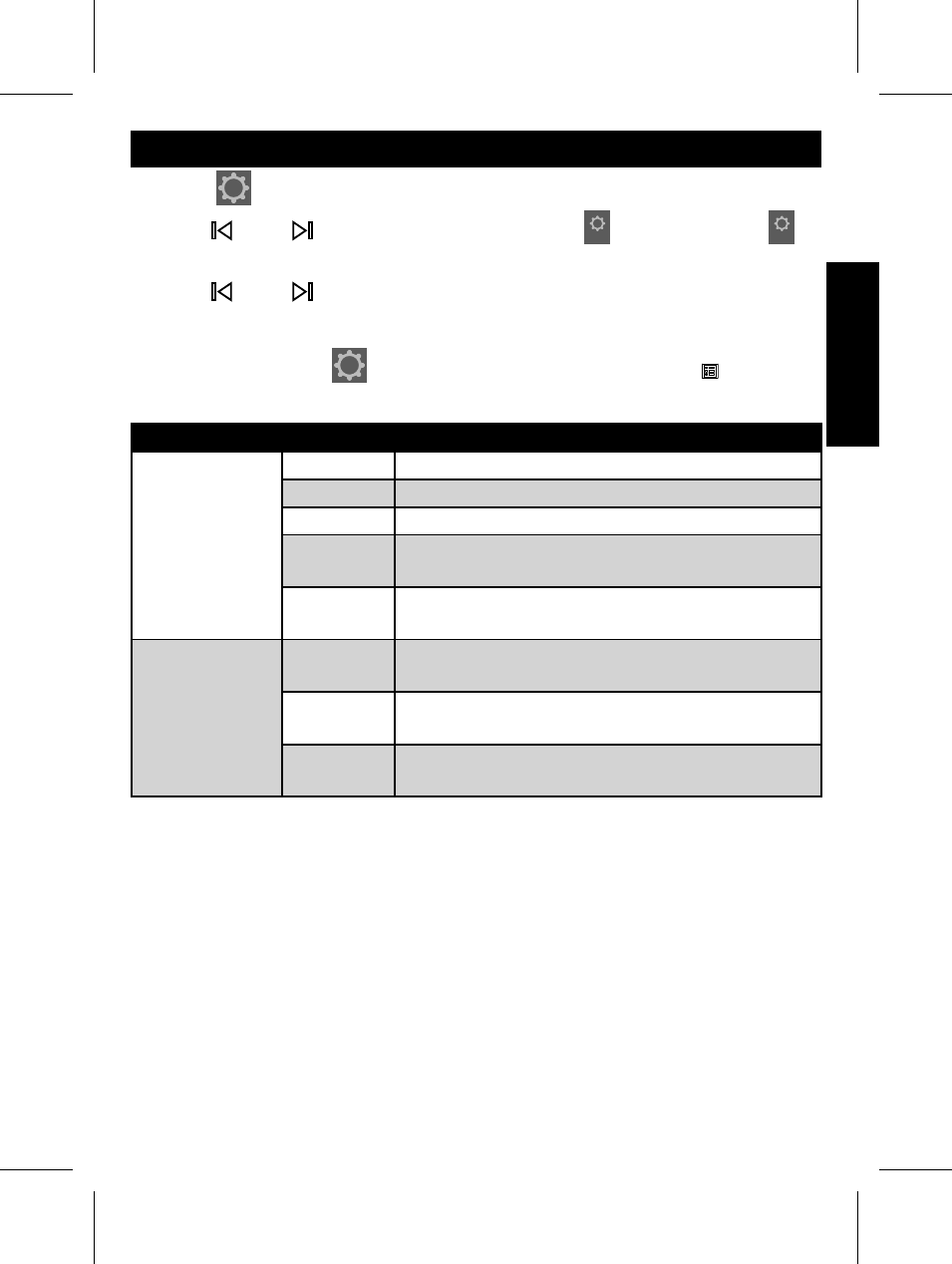
7
Settings
1. Select
Setting, and then press OK/Zoom button.
2. Press Left / Right button to select either
SCAN
Scan Setting or
SYSTEM
System Setting and then press OK/Zoom button.
3. Press Left / Right button to select the option you wish to change
and then press OK/Zoom button.
Note: To return to the
Setting mode for more tasks, press Menu
button.
Menu
Sub-menu Descriptions
Scan Setting
Color Mode Select Color or Gray mode for the scanning.
Resolution Select 300 dpi or 600 dpi for the scanning.
Direction
Sets the scanning direction to Down or Up.
File Type
Select JPG or PDF fi le format for the
scanning.
Calibration
Calibrates the scanner. Refer to Calibrating
the scanner for details.
System Setting
Language
Select a screen display language list out the
languages.
Format
Formats all the data stored in the memory
card.
Factory
Default
Restores the current settings to the factory
presets.
- Home Cinéma 5.1 (2 pages)
- Téléviseur à écran large (172 pages)
- Téléviseur à écran large (4 pages)
- TV Widescreen (116 pages)
- Téléviseur (62 pages)
- Téléviseur à écran large (3 pages)
- Téléviseur à écran large (2 pages)
- téléviseur stéréo (96 pages)
- Téléviseur à écran large (2 pages)
- Téléviseur à écran large (3 pages)
- SHC8585-00 (150 pages)
- Perfect replacement Télécommande universelle (108 pages)
- Perfect replacement Télécommande universelle (72 pages)
- Microchaîne (21 pages)
- Microchaîne (10 pages)
- Microchaîne (2 pages)
- MultiLife Chargeur de piles (2 pages)
- MultiLife Chargeur de piles (2 pages)
- Lecteur de CD (21 pages)
- Lecteur de disques Blu-ray (2 pages)
- Lecteur de disques Blu-ray (72 pages)
- Lecteur de DVD (2 pages)
- Lecteur de DVD (2 pages)
- Barre de son (14 pages)
- Barre de son (6 pages)
- Barre de son (16 pages)
- Barre de son (21 pages)
- Barre de son (16 pages)
- Barre de son (26 pages)
- Barre de son (26 pages)
- Barre de son (12 pages)
- Système Home Cinéma DVD (2 pages)
- Fidelio Chaîne sans fil (2 pages)
- Minichaîne hi-fi (21 pages)
- Antenne TV numérique (93 pages)
- Enceinte sans fil (21 pages)
- Enceinte sans fil (2 pages)
- Enceinte sans fil (1 page)
- GoGEAR Baladeur MP4 (2 pages)
- Microchaîne DVD (21 pages)
- Fidelio Home Cinéma avec enceintes arrière sans fil E5 (21 pages)
- Home Cinéma 5 enceintes (2 pages)
- Home Cinéma 5 enceintes (2 pages)
- Home Cinéma 5 enceintes (2 pages)
- Home Theater 5.1 (2 pages)
