Connecting to a pc – Philips Glide Handheld Scanner SIC4014H User Manual
Page 10
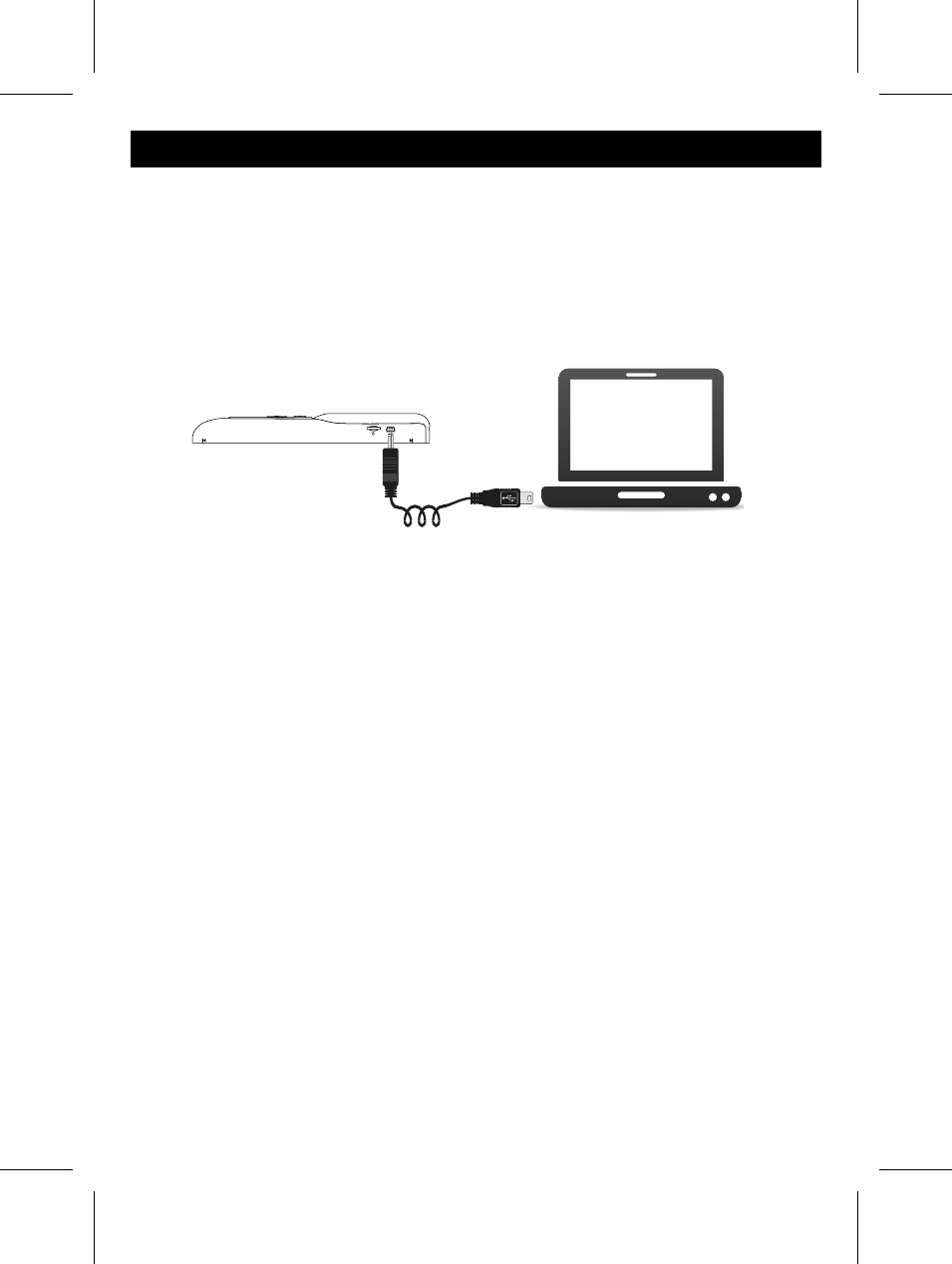
8
Connecting to a PC
Transferring the Scanned Images to PC
1. Turn off the power before connecting to a PC.
2. With the microSD inserted to the scanner, connect the mini USB cable to
the Scanner and then to a USB port on your computer.
Note: microSD card should be inserted with metal side up.
3. Turn on the power of the scanner.
4. Your computer will recognize the scanner as a removable disk. Click
“Open folder to view fi les”.
5. You may transfer the scanned images to your PC using the drag and drop
method.
Disconnect the scanner from a PC
• Double click the "Safely Remove Hardware" icon in Windows before re-
moving the USB connection.
Note:
• The above steps may vary in different Windows versions.
• If the removable device window did not launch automatically, go to “My
Computer” and fi nd the device under removable disk.
- Home Cinéma 5.1 (2 pages)
- TV Widescreen (116 pages)
- Téléviseur (62 pages)
- Téléviseur à écran large (3 pages)
- Téléviseur à écran large (2 pages)
- téléviseur stéréo (96 pages)
- Téléviseur à écran large (2 pages)
- Téléviseur à écran large (3 pages)
- Téléviseur à écran large (172 pages)
- Téléviseur à écran large (4 pages)
- SHC8585-00 (150 pages)
- Perfect replacement Télécommande universelle (72 pages)
- Perfect replacement Télécommande universelle (108 pages)
- Microchaîne (21 pages)
- Microchaîne (10 pages)
- Microchaîne (2 pages)
- MultiLife Chargeur de piles (2 pages)
- MultiLife Chargeur de piles (2 pages)
- Lecteur de CD (21 pages)
- Lecteur de disques Blu-ray (2 pages)
- Lecteur de disques Blu-ray (72 pages)
- Lecteur de DVD (2 pages)
- Lecteur de DVD (2 pages)
- Barre de son (21 pages)
- Barre de son (16 pages)
- Barre de son (26 pages)
- Barre de son (26 pages)
- Barre de son (12 pages)
- Barre de son (14 pages)
- Barre de son (6 pages)
- Barre de son (16 pages)
- Système Home Cinéma DVD (2 pages)
- Fidelio Chaîne sans fil (2 pages)
- Minichaîne hi-fi (21 pages)
- Antenne TV numérique (93 pages)
- Enceinte sans fil (1 page)
- Enceinte sans fil (21 pages)
- Enceinte sans fil (2 pages)
- GoGEAR Baladeur MP4 (2 pages)
- Microchaîne DVD (21 pages)
- Fidelio Home Cinéma avec enceintes arrière sans fil E5 (21 pages)
- Home Theater 5.1 (2 pages)
- Home Cinéma 5 enceintes (8 pages)
- Home Cinéma 5 enceintes (18 pages)
- Home Cinéma 5 enceintes (8 pages)
