Product overview – Philips Glide Handheld Scanner SIC4014H User Manual
Page 5
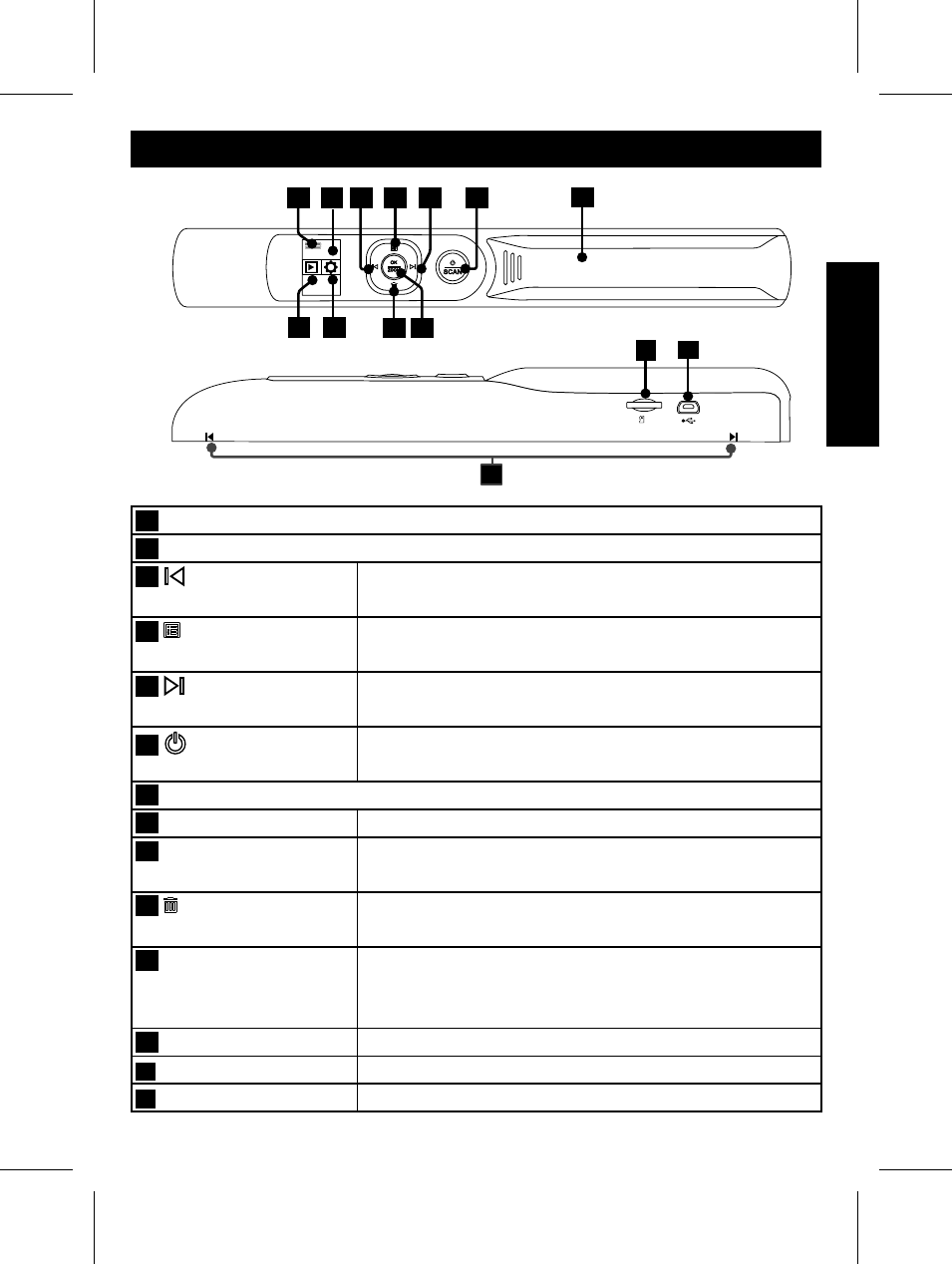
3
Product Overview
1
Battery Indicator
2
LCD Screen
3
Left button
• Moves left in the menu.
• Moves to the previous scanned image.
4
Menu button
• Moves up in the menu.
• Brings up the Mode menu.
5
Right button
• Moves right in the menu.
• Moves to the next scanned image.
6
Power/Scan
button
• Press and hold to turn the power on/off.
• Press slightly to start/stop the image scan.
7
Battery cover
8
Playback
• Select to view the scanned images.
9
Setting
• Select to make Scan Setting and System
Setting.
10
Delete button
• Moves down in the menu.
• Brings up the Delete menu.
11
OK/Zoom button
• Press to make or confi rm the selection in the
menu.
• Zoom the scanned image.
12
MicroSD card slot
• Compatible with a microSD card up to 32GB.
13
Mini USB port
• Connects to PC for fi le transfer.
14
Alignment guide
• Alignment reference before scanning.
14
13
12
7
2 3
4
5
6
10 11
1
8
9
- Home Cinéma 5.1 (2 pages)
- Téléviseur à écran large (172 pages)
- Téléviseur à écran large (4 pages)
- TV Widescreen (116 pages)
- Téléviseur (62 pages)
- Téléviseur à écran large (3 pages)
- Téléviseur à écran large (2 pages)
- téléviseur stéréo (96 pages)
- Téléviseur à écran large (2 pages)
- Téléviseur à écran large (3 pages)
- SHC8585-00 (150 pages)
- Perfect replacement Télécommande universelle (108 pages)
- Perfect replacement Télécommande universelle (72 pages)
- Microchaîne (21 pages)
- Microchaîne (10 pages)
- Microchaîne (2 pages)
- MultiLife Chargeur de piles (2 pages)
- MultiLife Chargeur de piles (2 pages)
- Lecteur de CD (21 pages)
- Lecteur de disques Blu-ray (2 pages)
- Lecteur de disques Blu-ray (72 pages)
- Lecteur de DVD (2 pages)
- Lecteur de DVD (2 pages)
- Barre de son (12 pages)
- Barre de son (14 pages)
- Barre de son (6 pages)
- Barre de son (16 pages)
- Barre de son (21 pages)
- Barre de son (16 pages)
- Barre de son (26 pages)
- Barre de son (26 pages)
- Système Home Cinéma DVD (2 pages)
- Fidelio Chaîne sans fil (2 pages)
- Minichaîne hi-fi (21 pages)
- Antenne TV numérique (93 pages)
- Enceinte sans fil (21 pages)
- Enceinte sans fil (2 pages)
- Enceinte sans fil (1 page)
- GoGEAR Baladeur MP4 (2 pages)
- Microchaîne DVD (21 pages)
- Fidelio Home Cinéma avec enceintes arrière sans fil E5 (21 pages)
- Home Cinéma 5 enceintes (18 pages)
- Home Cinéma 5 enceintes (2 pages)
- Home Cinéma 5 enceintes (2 pages)
- Home Cinéma 5 enceintes (2 pages)
