Placing aaa batteries, Inserting a microsd card, Power on/off – Philips Glide Handheld Scanner SIC4014H User Manual
Page 6
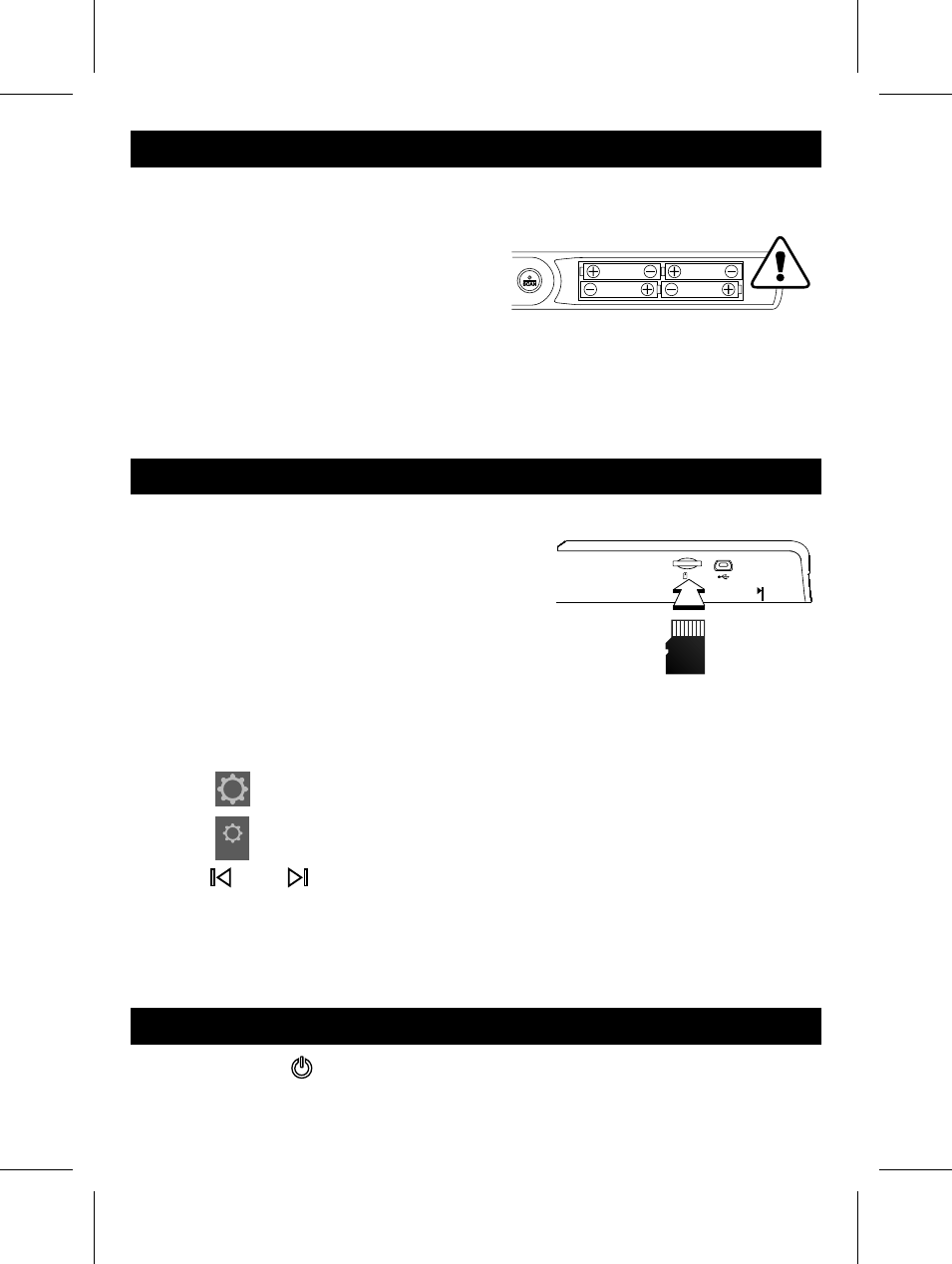
4
microSD card (required, not
included) should be inserted
with metal side up.
Placing AAA Batteries
1. Gently push and slide the battery cover away from the LCD screen.
2. Place 4 alkaline batteries according to the polarity indicators inside the
compartment.
3. Slide back the battery cover.
Note:
• A new set of batteries will scan approximately 300 A4-sized color
documents at 300 dpi or 200 A4-sized color documents at 600 dpi with
new batteries installed.
• Remove batteries if the scanner is not used for long time.
Inserting a microSD Card
Insert a microSD card into the card slot with metal side up to scan and store
the images.
Note: The microSD card must be formatted by
the scanner for the fi rst time use. It is recom-
mended to save any images on the memory
card before reformatting.
Formatting the microSD memory card
1. Insert a new microSD card into the scanner,
then turn on the scanner.
2. Select
(Setting), and press OK/Zoom button.
3. Select
SYSTEM
(System Setting), and press OK/Zoom button.
4. Press Left / Right button repeatedly to select FORMAT and press
OK/Zoom button.
5. Select "Yes" to comfi rm formatting.
Power on/off
• Press and hold
Power/Scan button for a few seconds to turn ON/OFF.
