Eneral, Nformation, Ndex – Philips SCN727C199 User Manual
Page 19: Oom and
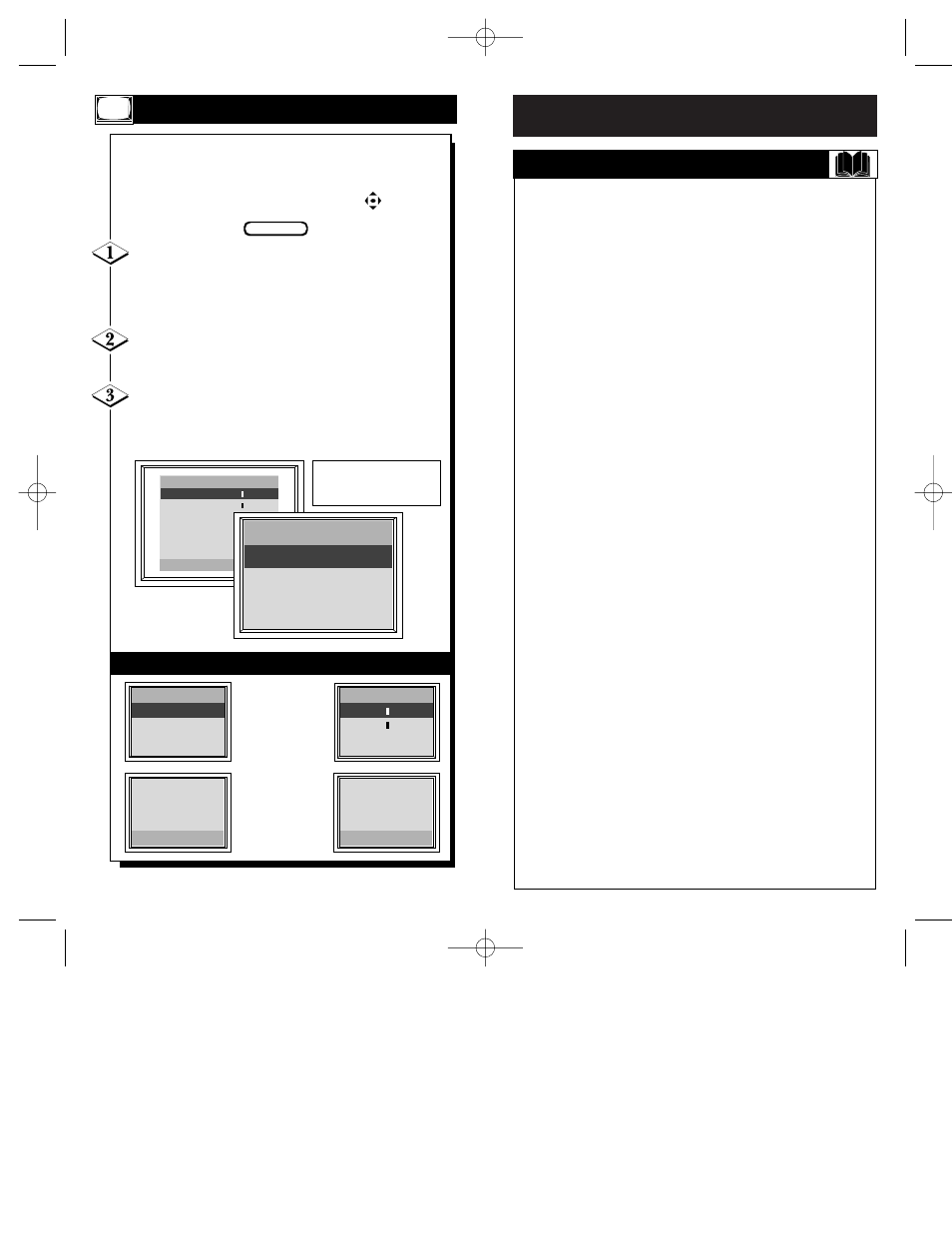
G
ENERAL
I
NFORMATION
Antenna Connections . . . . . . . . . . . . . . . . . . . .10-11
Assembly of ScanCard II . . . . . . . . . . . . . . . . . . .6-7
Audio Connections . . . . . . . . . . . . . . . . . . . . . .14-15
Cable TV Connections . . . . . . . . . . . . . . . . . . .12-13
Closed Captioning . . . . . . . . . . . . . . . . . . . . . . . . .35
Controls/TV . . . . . . . . . . . . . . . . . . . . . . . . . . . . .21
Description on Menu Options
TV Picture Setup . . . . . . . . . . . . . . . . . . . . . . . .25
VGA Picture Setup . . . . . . . . . . . . . . . . . . . . . . .27
VGA Image Adjustments . . . . . . . . . . . . . . . . . .29
Commercial Settings . . . . . . . . . . . . . . . . . . . . .31
TV Features . . . . . . . . . . . . . . . . . . . . . . . . .32-34
Features . . . . . . . . . . . . . . . . . . . . . . . . . . . . . . . . . .5
Glossary . . . . . . . . . . . . . . . . . . . . . . . . . . . . . . . .38
Hookups . . . . . . . . . . . . . . . . . . . . . . . . . . . . . .10-20
Index . . . . . . . . . . . . . . . . . . . . . . . . . . . . . . . . . . .37
Input Jacks . . . . . . . . . . . . . . . . . . . . . . . . . . . . . . .9
Installation of ScanCard II . . . . . . . . . . . . . . . . . .8-9
Introduction . . . . . . . . . . . . . . . . . . . . . . . . . . . . . . .4
On-Screen Menu Displays
TV Picture Setup . . . . . . . . . . . . . . . . . . . . . . . .25
VGA Picture Setup . . . . . . . . . . . . . . . . . . . . . . .26
VGA Image Adjustments . . . . . . . . . . . . . . . . . .28
Commercial Settings . . . . . . . . . . . . . . . . . . . . .30
TV Features . . . . . . . . . . . . . . . . . . . . . . . . . . . .32
Output Jacks . . . . . . . . . . . . . . . . . . . . . . . . . . . . . .9
Precautions . . . . . . . . . . . . . . . . . . . . . . . . . . . . . . .2
Remote Operation . . . . . . . . . . . . . . . . . . . . . .22-23
RS 232 Connector . . . . . . . . . . . . . . . . . . . . . . . . .20
Safety Warnings . . . . . . . . . . . . . . . . . . . . . . . . . . .2
S-Video Inputs . . . . . . . . . . . . . . . . . . . . . . . . .16-17
S-Video Outputs . . . . . . . . . . . . . . . . . . . . . . . .16-17
Table of Contents . . . . . . . . . . . . . . . . . . . . . . . . . .3
TV Control Panel . . . . . . . . . . . . . . . . . . . . . . . . .21
Unpacking of ScanCard II . . . . . . . . . . . . . . . . . .6-7
VCR Connections . . . . . . . . . . . . . . . . . . . . . . .13-17
VGA Inputs . . . . . . . . . . . . . . . . . . . . . . . . . . .18-19
VGA Outputs . . . . . . . . . . . . . . . . . . . . . . . . . .18-19
Video Connections . . . . . . . . . . . . . . . . . . . . . .14-15
Warranty Information . . . . . . . . . . . . . . . . . . . . . .39
Zoom/Pan Feature . . . . . . . . . . . . . . . . . . . . . . . . .36
I
NDEX
2
X
Z
OOM AND
P
AN
VGA PICTURE SETUP
BRIGHTNESS - - - - - - - - - -
PICTURE - - - - - - - - - -
VGA AUDIO
ON
INPUT TYPE
PC
ADJUST VGA IMAGE
RESTORE PRESETS
EXIT MENU
PRESS + OR – TO CHANGE
VGA PICTURE
BRIGHTNESS - - -
PICTURE - - -
VGA AUDIO
INPUT TYPE
T
he Zoom feature will enlarge the on-screen display
twice its normal size only when tuned to the VGA
channel. Defaulting to the upper left corner, the picture
can be panned by using the “cursor” keys on the
remote control.
When tuned to the VGA channel press the ZOOM
button on the remote control. The on-screen display
will appear twice as large. Defaulting to the upper left
corner of the display, some of the on-screen picture will
be cut off.
Press the ▲▼ buttons to pan the display UP or
DOWN. Press the
ᮤ ᮣ
buttons to pan the display LEFT
or RIGHT.
Press the ZOOM button again to bring the display
back to the upper left corner. When in this position,
pressing the ZOOM button once more will return the
display to its original size.
BEGIN
VGA PICTURE
BRIGHTNESS - - -
PICTURE - - -
VGA AUDIO
INPUT TYPE
CTURE SETUP
SS - - - - - - - - - -
- - - - - - - - - -
O
ON
PE
PC
PE
PC
GA IMAGE
PRESETS
U
OR – TO CHANGE
INPUT TYPE
ADJUST VGA IMA
RESTORE PRESE
EXIT MENU
PRESS + OR – TO
Press the
ᮤ
button
to pan to the LEFT.
Press the
ᮣ
button
to pan to the
RIGHT.
Press the
▲
button
to pan UP.
Press the
▼
button
to pan DOWN.
P
ANNING
W
ITH
T
HE
C
URSOR
K
EYS
Press the ZOOM button to
enlarge the display twice
its normal viewing size.
36
37
SCAN 2 10/3/00 10:49 AM Page 36
