Losed, Aptioning – Philips SCN727C199 User Manual
Page 18
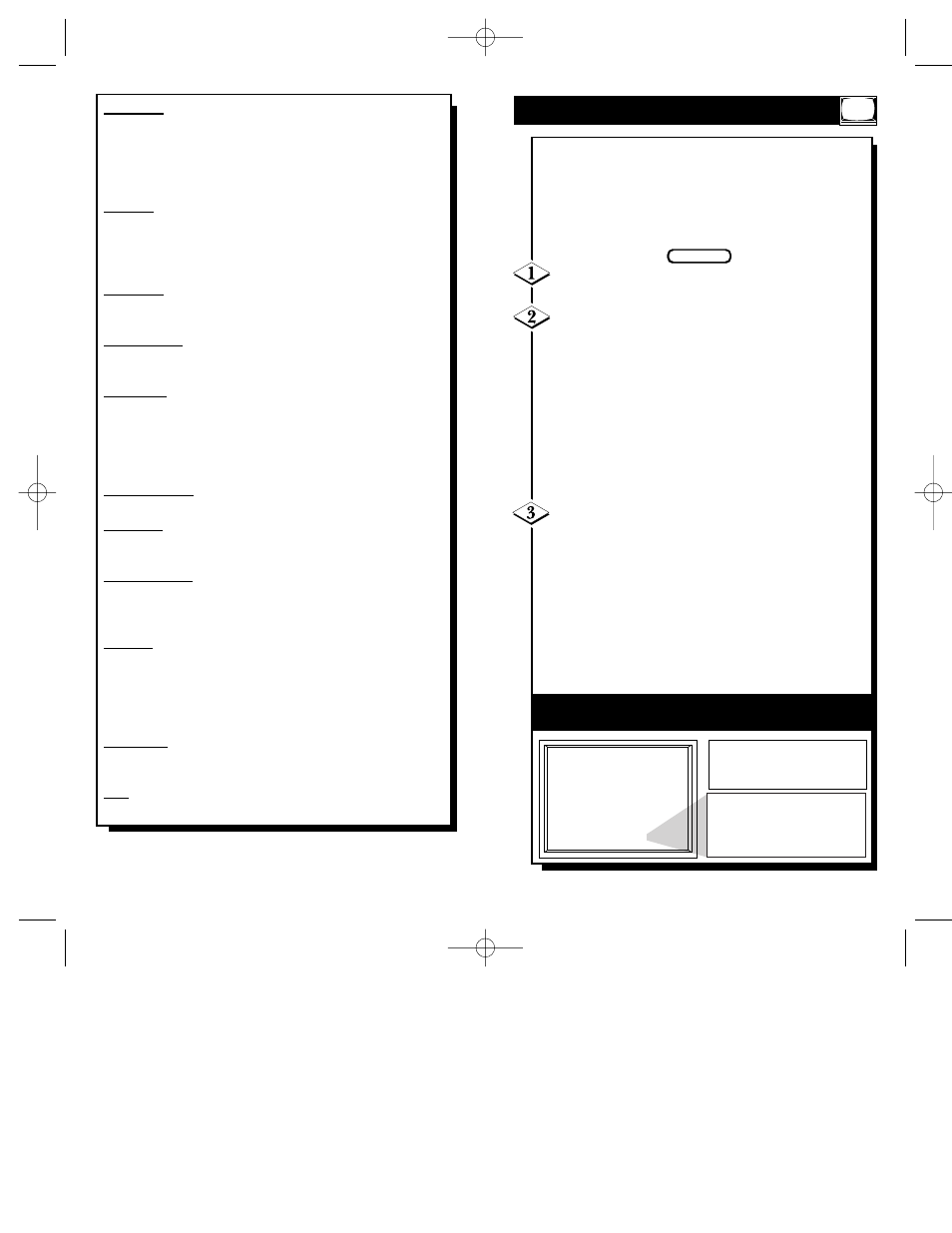
35
34
Press CC/STATUS to select
Closed Captioning mode
CAPTION 1
CAPTION 2, CAPTION 3, CAPTION 4
or
TEXT 1, TEXT 2, TEXT 3, TEXT 4
or
OFF
C
LOSED
C
APTIONING
Closed Captioning modes
when pressing the CC button
on the remote control.
C
losed Captioning allows you to read the voice con-
tent of television programs on the TV screen.
Designed to help the hearing impaired this feature uses
on-screen “text boxes” to show dialogue and conversa-
tions while the TV program is in progress. This feature
will not work when tuned to the VGA channel.
Press the CC button on the remote control to bring
up the Closed Captioning on-screen display.
Press the CC button repeatedly to select the
desired Closed Caption mode.
For example: CAPTION 1.
CAPTION 1, 2, 3, or 4: dialogue (and descriptions) for
the action on the captioned TV program shows on-
screen.
TEXT 1, 2, 3, or 4: often used for channel guide, sched-
ules, or bulletin board information for CC programs.
Note: Usually “CAPTION 1” is the most used mode to
view captioned material.
After making your Closed Caption mode selection
the menu will time out and disappear from the screen
within a few seconds.
Closed Captioning material (if available on the current
selected TV program) will appear on the TV screen.
To cancel, select the OFF mode within the Closed
Captioning feature.
Note: Not all TV programs and product commercials are
made for broadcast with Closed Captioning (CC) infor-
mation included.
The Closed Caption feature does not
work on the VGA channel.
BEGIN
Power On - Press the (+) button for the “POWER FORCED
ON” mode. This disables the normal ON/OFF control and
the receiver will be activated once AC power is applied. The
“Sleep Timer” function is disabled and the set may not be
turned OFF except by removing power. Press the (-) button
for normal “POWER ON/OFF” control.
Displays - The “NO DISPLAYS” function disables any on-
screen displays, except the Sleep Timer and the Mute. Press
the (+) button to activate this function and the (-) button for
standard displays. (With the ScanCard II installed set
Displays to STANDARD.)
Keyboard - The “OFF” selection lockouts or disables all
functions from the TV’s front control panel. (This function
will not work with the ScanCard II installed.)
Smart Sound - The “ON” selection controls the TV volume
to smooth out level during program changes and commercial
breaks.
ESP Mode - The “ESP MODE” function will automatically
turn OFF the set if it has been ON continuously for the time
duration shown. Press the (+) button to activate the function
and set the time limit by random access of the desired dura-
tion (up to 99 hours). Press the (-) button for normal TV
operation.
Channel Guide - Press the (+) button to enable the Channel
Guide feature. Press the (-) button to disable the function.
A/V Mute - The “ON” setting goes to a blank Video Blue
background, and the TV audio is muted. “OFF” returns the
TV to Antenna signal source screen.
Channel Blank - The “Blanked” setting allows the viewer to
block the picture to any channel. Press the (+) button to
“BLANKED”, or the (-) button to “UNBLANKED”. (DO
NOT BLANK THE S-VIDEO CHANNEL.)
Speaker - The “ON” setting is selected by pressing the (+)
button when SPEAKER is highlighted in the menu. This will
allow the TV speakers to operate. In the “OFF” position
(selected by pressing the (-) button) the TV speakers will not
work and the external speaker connection on the back of the
TV will be operational.
Bass Boost - With the BASS BOOST feature in the “ON”
position the low frequency audio range of the TV is
increased creating a deeper, fuller sound.
Exit - The “OFF” selection will drop the TV’s on-screen fea-
ture list from the screen.
SCAN 2 10/3/00 10:49 AM Page 34
