Emote, Peration – Philips SCN727C199 User Manual
Page 12
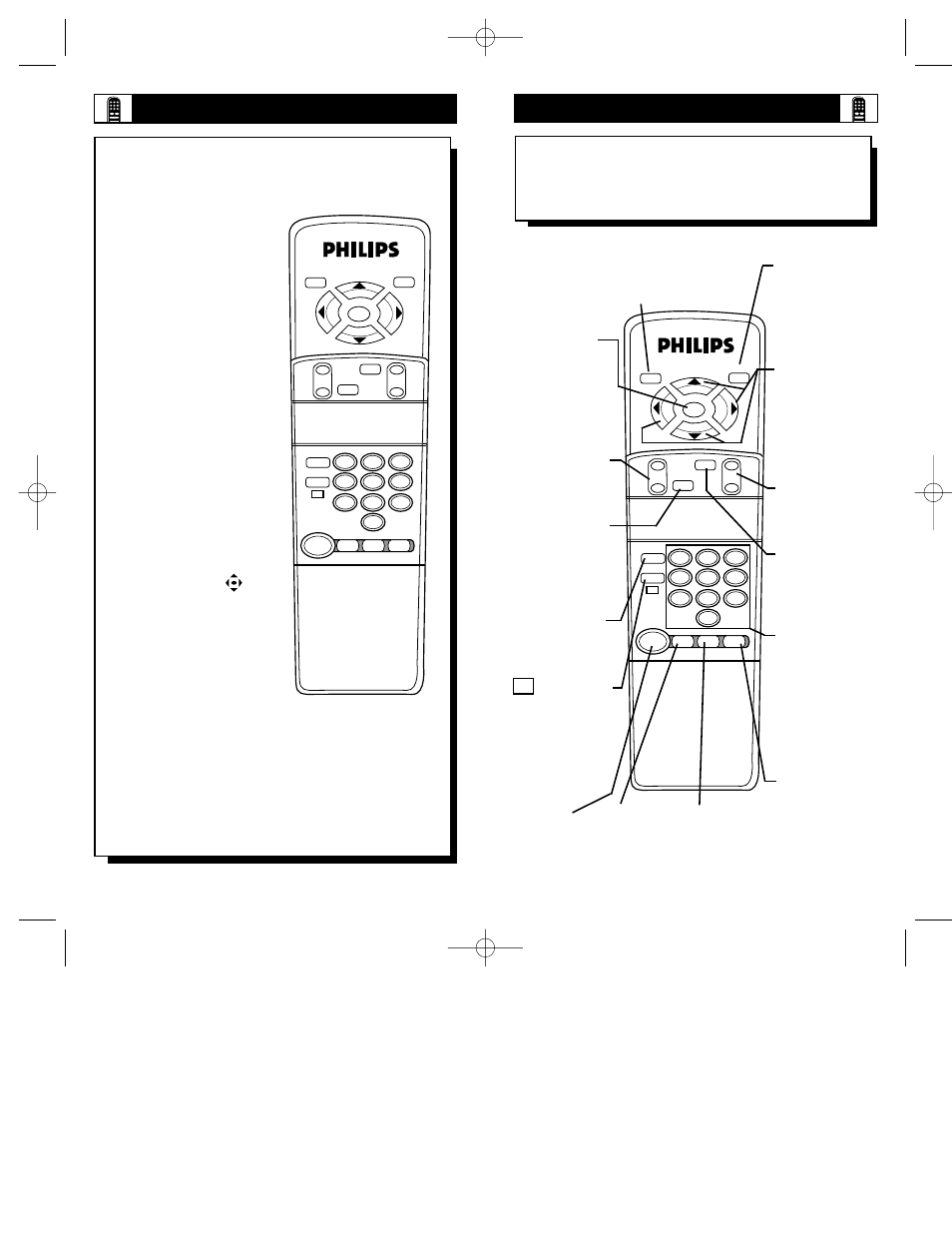
R
EMOTE
O
PERATION
T
he ScanCard II Remote Control is used to operate
the functions of this ScanCard II television as well
as some other PCEC Commercial chassis units.
The three buttons located at
the bottom of the remote
(labeled SVID, VGA, and
AUX) are called “Direct
Channel Select” buttons and
are used to select the desired
input source directly from the
jack panel.
To access the on-screen menu
system follow the steps below:
Press the POWER button to
turn the TV on.
Press the SELECT (M) but-
ton to display the on-screen
menu options. These Menus
will vary depending on the
tuned channel. (Refer to the
On-Screen Menu section,
pages 24-34.)
Press the CURSOR
but-
tons to navigate through the
on-screen menus and make
menu changes.
NOTE: If performing a setup
with a TH374AH Setup
Remote, see Remote Control
Instructions - part #IB7166E002 for details. All the func-
tions will operate normally with the exception of the
BRIGHTNESS and PICTURE controls. The ScanCard II
will store a separate set of BRIGHTNESS and PICTURE
settings for VGA and non-VGA display modes. This allows
the display to be optimized for computer generated graphics
or settings that are pleasing for off-air/accessory viewing
(used with VCR, Video Disc Player, CD-i Player, etc.).
23
22
-
VOL
CH
1
2
3
4
5
6
7
8
9
0
SELECT
M
ZOOM
A/CH
MUTE
POWER
+
AUX
VGA
SVID
CC
STATUS
EXIT
ScanCard II
ADJUST
ZOOM - Press this button to enlarge the image
on screen 2 times its normal viewing size. (Use
the CURSOR buttons to pan up, down, and
left, right.) Note: This feature ONLY works
when tuned to the VGA channel.
STATUS/EXIT -
Press this button to
clear the screen of
the menu and save
function changes
made within the on-
screen menus.
SELECT (M) -
Press this button to
bring up the on-
screen menu
options. Also may
be used to select
items within the
menu.
CH(annel) - Press
this button to scroll
through all available
channels.
A/CH - Press this
button to toggle
between the present
and last viewed
channels.
NUMBERED
BUTTONS - Press
these buttons to
directly access any
available channel. (If
a single digit chan-
nel is chosen, press
0 first. Example for
channel 6; first press
0, then 6.)
VOL(ume) - Press
this button to adjust
the sound level of
the TV.
ADJUST - Press
this button to adjust
the TV’s picture or
the VGA image.
CC - Press this but-
ton to bring the
Closed Captioning
option to the screen.
Note: This feature
WILL NOT work
when tuned to the
VGA channel.
POWER -
Press this
button to turn
the TV ON or
OFF.
SVID - Press
this button to
tune the TV to
the ScanCard
II’s S-VIDEO
Input jack.
AUX - Press this
button to tune the
TV to the ScanCard
II’s AUXILIARY
Input jack.
VGA - Press this
button to tune
the TV to the
ScanCard II’s
VGA Input jack.
R
EMOTE
O
PERATION
L
isted below is a brief description of each -
-
button’s function. Some buttons may perform
more than one function depending on the mode or
function selected.
CURSOR KEYS -
Press these buttons
(▲ ▼
ᮣ ᮤ
) to
scroll or move
through the on-
screen menu or to
adjust the picture in
certain features.
MUTE - Press this
button to turn the
sound OFF on the
TV. Press again to
return the sound to
its previous level.
-
VOL
CH
1
2
3
4
5
6
7
8
9
0
SELECT
M
ZOOM
A/CH
MUTE
POWER
+
AUX
VGA
SVID
CC
STATUS
EXIT
ScanCard II
ADJUST
SCAN 2 10/3/00 10:49 AM Page 22
