Problem solving – Philips 23PF9976I-37 User Manual
Page 21
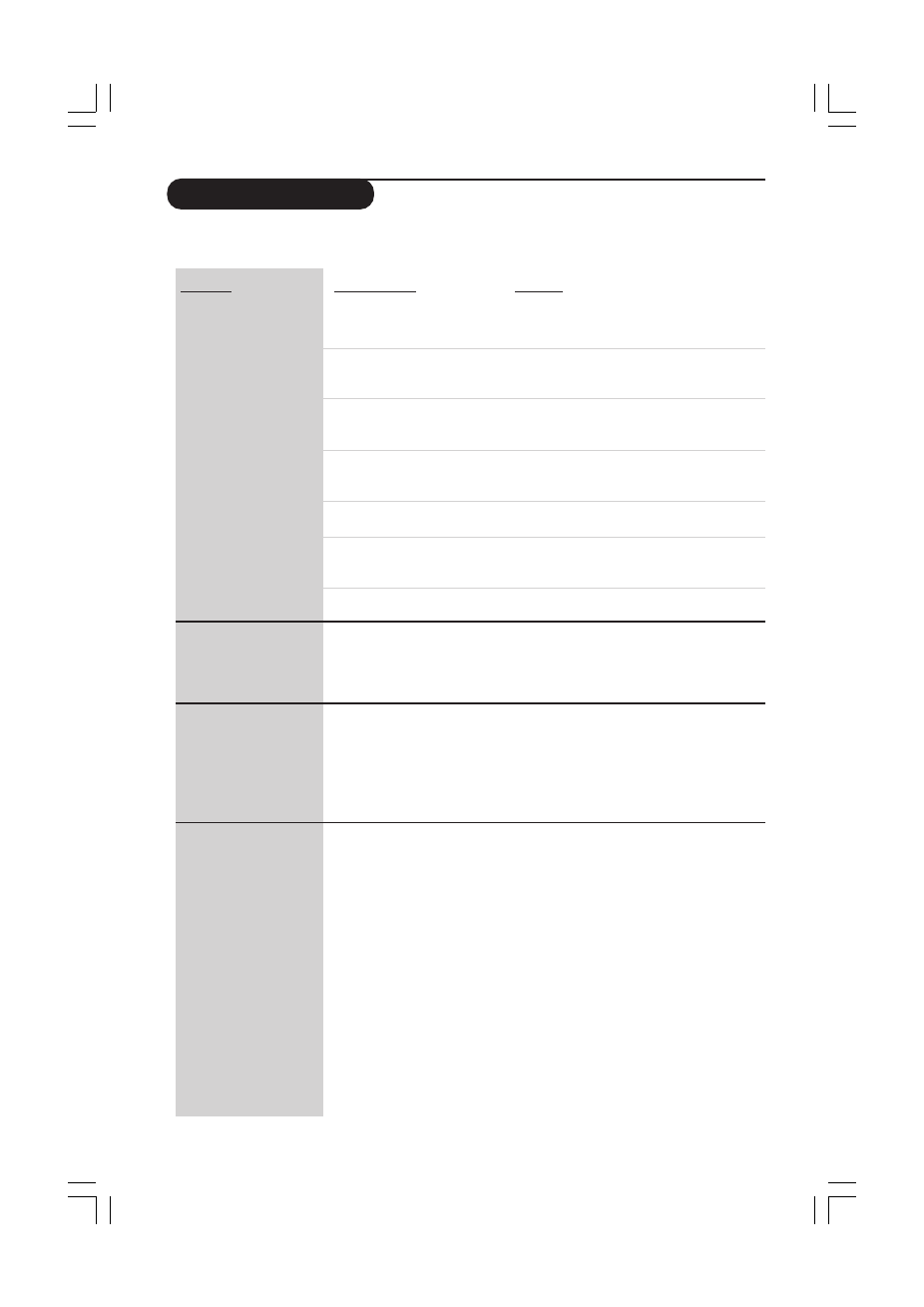
21
Possible cause
•
Check whether the
Streamium TV can connect
to your PC.
•
No broadband Internet
connection available.
•
Not enough broadband
Internet bandwidth available.
•
Network host (PC) or
wireless base station is
switched off.
•
Internet access not working.
•
Internet Connection Sharing
(ICS) is not working.
•
Internet or network
problems.
•
You are using an older
software version that does
not have those features.
•
Your Internet bandwidth
might be (temporarily) too
low.
•
The internal memory of the
Streamium LCD TV has
been corrupted e.g. during
downloading new software
from the Internet and it
needs to start the
emergency bootloader
program that connects to
the Internet to restore the
Streamium LCD TV to a
working state automatically.
Solution
First, please check whether the Streamium LCD
TV connect to a PC by pressing the PC LINK button.
If not, see above.
Broadband Internet means at least a 256 kbps
always-on Internet connection. Dial-up ISDN/
telephone connections will not work.
If you share the broadband bandwidth with other
users as it may fall below the minimum
requirements.
Make sure your home network is operational before
you try to connect a networked computer with
the Streamium LCD TV.
Make sure you can access the Internet from your
computer.
In this manual, read the chapters on networking.
Alternatively, visit www.microsoft.com, click
Support, and search on ‘ICS’.
See advanced network problem solving on page 42
of the User Manual.
Upgrade the Streamium LCD TV and the software.
Upgrade the Steamuim TV by pressing the MENU
button. Then select Online Upgrade. Go to
www.philips.com/streamium for the latest version
of the Media Manager software.
Check for Internet congestion. Do not download
large files while listening to Internet radio or viewing
movies.
Firewall software and Anti-Virus software may
diminish the bandwidth effectively available to your
PC.You may test whether this is the case by disabling
the software temporarily.
Press the red button on the remote control to the
emergency bootloader.
1. It will try to recover as many of the existing
settings as possible for to your wireless network
and the Internet.
2. If it cannot recover any wireless settings, you will
be asked to connect the Streamium LCD TV with
an Ethernet cable to your Internet gateway router
or PC with Internet access.
3. It will ask you for any additional settings it needs
to connect to the Internet. See the chapter about
the Options menu on page 28-31 for reference.
4. Once the emergency bootloader has been able
to connect to the Internet and has downloaded a
valid software version, it will display ‘Restarting
system...’. The Streamium TV should be working
again. If not, check your settings by pressing the
MENU button.
Problem solving
Problem
Pressing the INTERNET
button produces an
empty content screen on
your television.
New features as
advertised on the
Internet are not available.
Internet radio/video
services are slow or do
not respond.
It says ‘System Recovery’
on the content screen
on my TV screen, and I
am asked to press
‘Continue’. What’s
wrong?
23iF9946_12_StDFU_ENG.p65
8/31/04, 4:30 PM
21
