Installing – Philips 23PF9976I-37 User Manual
Page 11
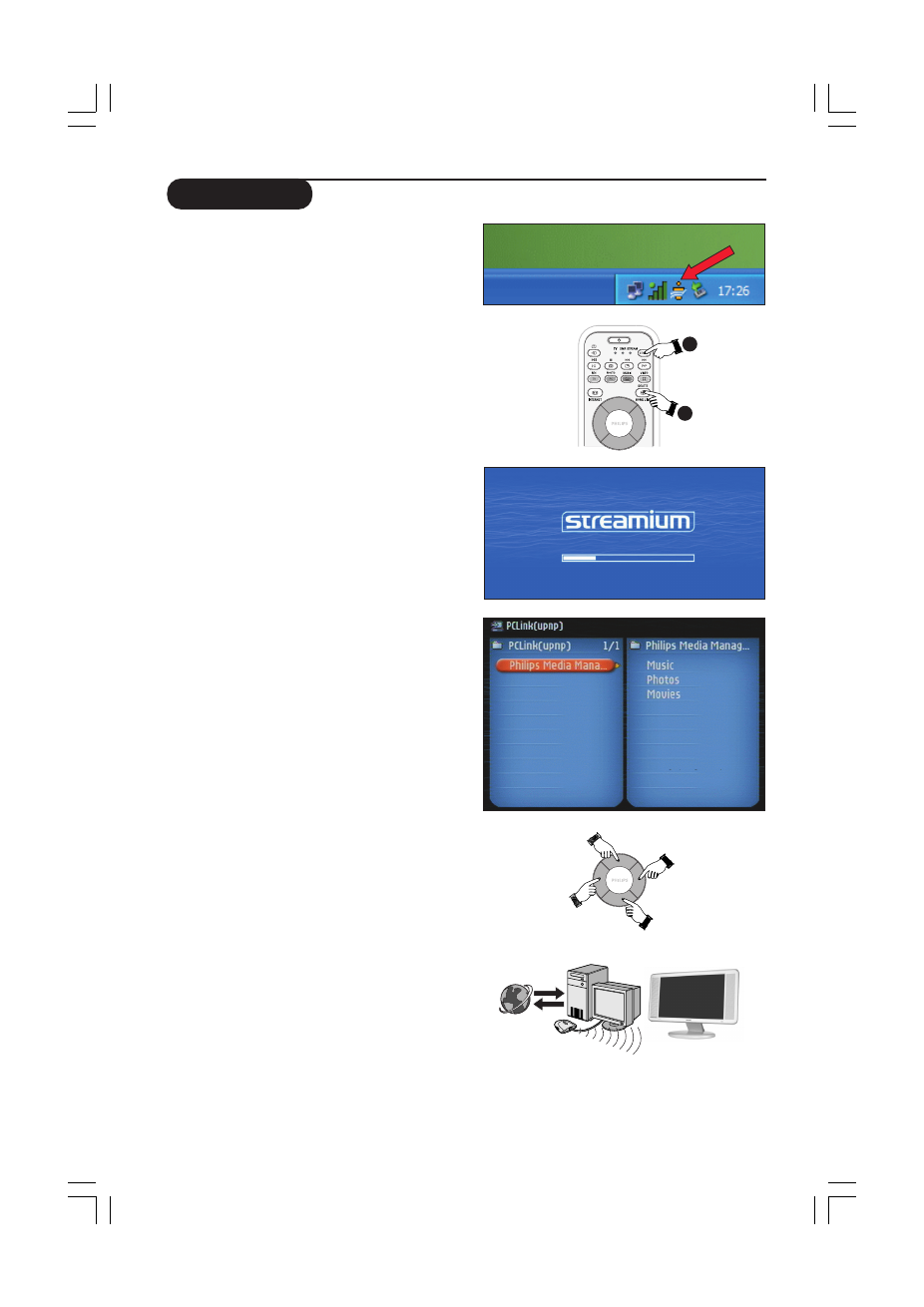
11
2 Make sure the Philips Media Manager you
installed in chapter 1 is active.
Double-click the Media Manager icon in the lower right
corner of your screen or click Start / Programs / Philips
Media Manager.
Leave the Media Manager window open to be sure it
is active.
3 Switch on the Streamium LCD TV.
Press the SELECT button repeatedly until STREAM
indicator is lighted up.
4 Pressing the HOME LINK button on the
remote control.
Do not press the INTERNET button at this time, only
the HOME LINK button.
> After about 30 seconds, you will see the PC Link menu
appear on your Streamium LCD TV screen.
If you see the text ‘Philips Media Manager’ appear on
your Streamium LCD TV screen, the installation has
succeeded.
5 Explore the PC Link menu on the TV screen.
Use the navigation buttons (Cursor Left/Right/Up/
Down) and the OK button on the remote control to
explore the multimedia content you made available
on your PC.
For example: press the Cursor Right button on the remote
control several times until you have selected a music track,
a photo or a movie, and press OK button to play it on
your television...
Have fun!
6 How to enable INTERNET (For playing
Internet Radio, Movie Trailers, etc., on your
Streamium LCD TV.)
See the section on ‘Enabling broadband Internet
entertainment’ on page 12-14 for information on how
to make your broadband Internet connection (provided
you have one) available to the Streamium TV.
If you encounter problems during installation
or should you need additional help, then:
a) see Problem solving on page 19-21, or
b) visit our website www.philips.com/streamium, and
click on Support and FAQs, or
c) contact our help-line.
1
2
INTERNET
Installing
23iF9946_12_StDFU_ENG.p65
8/31/04, 4:30 PM
11
