Ow to, Se the, Ontrol – Philips PS1964C User Manual
Page 10: How to use surf
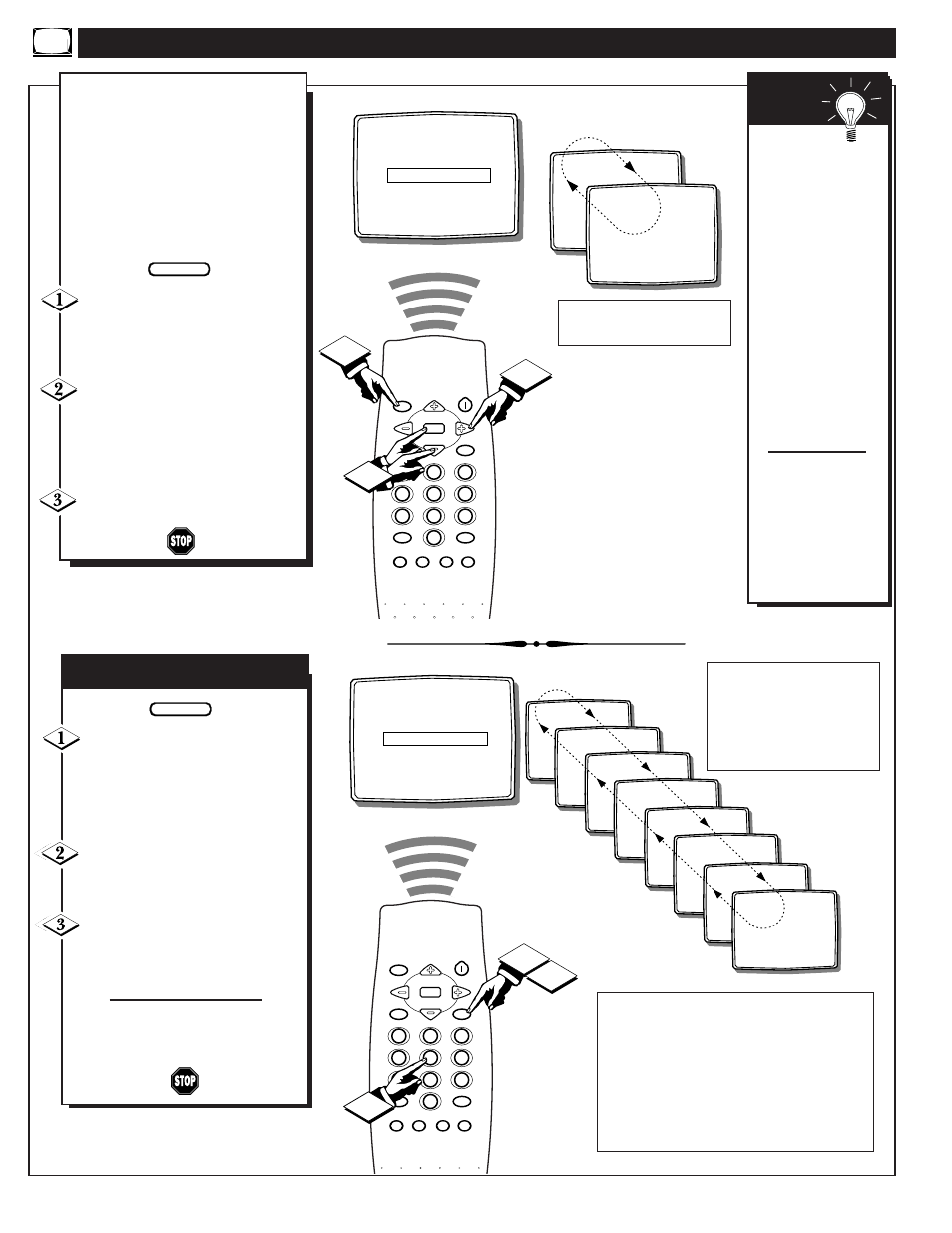
H
OW TO
U
SE THE
S
URF
C
ONTROL
CHILD LOCK
ᮣ
CLOCK
ᮣ
SURF
A/CH
MESSAGE
ᮣ
SETUP
ᮣ
CLOCK
MUTE
CC
SURF
SLEEP
VOL
VOL
CH
CH
SOUND
MENU
SMART
SMART
PICTURE
1
2
3
4
5
6
7
8
9
0
STATUS/EXIT
POWER
GAME
2
8
10
1
3
CHILD LOCK
ᮣ
CLOCK
ᮣ
SURF
SURF
MESSAGE
ᮣ
SETUP
ᮣ
CLOCK
MUTE
CC
SURF
SLEEP
VOL
VOL
CH
CH
SOUND
MENU
SMART
SMART
PICTURE
1
2
3
4
5
6
7
8
9
0
STATUS/EXIT
POWER
GAME
1
2
3
8
SURF
10
SURF
13
SURF
18
SURF
22
SURF
28
SURF
36
SURF
41
SURF
A
”list” or series of previously
viewed channels can be selected
with the SURF button on your remote
control. With this feature you can
easily switch between different TV
programs that currently interest you.
The Surf control allows you to set up
to 8 channels in its quick viewing
“list”.
Press the MENU (M) button on
the remote, then press the CHANNEL
▲ or ▼ buttons to select the word
SURF with the TV’s on-screen arrow.
Press the (+) button to select
either A/CH (Alternate Channel) or
SURF. (See explanation of Surf
options with the illustration on this
page.)
Press STATUS button to clear the
screen.
BEGIN
With the SURF control ON (see
above), select a desired channel for
viewing. You can use the number
buttons on the remote (or the
Channel ▲ or ▼ buttons).
Press the SURF button on the
remote while the channel display is
still present on the TV’s screen.
Press the SURF button on the
remote to quickly review current
action on channels contained within
the Surf list.
Repeat steps above to add up to eight
channels in the SURF channel mem-
ory ring.
BEGIN
How To Use SURF
Note: There are two methods to delete channels from the 8-chan-
nel SURF control ring:
To remove all channels from the SURF memory (with the
exception of one channel which will be left within the SURF
list):
• Select the SETUP control in the on-screen menu and press the
VOL (+) button. Select the TUNING control and press the VOL
(+) button twice changing CABLE to ANTENNA; then back to
CABLE (or ANTENNA to CABLE; then back to ANTENNA).
• Or, with the SURF control selected press the VOL (+) button
twice changing SURF to A/CH; then back to SURF.
To Use
A/CH (Alternate
Channel):
With the A/CH con-
trol ON, select the
two desired chan-
nels for viewing
with the number
buttons on the
remote control.
Press the SURF
button on the
remote to “toggle”
between the two
selected channels.
When using SURF:
Remember, you can
add as many as
eight channels in
the Smart Surf
Memory.
S
MART
H
ELP
With SURF selected, pressing the
SURF button will toggle current and
up to seven additional channels avail-
able. Note: the Channel Surf can be
used with fewer than eight channels.
In this way the number of Surf chan-
nels can match or fit your present
viewing interests.
With A/CH selected, pressing the
SURF button will toggle between the
current and one previous channel
