8 product specifications, 9 troubleshooting – Philips HTS3530-05 User Manual
Page 19
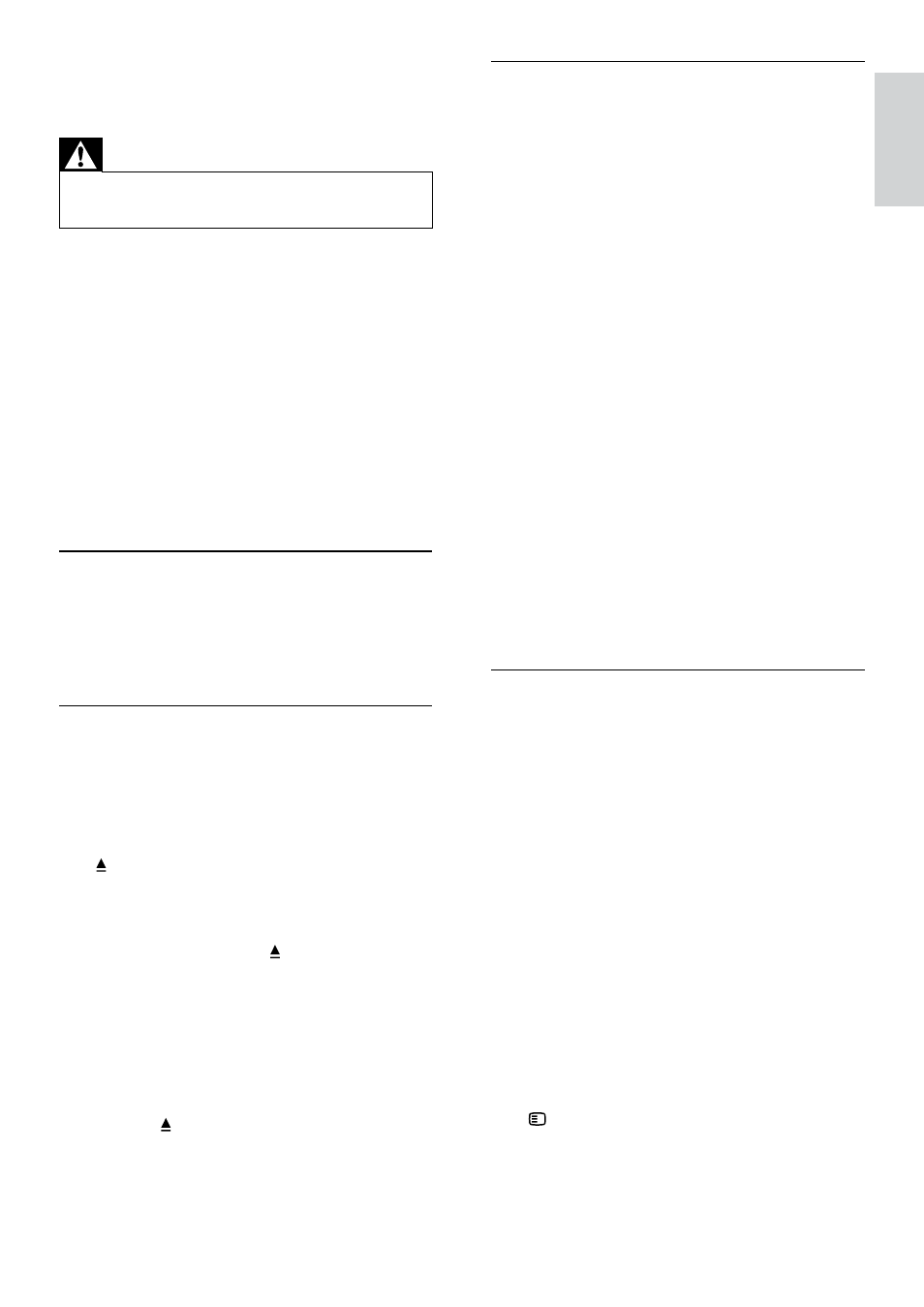
17
Sound
No sound.
•
Ensure that the audio cables are connected
and select the correct input source (for
example, AUDIO SOURCE) for the device
you want to play.
No sound on HDMI connection.
•
You might not hear any sound if the
connected device is not HDCP (High-
bandwidth Digital Content Protection)
compliant or only DVI compatible. Use an
analogue or digital audio connection.
•
Ensure that the [HDMI Audio] is enabled.
No sound from TV programme.
•
Connect an audio cable from the audio
input on the home theatre to the audio
output on the TV, then press AUDIO
SOURCE repeatedly to select the correct
audio source.
Distorted sound or echo.
•
Ensure that the TV volume is muted or set
to minimum if you are playing audio through
the home theatre.
Audio and video are not synchronised.
•
1) Press and hold AUDIO SYNC. 2) Press
+/- within five seconds.
Play
Disc cannot be played.
•
Clean the disc.
•
Ensure that the home theatre supports the
disc (see ‘Product specifications’ on page
15).
•
Ensure that the home theatre supports the
region code of the DVD.
•
For DVD±RW or DVD±R, ensure that the
disc is finalised.
DivX video files cannot be played.
•
Ensure that the DivX file is encoded
according to the ‘Home Theatre Profile’
with the DivX encoder.
•
Ensure that the DivX video file is complete.
DivX subtitles do not display correctly.
•
Ensure that the subtitle file name is the
same as the movie file name.
•
Select the correct character set: 1) Press
SETUP. 2) Select [Preference Setup].
3) Select [DivX Subtitle]. 4) Select a
supported character set. 5) Press OK.
9 Troubleshooting
Warning
•
Risk of electric shock. Never remove the
casing of the product.
To keep the warranty valid, never try to repair the
product yourself.
If you have problems using this product, check the
following points before you request service. If you
still have a problem, register your product and get
support at www.philips.com/welcome.
If you contact Philips, you will be asked for the
model and serial number of your product. The
model number and serial number are on the back
or bottom of your product. Write the numbers
here:
Model No. __________________________
Serial No. ___________________________
Main unit
The buttons on this home theatre do not work.
•
Disconnect the home theatre from the
power outlet for a few minutes, then
reconnect.
Picture
No picture.
•
Ensure that the TV is switched to the
correct source for this home theatre.
•
If this happens when you change the TV
system, switch to its default mode: 1) Press
to open the disc compartment. 2) Press
the Numeric buttons’3’.
•
If this happens when you switch on the
progressive scan mode, switch to its
default mode: 1) Press to open the
disc compartment. 2) Press the Numeric
buttons’1’.
No picture on HDMI connection.
•
Check if the HDMI cable is faulty. Replace
with a new HDMI cable.
•
If this happens when you change the HDMI
video resolution, switch to its default mode:
1) Press to open the disc compartment.
2) Press the Numeric buttons ‘1’.
English
EN
