Brother Fax Machine MFC-J425W User Manual
Page 73
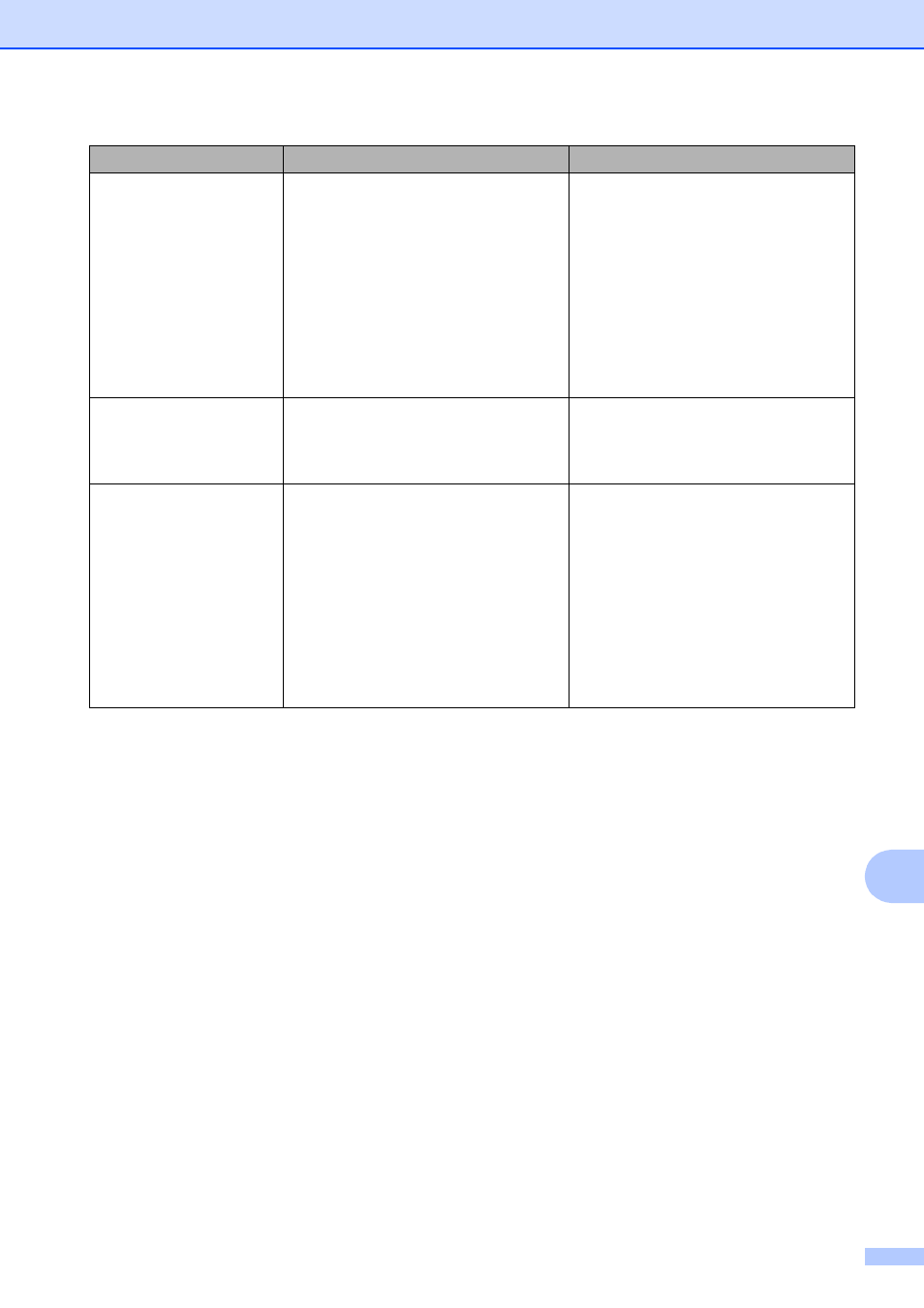
Troubleshooting
59
B
Unable to CleanXX
Unable to Init.XX
Unable to PrintXX
Unable to ScanXX
The machine has a mechanical
problem.
—OR—
A foreign object such as a paper clip or
ripped paper is in the machine.
Open the scanner cover and remove
any foreign objects and paper scraps
from inside the machine. If the error
message continues, see Transferring
your faxes or Fax Journal report
uu
page 60 before disconnecting the
machine so you will not lose any
important messages. Then,
disconnect the machine from the
power for several minutes and
reconnect it.
Wrong Ink Color
A color ink cartridge has been installed
in the Black ink cartridge position.
Check which ink cartridges are not
matched by color to their ink cartridge
positions and move them to their
proper positions.
Wrong Paper Size
The Paper Size setting does not
match the size of paper in the tray. Or,
you did not set the paper guides in the
tray to the indicators for the paper size
you are using.
1 Check that the paper size you
choose matches the size of paper
in the tray.
2 Make sure you loaded the paper in
a Portrait position, by setting the
paper guides at the indicators for
your paper size.
3 After you have checked the paper
size and the paper position, press
Black Start or Color Start.
Error Message
Cause
Action
