Customizing prontopro ng, Adjusting the cursor keys settings, Adjusting the pickup sensor settings – Philips TSU7000-37 User Manual
Page 37
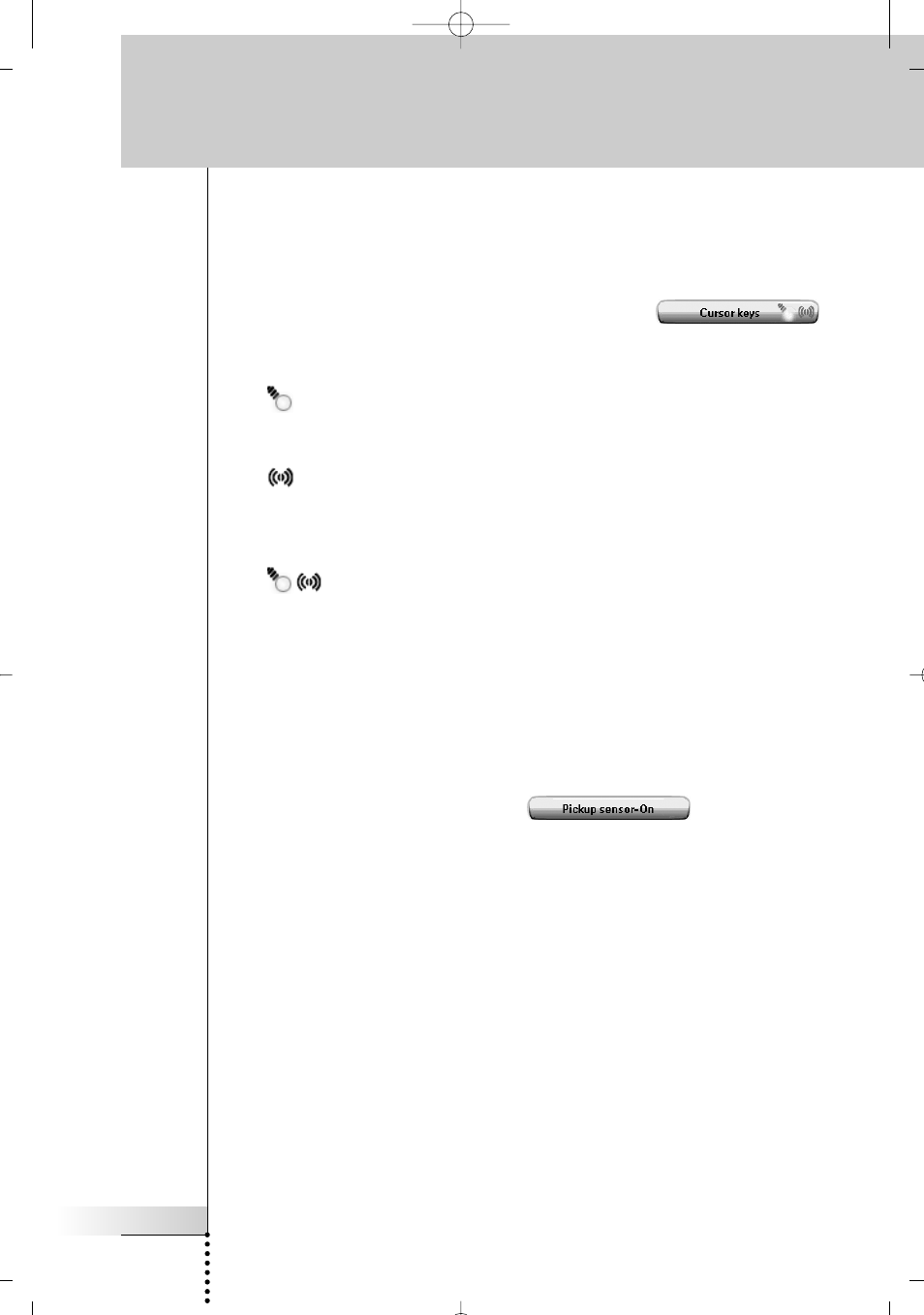
User Guide
37
Adjusting the Cursor Keys Settings
You can set the cursor keys settings to 3 different states.
For more information on the cursor keys, see ‘Operating ProntoPro NG with the
Cursor’ on page 48.
To adjust the cursor keys settings of the ProntoPro NG, tap
in the third Settings Page. You can now toggle between the following 3 cursor
keys states:
■
: This setting implies that when you press one of the cursor keys, the LCD
backlight will be activated.
The ProntoPro NG will not send out an IR code nor perform the button action.
■
: This setting implies that when you press one of the cursor keys, your
ProntoPro NG will send out the IR code or perform the action assigned to this
key.
The LCD backlight will not be activated when pressing a cursor key.
■
: This is the default setting of your ProntoPro NG. It implies that when
you press one of cursor keys, the LCD backlight will be activated and your
ProntoPro NG will send out the IR code or perform the action assigned to this
key.
Adjusting the Pickup Sensor Settings
You can set the pickup sensor settings of your ProntoPro NG to 2 different states.
This implies that you can choose whether or not the backlight should be activated
when tilting your ProntoPro NG.
To adjust the pickup sensor settings, tap
in the third
Settings Page. You can now toggle between the following 2 states:
■
Pickup sensor-Off: This setting deactivates the LCD backlight when tilting
the ProntoPro NG.
■
Pickup sensor-On: This is the default setting. It activates the LCD backlight
when tilting the ProntoPro NG.
Customizing ProntoPro NG
TSU7000_US1004.qxd 19-10-2004 16:09 Pagina 37
