Customizing prontopro ng – Philips TSU7000-37 User Manual
Page 22
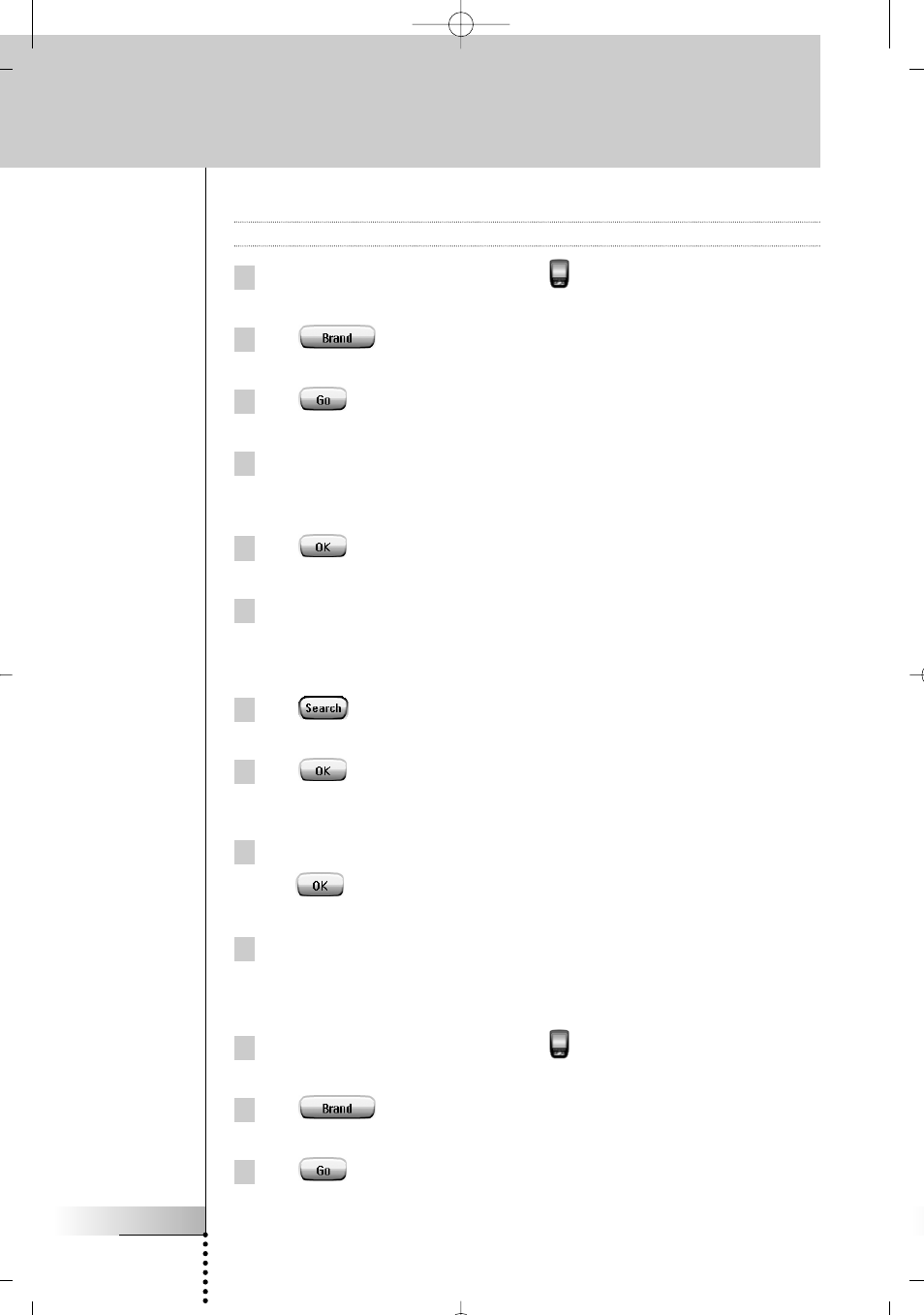
User Guide
22
Customizing ProntoPro NG
Selecting the Brand and searching the Code Set for your device
Note
Make sure the device for which you are searching the brand is turned on.
1 Tap and hold the ProntoPro NG icon
in the upper left corner of the
touch screen for 3 seconds. The Tools Menu appears.
2 Tap
in the Tools Menu.
The ‘Brand Tool’ screen appears.
3 Tap
in the ‘Brand Tool’ screen.
The Device Overview appears.
4 In the Device Overview, tap the Device for which you want to define
the brand.
A message screen appears.
5 Tap .
The ‘Brands’ screen appears.
6 Select the brand of your device as described in ‘Selecting the brand’
on page 21.
Searching the code set
1 Tap
in the ‘Code Sets’ screen.
The ‘Searching the Code Set’ screen appears.
2 Tap
and point ProntoPro NG at the device.
The ‘Searching’ screen appears. ProntoPro NG searches through the list of
code sets for the selected brand, by sending out an IR code for each code set.
3 When the device for which you are defining the brand, turns off,
tap
in the ‘Searching’ screen.
The ‘Installing the Brand’ screen appears.
4 To install the brand and code set, follow the instructions described in
‘Installing the brand’ on page 21.
Searching the Brand and Code Set for your device
1 Tap and hold the ProntoPro NG icon
in the upper left corner of the
touch screen for 3 seconds. The Tools Menu appears.
2 Tap
in the Tools Menu.
The ‘Brand Tool’ screen appears.
3 Tap
in the ‘Brand Tool’ screen.
The Device Overview appears.
TSU7000_US1004.qxd 19-10-2004 16:09 Pagina 22
