How to use the on screen display (osd), Brightnes, Brightnes s s – Philips COLOR MONITOR 17 INCH User Manual
Page 5: Contr, Contr ast ast
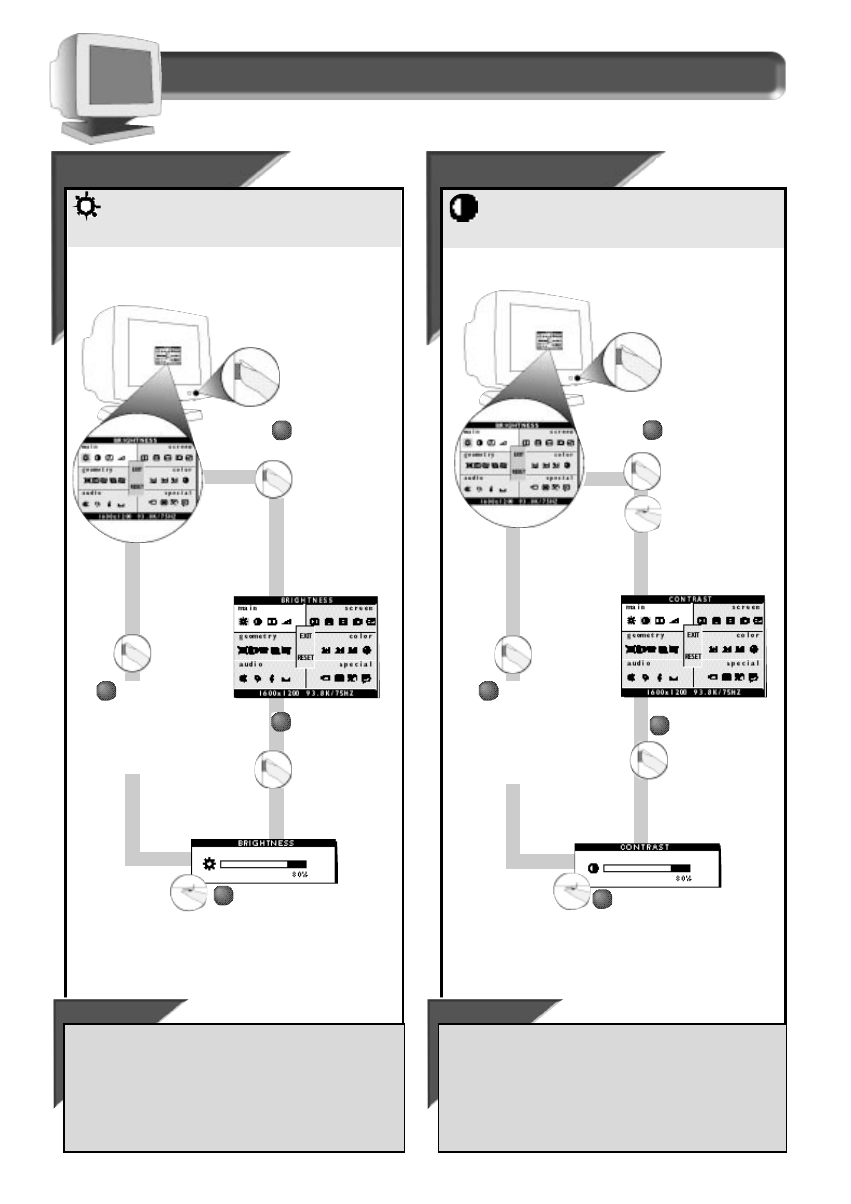
4
How to Use the On Screen Display (OSD)
Brightnes
Brightnes
s
s
2
2
To adjust your screen’s brightness, follow the steps below.
Brightness is the overall intensity of the light coming from the
screen. A 50% brightness level is recommended.
Smart Help
After returning to M
AIN
C
ONTROLS
. . .
. . .to continue to C
ONTRAST
,
turn the R
OTARY
knob until the C
ONTRAST
icon is highlighted. Next, follow steps 3 - 5 under C
ONTRAST
.
. . . to exit completely,
press the OSD button and hold for 1.5
seconds. (See page 16 for other exit options.)
1
1
Press the O
N
S
CREEN
D
ISPLAY
button to
highlight the
B
RIGHTNESS
icon.
Press the O
N
S
CREEN
D
ISPLAY
button to bring
up B
RIGHTNESS
screen.
Turn the R
OTARY
knob (at the
lower right-hand corner of the
monitor) to adjust the
brightness.
Press the
O
N
S
CREEN
D
ISPLAY
button to
return to M
AIN
C
ONTROLS
window.
Contr
Contr
ast
ast
To adjust your screen’s contrast, follow the steps below.
Contrast is the difference between the light and dark areas on
the screen. A 100% contrast level is recommended.
Smart Help
After returning to M
AIN
C
ONTROLS
. . .
. . . to continue to D
EGAUSS
,
turn the R
OTARY
knob until the D
EGAUSS
icon
is highlighted. Next, follow steps 3 - 4 under D
EGAUSS
. . . to exit completely,
press the OSD button and hold for 1.5
seconds. (See page 16 for other exit options).
2
2
3
3
Press the O
N
S
CREEN
D
ISPLAY
button to bring
up C
ONTRAST
screen.
Turn the R
OTARY
knob to
adjust the contrast.
Press the
O
N
S
CREEN
D
ISPLAY
button to
return to M
AIN
C
ONTROLS
window.
Press the O
N
S
CREEN
D
ISPLAY
button.
Next, turn the
R
OTARY
knob until
the C
ONTRAST
icon is
highlighted.
1
1
M a i n C o n t r o l s w i n d o w
4
4
4
4
3
3
