How to use the on screen display (osd), Langu angu age age – Philips COLOR MONITOR 17 INCH User Manual
Page 16
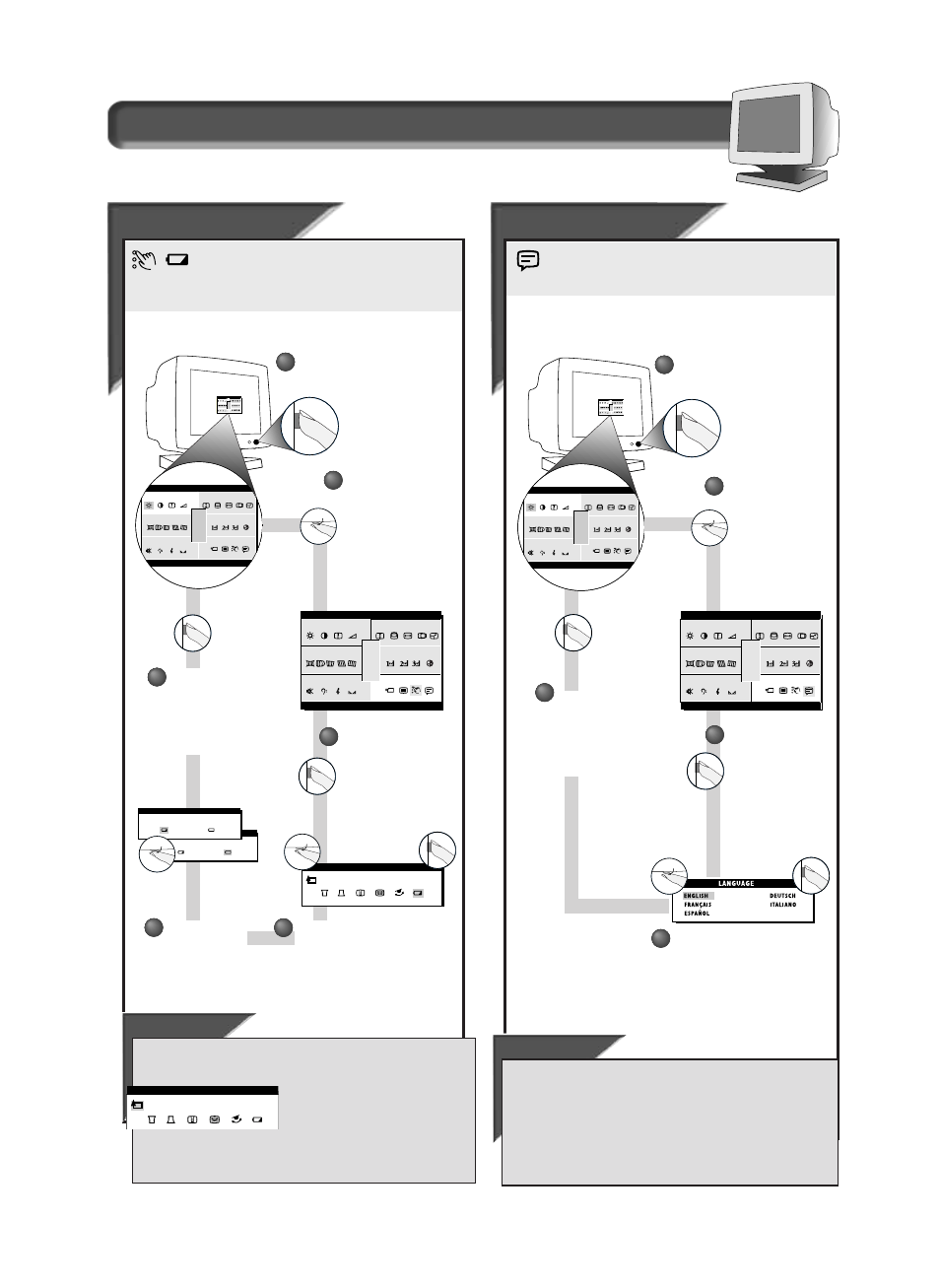
15
15
How to Use the On Screen Display (OSD)
A
A
d
d
v
v
anced Controls
anced Controls
Power Sa
Power Sa
ving
ving
P
OWER
S
AVING
helps save energy when the monitor is on
but not being used. After a preset time, the monitor will
go blank if not being used. To select P
OWER
S
AVING
, follow the steps
below.
ADVANCED CONTROLS
ma i n
r e e n
s c
e t r y
g e om
o l o r
c
c i a l
s p e
1 2 00
1 6 0 0 x
9 3 . 8 K / 7 5HZ
RESET
EXIT
o
a u d i
2
2
Press the O
N
S
CREEN
D
ISPLAY
button.
3
3
Press the O
N
S
CREEN
D
ISPLAY
button to bring up
A
DVANCED
C
ONTROLS
screen.
Turn the R
OTARY
knob until the
A
DVANCED
C
ONTROLS
icon is highlighted.
1
1
S p e c i a l C o n t r o l s w i n d o w
R IG H
B
ma i n
r e e n
s c
e t r y
g e om
o l o r
c
c i a l
s p e
TNESS
1 2 00
1 6 0 0 x
9 3 . 8 K / 7 5HZ
RESET
EXIT
o
a u d i
R IGH
B
ma i n
r e e n
s c
e t r y
g e om
o l o r
c
c i a l
s p e
TNE SS
1 2 00
1 6 0 0 x
9 3 . 8 K / 7 5HZ
RESET
EXIT
o
a u d i
ADVANCED CONTROLS
POWER SAVING
4
4
Turn the R
OTARY
knob until P
OWER
S
AVING
is highlighted. Then, press
the O
N
S
CREEN
D
ISPLAY
button.
POWER SAVING
OFF
POWER SAVING
ON
Turn the R
OTARY
knob to select
P
OWER
S
AVING
O
N
or O
FF
.
5
5
Press the O
N
S
CREEN
D
ISPLAY
button to add your
adjustment and
return to A
DVANCED
C
ONTROLS
.
6
6
L
L
angu
angu
age
age
LANGUAGE
ma i n
r e e n
s c
e t r y
g e om
o l o r
c
c i a l
s p e
1 2 00
1 6 0 0 x
9 3 . 8 K / 7 5HZ
RESET
EXIT
o
a u d i
3
3
R IG H
B
ma i n
r e e n
s c
e t r y
g e om
o l o r
c
c i a l
s p e
TNESS
1 2 00
1 6 0 0 x
9 3 . 8 K / 7 5HZ
RESET
EXIT
o
a u d i
R IGH
B
ma i n
r e e n
s c
e t r y
g e om
o l o r
c
c i a l
s p e
TNE SS
1 2 00
1 6 0 0 x
9 3 . 8 K / 7 5HZ
RESET
EXIT
o
a u d i
2
2
4
4
The O
N
S
CREEN
D
ISPLAY
shows its settings in one of five
languages. The default is English, but you can select French,
Spanish, German, or Italian.
1
1
Press the O
N
S
CREEN
D
ISPLAY
button.
Turn the R
OTARY
knob until
L
ANGUAGE
icon
highlighted.
Press the O
N
S
CREEN
D
ISPLAY
button to bring
up L
ANGUAGE
screen.
Turn the R
OTARY
knob (at the
lower right-hand corner of the
monitor) until desired
language is selected.
Press the
O
N
S
CREEN
D
ISPLAY
button to confirm
your selection and
return to S
PECIAL
C
ONTROLS
.
5
5
Smart Help
After returning to A
DVANCED
C
ONTROLS
. . .
. . . to continue to OSD C
ONTROLS
,
turn the R
OTARY
knob until G
O
B
ACK
is
highlighted. Next, press the O
N
S
CREEN
D
ISPLAY
button. Then, turn the R
OTARY
knob to OSD C
ONTROLS
and go to the
next page.
. . . to exit completely,
press the OSD button and hold for 1.5
seconds. (See page 16 for other exit options.)
ADVANCED CONTROLS
GO BACK
Smart Help
After returning to S
PECIAL
C
ONTROLS
. . .
. . . to continue to A
DVANCED
C
ONTROLS
,
turn the R
OTARY
knob until
A
DVANCED
C
ONTROLS
icon is highlighted. Next, follow steps 3 - 6 under
A
DVANCED
C
ONTROLS
.
. . . to exit completely,
press the OSD button and hold for 1.5
seconds. (See page 16 for other exit options.)
