How to use the on screen display (osd) – Philips COLOR MONITOR 17 INCH User Manual
Page 15
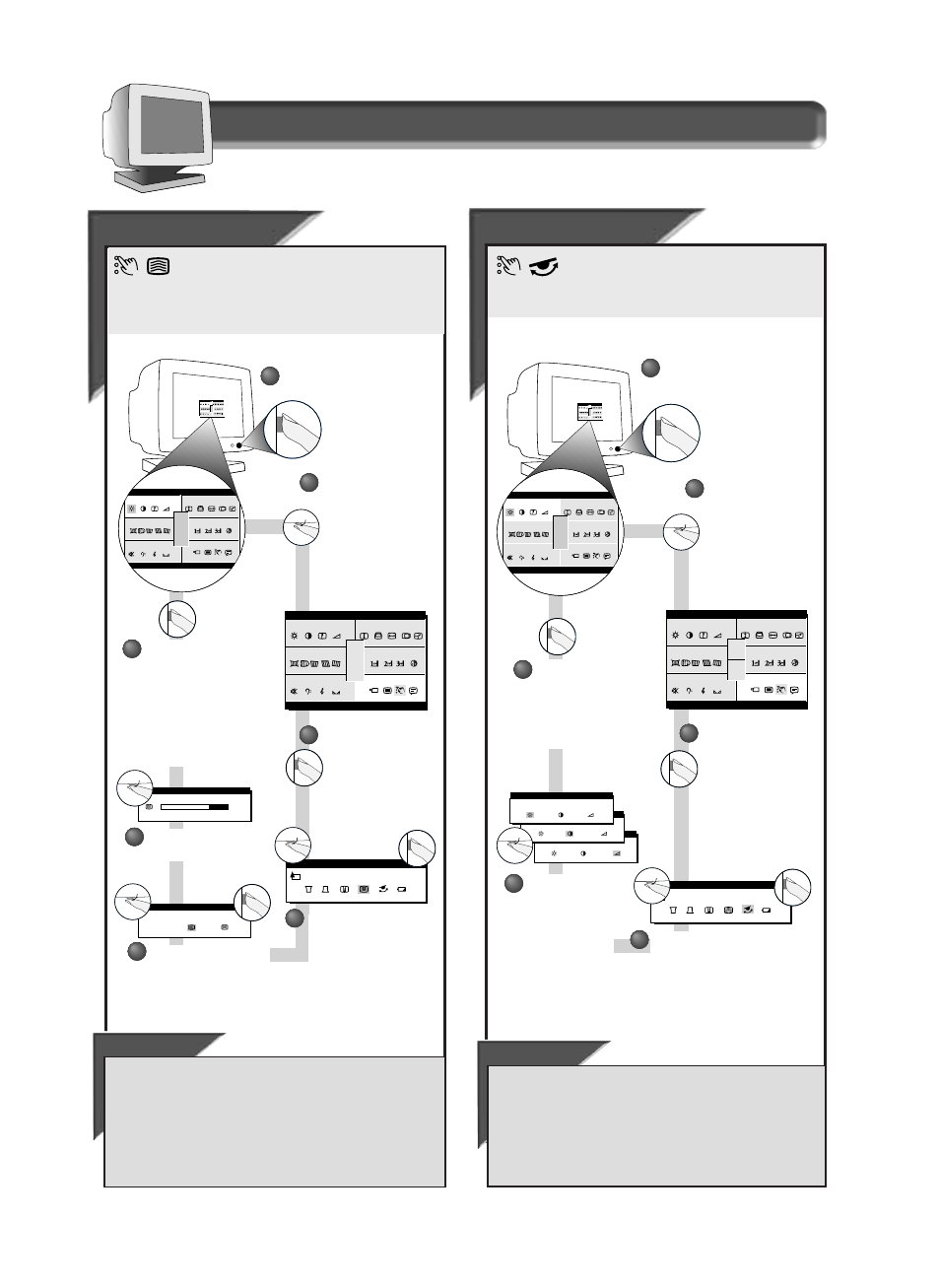
A
A
d
d
v
v
anced Controls
anced Controls
R
R
ot
ot
ar
ar
y Def
y Def
aul
aul
t
t
R
OTARY
D
EFAULT
allows you to pick the feature your
R
OTARY
knob will default to when not used in adjusting
your O
N
S
CREEN
D
ISPLAY
. The normal default is volume. To select your
R
OTARY
D
EFAULT
, follow the steps below.
ADVANCED CONTROLS
ROTARY DEFAULT
2
2
Press the O
N
S
CREEN
D
ISPLAY
button.
3
3
Press the O
N
S
CREEN
D
ISPLAY
button to bring up
A
DVANCED
C
ONTROLS
screen.
4
4
Turn the R
OTARY
knob until R
OTARY
D
EFAULT
is highlighted. Then, press
the O
N
S
CREEN
D
ISPLAY
button.
Turn the R
OTARY
knob until the
A
DVANCED
C
ONTROLS
icon is highlighted.
1
1
R IG H
B
ma i n
r e e n
s c
e t r y
g e om
o l o r
c
c i a l
s p e
TNESS
1 2 00
1 6 0 0 x
9 3 . 8 K / 7 5HZ
RESET
EXIT
o
a u d i
R IGH
B
ma i n
r e e n
s c
e t r y
g e om
o l o r
c
c i a l
s p e
TNE SS
1 2 00
1 6 0 0 x
9 3 . 8 K / 7 5HZ
RESET
EXIT
o
a u d i
Turn the R
OTARY
knob to select
B
RIGHTNESS
,
C
ONTRAST
, or
V
OLUME
.
Press the O
N
S
CREEN
D
ISPLAY
button to add your
adjustment and
return to A
DVANCED
C
ONTROLS
.
5
5
6
6
ROTARY DEFAULT
VOLUME
ROTARY DEFAULT
CONTRAST
ROTARY DEFAULT
BRIGHTNESS
14
How to Use the On Screen Display (OSD)
S p e c i a l C o n t r o l s w i n d o w
A
A
d
d
v
v
anced Controls
anced Controls
MOIRE
MOIRE
A
DVANCED
C
ONTROLS
is a set of five adjustments, including
M
OIRE
. M
OIRE
is a fringe pattern arising from the
interference between two superimposed line patterns. To adjust your
M
OIRE
, follow the steps below.
Note: Use only if necessary. By
activating M
OIRE
, sharpness can be affected.
ADVANCED CONTROLS
ma i n
r e e n
s c
e t r y
g e om
o l o r
c
c i a l
s p e
1 2 00
1 6 0 0 x
9 3 . 8 K / 7 5HZ
RESET
EXIT
o
a u d i
2
2
Press the O
N
S
CREEN
D
ISPLAY
button.
3
3
Press the O
N
S
CREEN
D
ISPLAY
button to bring up
A
DVANCED
C
ONTROLS
screen.
Turn the R
OTARY
knob until the
A
DVANCED
C
ONTROLS
icon is highlighted.
1
1
R IG H
B
ma i n
r e e n
s c
e t r y
g e om
o l o r
c
c i a l
s p e
TNESS
1 2 00
1 6 0 0 x
9 3 . 8 K / 7 5HZ
RESET
EXIT
o
a u d i
R IGH
B
ma i n
r e e n
s c
e t r y
g e om
o l o r
c
c i a l
s p e
TNE SS
1 2 00
1 6 0 0 x
9 3 . 8 K / 7 5HZ
RESET
EXIT
o
a u d i
ADVANCED CONTROLS
MOIRE
Turn the R
OTARY
knob to
adjust the moire.
6
6
HORIZONTAL
7 0 %
Press the O
N
S
CREEN
D
ISPLAY
button to add
your adjustment and to
bring up A
DVANCED
C
ONTROLS
screen.
See S
MART
H
ELP
to
select V
ERTICAL
M
OIRE
or
turn M
OIRE
O
FF
.
7
7
MOIRE
HORIZONTAL
OFF
Turn the R
OTARY
knob until
H
ORIZONTAL
M
OIRE
is
highlighted. Then, press
the O
N
S
CREEN
D
ISPLAY
button.
5
5
4
4
Turn the R
OTARY
knob until
M
OIRE
is highlighted. Then,
press the O
N
S
CREEN
D
ISPLAY
button.
Smart Help
To select V
ERTICAL
M
OIRE
or to turn Moire
OFF
, follow the steps
above, selecting V
ERTICAL
M
OIRE
or Moire
OFF
in step 5.
After returning to A
DVANCED
C
ONTROLS
. . .
. . . to continue to R
OTARY
D
EFAULT
,
turn the R
OTARY
knob until R
OTARY
D
EFAULT
icon is highlighted. Next, follow steps 4 - 6 under R
OTARY
D
EFAULT
.
. . . to exit completely,
press the OSD button and hold for 1.5
seconds. (See page 16 for other exit options.)
ADVANCED CONTROLS
ma i n
r e e n
s c
e t r y
g e om
o l o r
c
c i a l
s p e
1 2 00
1 6 0 0 x
9 3 . 8 K / 7 5HZ
RESET
EXIT
o
a u d i
Smart Help
After returning to A
DVANCED
C
ONTROLS
. . .
. . . to continue to P
OWER
S
AVING
,
turn the R
OTARY
knob until P
OWER
S
AVING
is highlighted. Next, follow steps 3 - 6 under P
OWER
S
AVING
.
. . . to exit completely,
press the OSD button and hold for 1.5
seconds. (See page 16 for other exit options.)
