How to use the on screen display (osd), Dv anced anced, Ol or or – Philips COLOR MONITOR 17 INCH User Manual
Page 11: Ontrol
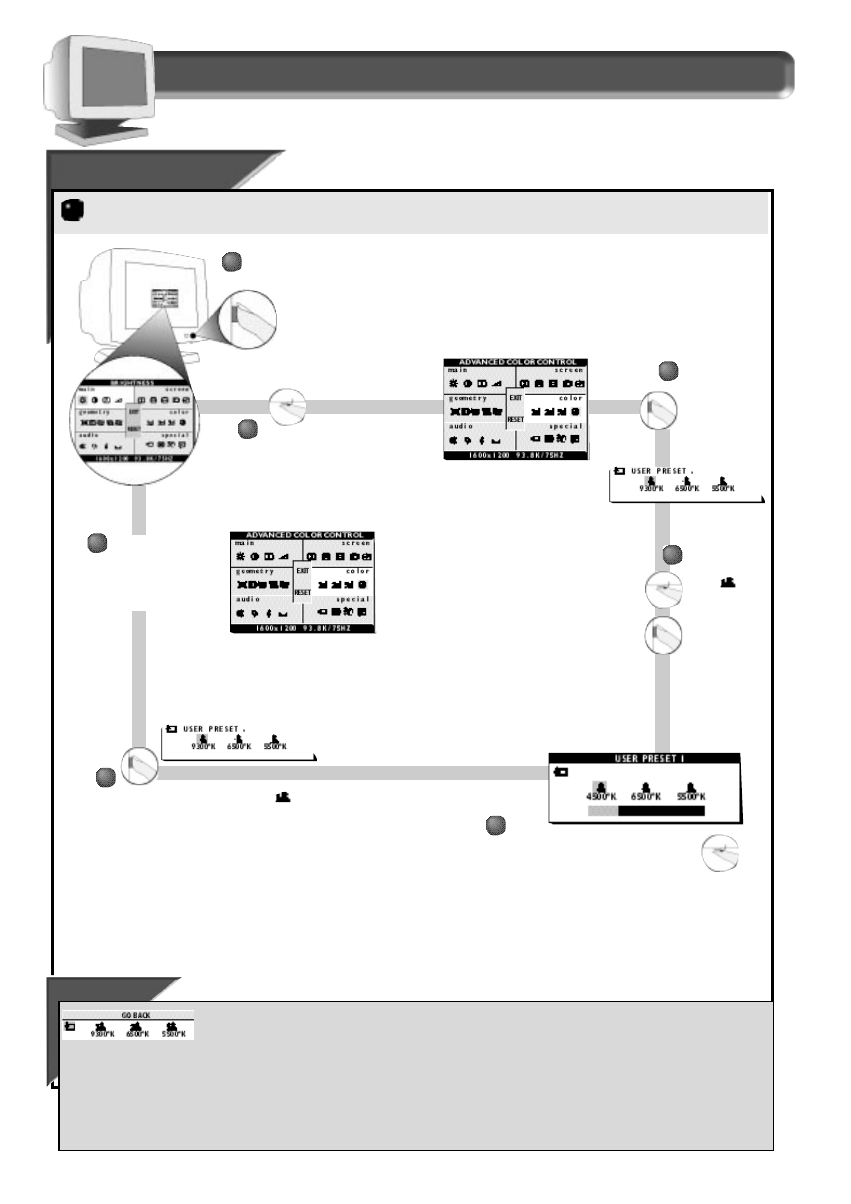
10
How to Use the On Screen Display (OSD)
A
A
DV
DV
ANCED
ANCED
C
C
OL
OL
OR
OR
C
C
ONTROL
ONTROL
If you need to adjust any of the three preset options (CAD/CAM, DTP, or P
HOTO
R
ETOUCH
), follow the steps below to modify the colors that appear
on your screen. You can make individual adjustments to each of the preset options.
Smart Help
To exit U
SER
P
RESETS
(step 3 above), turn the R
OTARY
knob until the Go Back icon is highlighted G
O
B
ACK
appears by the
icon when highlighted. Next, press the O
N
S
CREEN
D
ISPLAY
button. You will be back at the C
OLOR
T
EMPERATURE
window.
After returning to C
OLOR
T
EMPERATURE
. . .
. . . to continue to U
SER
P
RESET
2
OR
3,
repeat steps 3 through 8, selecting either U
SER
P
RESET
2 or U
SER
P
RESET
3.
. . . to continue to A
UDIO
C
ONTROLS
window,
turn the R
OTARY
knob until the
M
UTE ICON
is highlighted. Next, press the O
N
S
CREEN
D
ISPLAY
button. Then,
follow steps 2 - 5 under A
UDIO
C
ONTROL WINDOW
on the next page.
. . .to exit completely,
press the OSD button and hold for 1.5 seconds. (See page 16 for other exit options.)
Press the O
N
S
CREEN
D
ISPLAY
button.
3
3
1
1
2
2
Turn the R
OTARY
knob until A
DVANCED
C
OLOR
C
ONTROL
icon is highlighted.
Press the O
N
S
CREEN
D
ISPLAY
button to bring
up the A
DVANCED
C
OLOR
C
ONTROL
window.
C o l o r T e m p e r a t u r e w i n d o w
4
4
If necessary, turn
the R
OTARY
knob
until
of the A
DVANCED
C
OLOR
C
ONTROL
is
highlighted.
Next, press the
O
N
S
CREEN
D
ISPLAY
button.
5
5
Turn ROTARY knob to your required
white point, press On Screen Display
button to store the specified value in
user mode.
You will now be back
at the A
DVANCED
C
OLOR
C
ONTROL
window. See
S
MART
H
ELP
below for
options.
To exit A
DVANCED
C
OLOR
C
ONTROL
1 , press the O
N
S
CREEN
D
ISPLAY
button.
7
7
6
6
