Emote, Ontrol, Cc c – Philips 55PW9383 User Manual
Page 2: Tv mode button
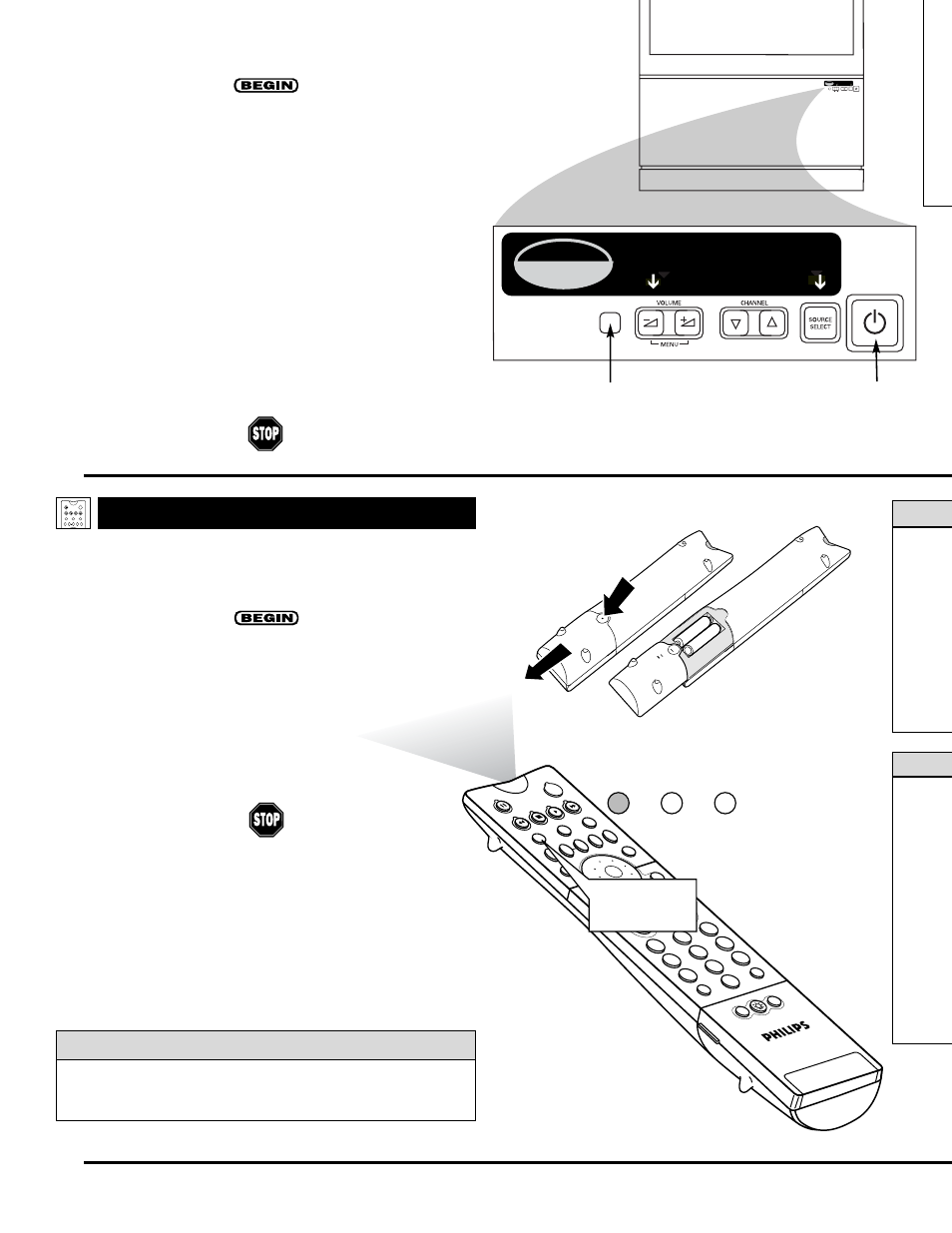
S
hould your remote control be lost or broken, you can still
change some of the basic picture and sound settings with the
buttons on the TV. Follow the steps below to familiarize yourself
with the functions of the TV buttons.
1
Press POWER/STANDBY
to turn the TV on (or off).
Allow about 10 seconds for the TV to power on.
2
Press the VOLUME + or – buttons
to decrease or
increase the sound level.
Press the VOLUME + and – buttons simultaneously to dis-
play the onscreen menu. After the menu appears, use these
buttons to enter submenus and make selections or adjust-
ments. (Use the CHANNEL buttons to move up and down
in the menu or submenus.) Press both VOLUME buttons
simultaneously to back out of the onscreen menus.
3
Press SOURCE SELECT
to choose from among the sig-
nal inputs you have connected to the TV.
4
Press the CHANNEL buttons
to select TV channels.
PIP
2
1
3
5
4
6
8
7
9
0
OK
SWA
P
PIP C
H
DN
UP
FREE
ZE
SOUN
D
VOL
CH
MUTE
CC
A/CH
POW
ER
PICT
URE
STAT
US/
EXIT
MEN
U/
SELE
CT
POSIT
ION
TV
DN
UP
1
2
3
4
5
6
7
8
9
0
SURF
A/CH
ACC
VCR
UP
DN
TV/VCR
ACTIV
E
CON
TRO
L
TV MODE
Button
TV
VCR
ACC
R
EMOTE
C
ONTROL
TV
SWAP
PIP CH
DN
UP
FREEZE
SOUND
POWER
PICTURE
VCR
ACC
ACTIVE
CONTROL
I
NSTALLING
B
ATTERIES
T
o load the supplied batteries into the remote, follow these
steps.
1
Gently press and hold the indention
on the back of the
remote and slide the battery cover off the remote.
2
Place the two “AA” size batteries in the remote’s bat-
tery case
. Ensure that the (+) and (–) ends of the batteries
line up correctly with the (+) and (–) inside the case.
3
Slide the battery cover back into place
.
P
OINTING THE
R
EMOTE
Press the TV mode button on the remote
to ensure that the
remote sends its commands to the TV. When operating the remote
control, point the remote toward the remote sensor window on the
TV.
To prev
may res
age to t
• Install
as ma
• Do not
or CAR
• Remov
contro
Do not
teries in
You can set up your TV remote control to work with accessory
devices such as VCRs, DVD players, and cable converter boxes.
See pages 18–23 in the Directions for Use manual.
c
c C
HECK
I
T
O
UT
2
B
ATT
• Be sur
sensor
device
operat
• Press
device
ACC
• Be wi
the TV
using
• Avoid
faces.
• Do no
remot
Intellisense
for fast picture
convergence
JUST PUSH THESE BUTTONS SIMULTANEOUSLY
Intellisense
for fast picture
convergence
JUST PUSH THESE BUTTONS SIMULTANEOUSLY
SOURCE
SELECT
>
?
+
A
-
A
VOLUME
CHANNEL
MENU
o
P
s
• A
p
S
ta
I
m
v
p
Remote Sensor
Window
Power Standby
Button
