Track search, Time search, Switching subtitles – Philips BDP3506-F7 User Manual
Page 32
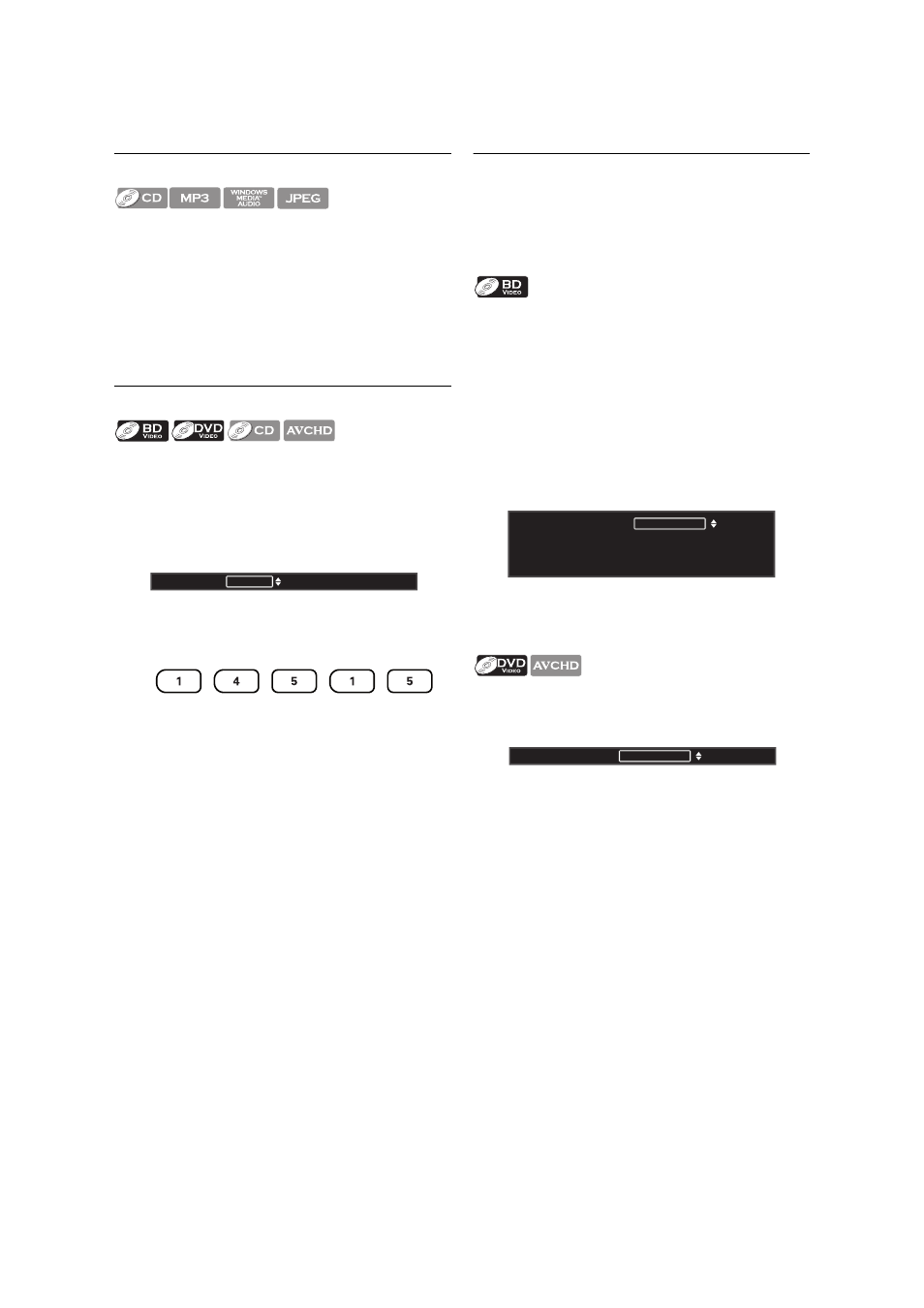
EN - 32
8.9. Track Search
1. During playback, press [
T (next)] to skip the current
track or file and move to the next.
The track / file will move forward one at a time. To go
back to the beginning of the current track / file, press
[
S (previous)].
Press it repeatedly to go to the previous track / file.
The track / file will move backward one at a time.
8.10. Time Search
1. During playback, press [OPTION] to display the play
menu.
2. Use [K / L] to select "Search", then press [OK].
3. Use [K / L] to select "Time", then press [OK].
e.g.) Blu-ray Disc™
4. Use [K / L] or [the Number buttons] to enter the
time count you want to jump to.
e.g.) Entering 1 hour 45 minutes and 15 seconds.
Press
5. Press [OK].
Playback will start from the desired time entered.
6. Press [BACK
U] to exit.
8.11. Switching Subtitles
Some video materials may have subtitles in one or more
languages. For commercially available discs, the supported
languages can be found on the disc case. Follow the steps
below to switch the subtitle language during playback.
1. During playback, press [SUBTITLE].
2. Use [K / L] to select “Primary”, “Secondary” or
“Style”, then press [OK].
3. Use [K / L] to select your desired subtitle or style.
• Use [s / B] to switch between current subtitle
setting and “Off”.
4. Press [BACK
U] to exit.
1. During playback, press [SUBTITLE].
2. Use [K / L] to select your desired subtitle.
• Use [s / B] to switch between current subtitle
setting and “Off”.
3. Press [BACK
U] to exit.
D Note
•
Some discs will only allow you to change the subtitles from
the disc menu or pop-up menu. Press [TOP MENU] or
[DISC MENU / POP-UP MENU] to display the disc
menu or pop-up menu.
•
If the disc has no subtitle language or subtitle style,
“Not Available” will be displayed on the TV screen.
•
During playback of the secondary video, the primary
subtitle setting is not available except when there is no
subtitle for the secondary video.
•
You can also change the subtitle setting from the play
menu. Play menu can be called up by pressing
[OPTION].
00:12:44 / 11:13:14
Search
Time
“Primary”
: Sets the subtitle for the primary
video.
“Secondary”
: Sets the subtitle for the secondary
video.
“Style”
: Sets style of the subtitle.
/ 255
1
Subtitle
Primary
Secondary
Style
ENG
Off
Off
/ 32
1
Subtitle
ENG
