Timer recording, Timer recording (manually), Continued) – Philips HTS5800H-37 User Manual
Page 42
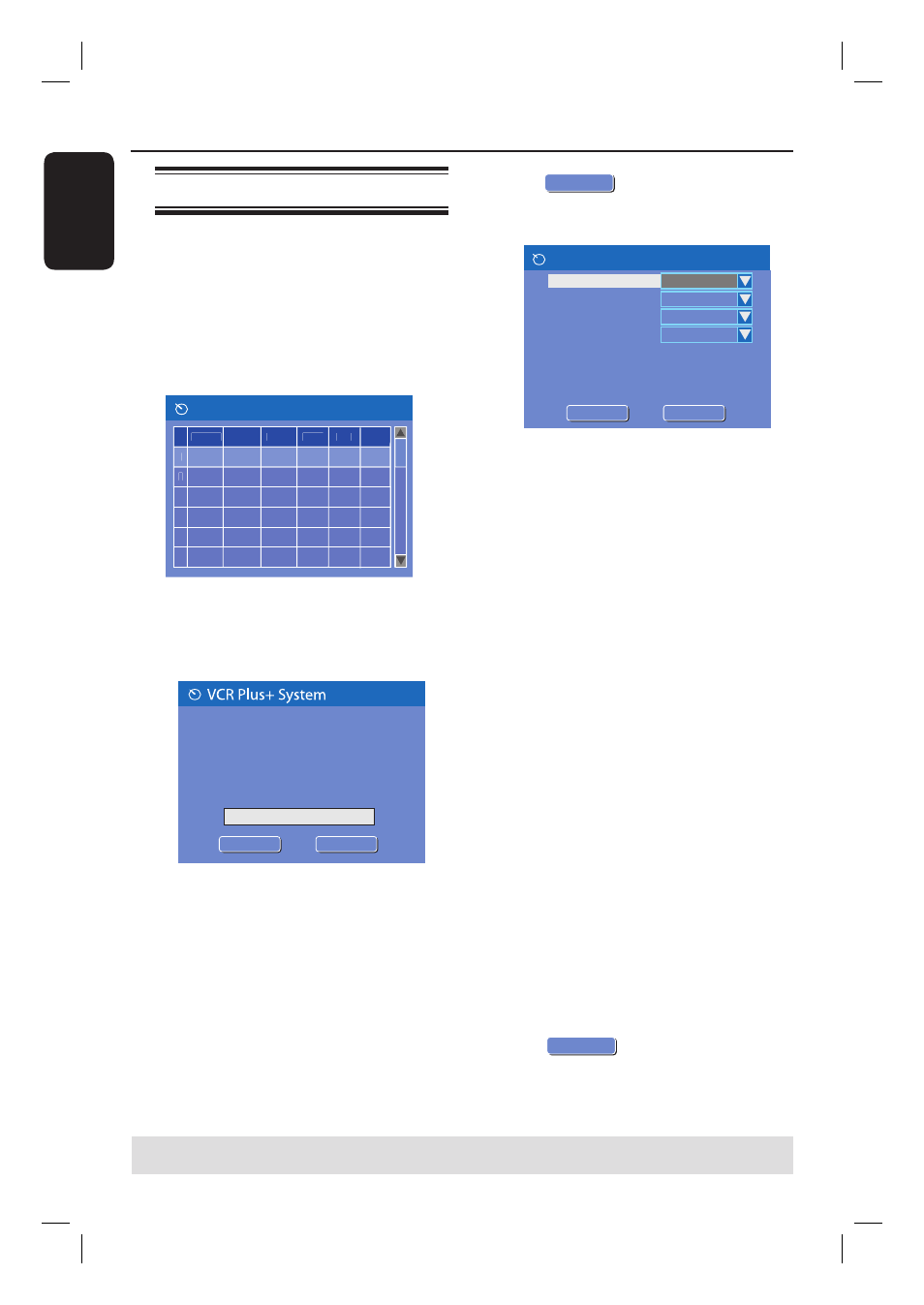
E
ng
li
sh
42
Timer recording (manually)
A
Turn on the TV power. Select the
correct Video In channel at the TV.
If you are recording directly to a
DVD disc, insert the DVD recordable
disc before proceeding to step
B
.
B
Press TIMER on the remote control.
The timer schedule list appears.
1
2
3
4
5
6
Source Rec Mode Date
Start
End
Rec To
Timer Schedule
C
Use
keys to highlight the next
available empty slot and press OK.
The VCR Plus+
®.
System setup menu
appears.
Enter the PlusCode programming
number for the show you wish to
record. Press CANCEL for manual
timer recording. To go back to timer
schedule press [RETURN].
OK
CONFIRM
OK
CANCEL
D
Select
OK
CANCEL
in the menu and press
OK.
The timer editor menu appears.
Timer Editor
Rec To
Mode
Date
Start
End
HDD
Once
Source
Ch003
0 1 / 3 1 / 0 5
1 0 : 3 3 P M
1 1 : 0 3 P M
Title
M y T i t l e 01
Rec Mode
SP
OK
OK
OK
CANCEL
E
Use
keys to select an entry in the
menu and press to enter its options.
{ Source }
– Use
keys to select the recording input
source.
{ Rec To }
– Use
keys to select { HDD } or
{ DVD } to enter the recording destination.
{ Rec Mode }
– Use
keys to select your option.
{ Mode }
– Use
keys to select {
Once
},
{ Daily } or { Weekly } recordings.
{ Date }
– Use
keys or the numeric keypad
0-9 to enter the date for recording.
{ Start }
– Use
keys or the numeric keypad
0-9 to enter the start time of recording.
{ End }
– Use
keys or the numeric keypad
0-9 to enter the end time of recording.
{ Title }
– Use
keys to select the
alphanumeric options to enter the title of your
recording.
F
Select
OK
OK
in the menu and press
OK.
The system will store the timer entry
and return to the timer schedule list.
TIPS:
Set the appropriate mode of record quality for HDD recording, the same record quality will be transferred
from HDD to a recordable DVD.
Timer Recording
(continued)
