Special playback, 64 en 64 en, Zoom – Philips DVDR3505-37 User Manual
Page 64: Marker setting
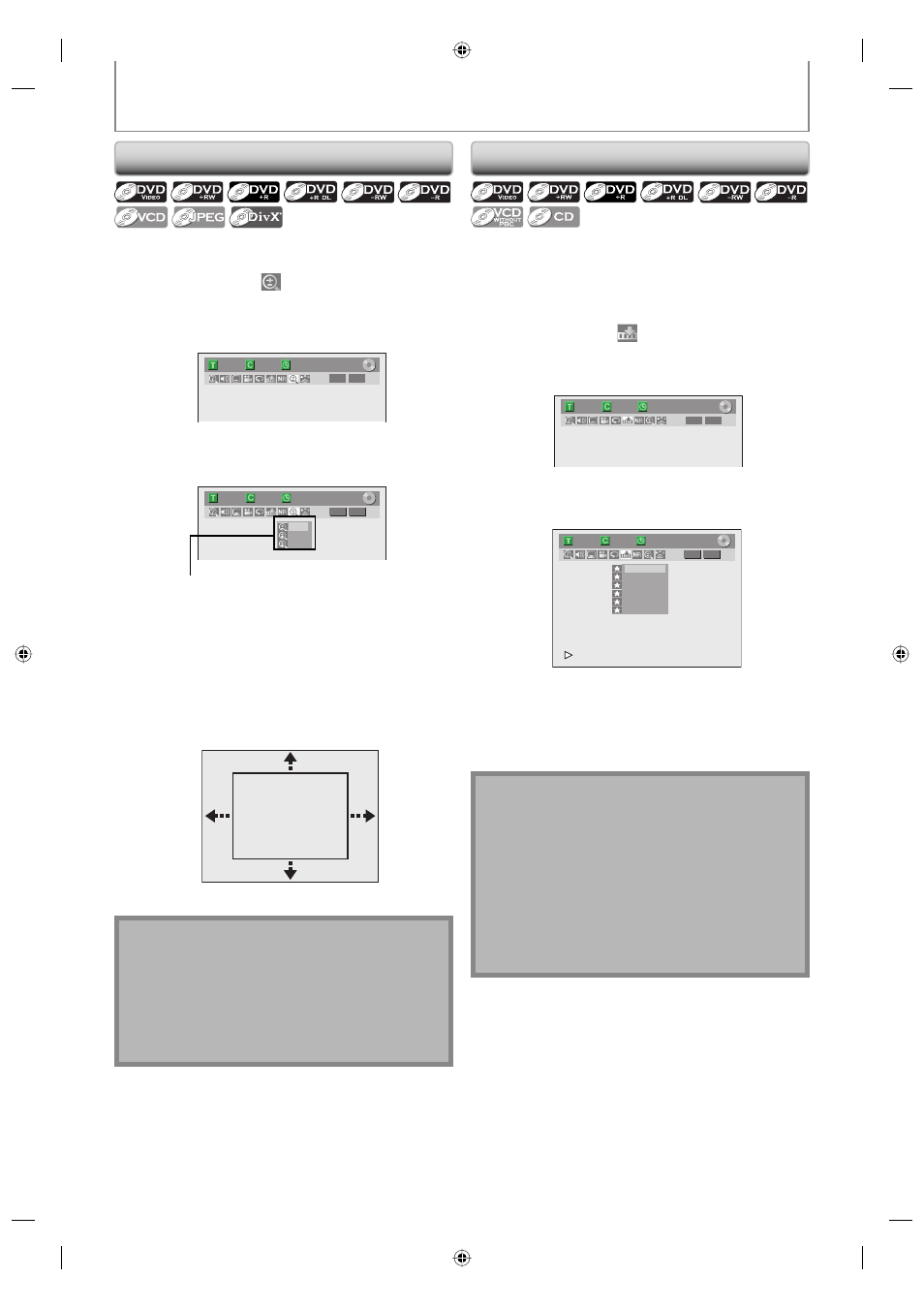
64
EN
64
EN
SPECIAL PLAYBACK
Zoom
Note
• When selecting a smaller factor than the current one,
the zoom area will not be displayed.
• To exit the zoom menu, press [INFO] again at step 1.
• To cancel the zoom function, select “x1.0” using
[K / L], then press [OK].
• You cannot slide the zoomed picture on some JPEG
files.
1) During playback, press [INFO] or [ZOOM].
2) Use [{ / B] to select
, then press [OK] within 1
second or wait for 1 second to display the selection
menu.
e.g.) DVD-video
1/ 5
1/ 5
DVD
0:01:00 / 1:23:45
Video
3) Use [K / L] to select a desired zoom factor to zoom,
then press [OK].
1/ 5
1/ 5
DVD
Ч 1.2
Ч 1.5
Ч 2.0
0:01:00 / 1:23:45
Video
Zoom menu will appear.
There are four options
(x1.0, x1.2, x1.5 and x2.0), these are displayed
excluding the current zoom rate.
Zoom area will be displayed.
4) Use [K / L / { / B] to select a desired zoom
position, then press [OK].
Zoom playback will start.
This feature allows you to assign a specific point on a disc
to be called back later.
1) During playback, press [INFO].
2) Use [{ / B] to select
, then press [OK] within 1
second or wait for 1 second to display the marker
list.
e.g.) DVD-video
1/ 5
1/ 5
DVD
0:01:00 / 1:23:45
Video
3) Use [K / L] to select a desired marker number.
When it reaches the desired point, press [OK].
1/ 5
1/ 5
DVD
---
---
---
---
---
---
1
2
3
4
5
6
0:01:00 / 1:23:45
Video
The title (track) number and the time will be displayed.
4) To return to the marker later:
Use [K / L] to select the desired marker number,
then press [OK].
Marker Setting
Note
• To clear a marker, select the marker number to be
cleared, then press [CLEAR].
• All markers will be erased when you operate these
operations listed below.
– Opening the disc tray
– Turning off the power
– Record on a recordable disc
• You can mark up to 6 points.
• Marker setting is not available when you play back
the video CD with PBC function.
E7H40UD_EN_v5.indd 64
E7H40UD_EN_v5.indd 64
2008/06/02 14:50:22
2008/06/02 14:50:22
