Installing and setting up the card, Using the belkin wireless lan monitor utility – Belkin F5D6020 User Manual
Page 6
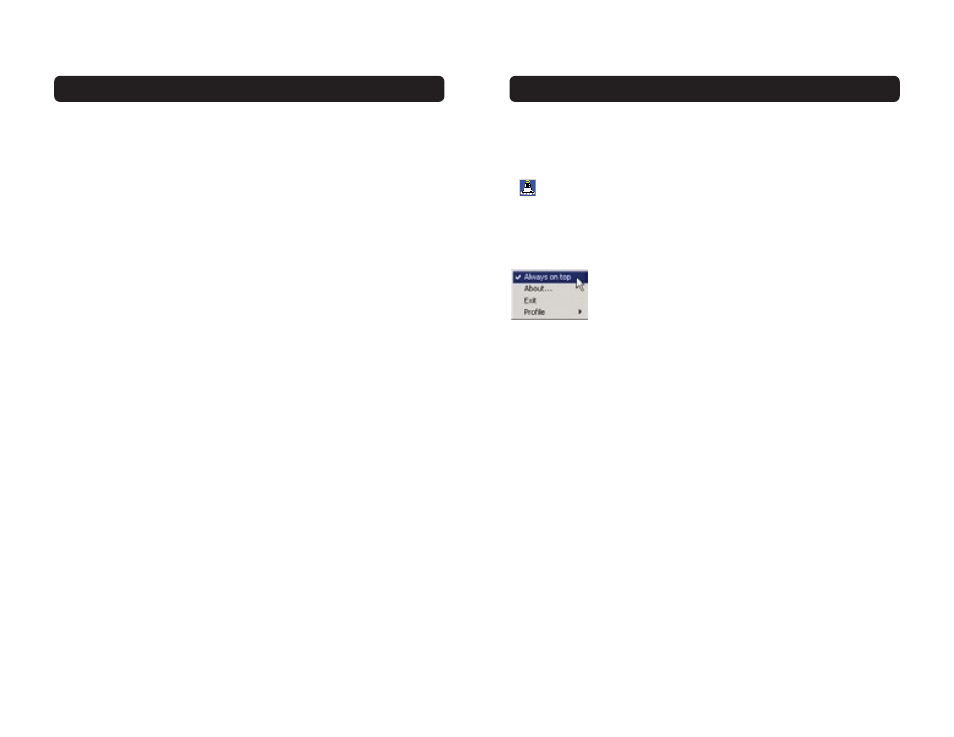
When you launch the Wireless LAN Monitor Utility (the Utility), you will be
presented with the screen below. The following small icon will also be present
in your system tray.
The Utility can be set to always be on top of everything else on your desktop
when it is open. This setting can be changed if you right-click on the icon in
your system tray.
Place a check mark next to “Always on top” to keep the utility on top all of
the time. Remove the check mark to set the window to move to the back
when you select another window. You can close the Utility screen without
shutting the Utility down by clicking Exit (l). Double-clicking on the icon in
the system tray will open the window.
Connecting to Your Wireless Network
If you already have a wireless router or an access point in your home or
office, the Card will automatically attempt to connect to your wireless
network. In most cases, the Card will be able to connect to your network
automatically. If your wireless network is using encryption, you will need to
set the encryption settings of your Card to match that of your wireless
network. For information about configuring your Card, see the next section
in this manual.
Uninstalling the Software and Drivers
If you need to remove the software and drivers for any reason, you can easily
accomplish this in one of two ways. You can insert the software CD and click
on the “Install” option in the menu, or you can go to the Windows Control
Panel and select the “Add/Remove Programs” option. The Belkin wizard will
walk you through the removal process.
INSTALLING AND SETTING UP THE CARD
8
USING THE BELKIN WIRELESS LAN MONITOR UTILITY
9
