Installing and setting up the card – Belkin F5D6020 User Manual
Page 5
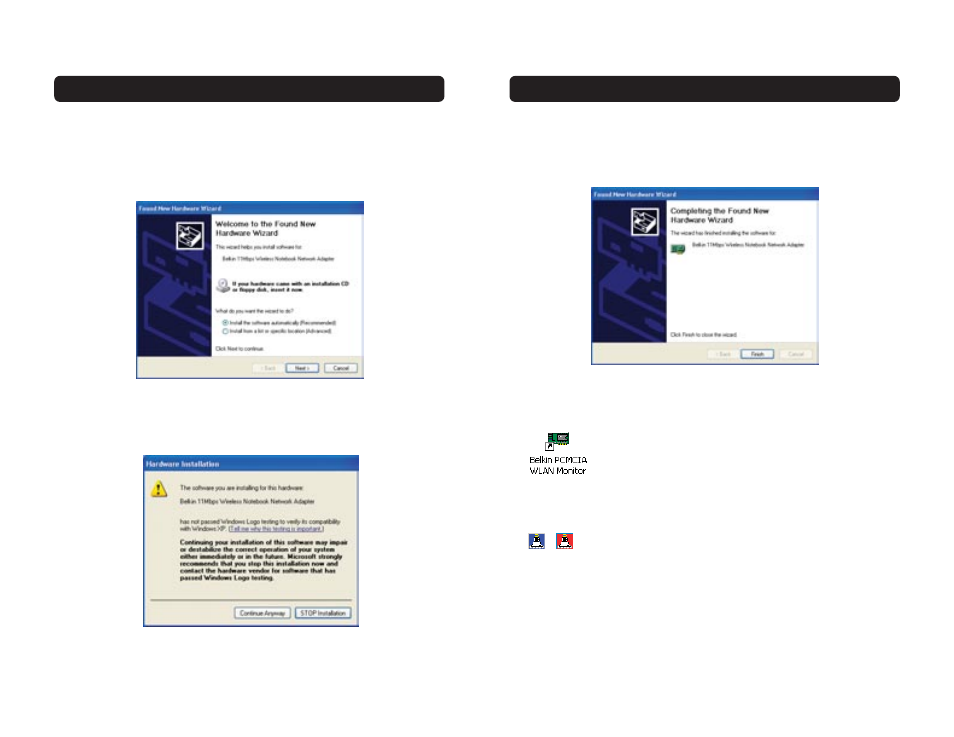
INSTALLING AND SETTING UP THE CARD
INSTALLING AND SETTING UP THE CARD
6
7
7. After connecting your Card, Windows will detect that new hardware has
been installed. Depending on which version of Windows you are using, a
window similar to the one pictured below will appear. Select the option
that will automatically install the software.
8. If you are using Windows 2000 or Windows XP, you may see a screen
similar to the one below. This does not mean there is a problem. Select
“Continue Anyway”.
9. If you are using Windows 98 or Me, you will be asked to restart your
computer. Select “Restart”. If you are using Windows 2000 or XP, you will
see a window similar to the one below. Click “Finish”.
10. When the installation is complete, the Belkin PCMCIA WLAN Monitor icon will
appear on your desktop. To open the Monitor Utility, double-click on this icon.
11. A small icon in your system tray (bottom right corner of most screens)
will appear. This is your shortcut to the Belkin WLAN Monitor. It also
indicates the status of your connection.
Blue: Connected to a wireless network.
Red: No connection to a wireless network.
