64 digital output – Philips DVDR600VR-37B User Manual
Page 64
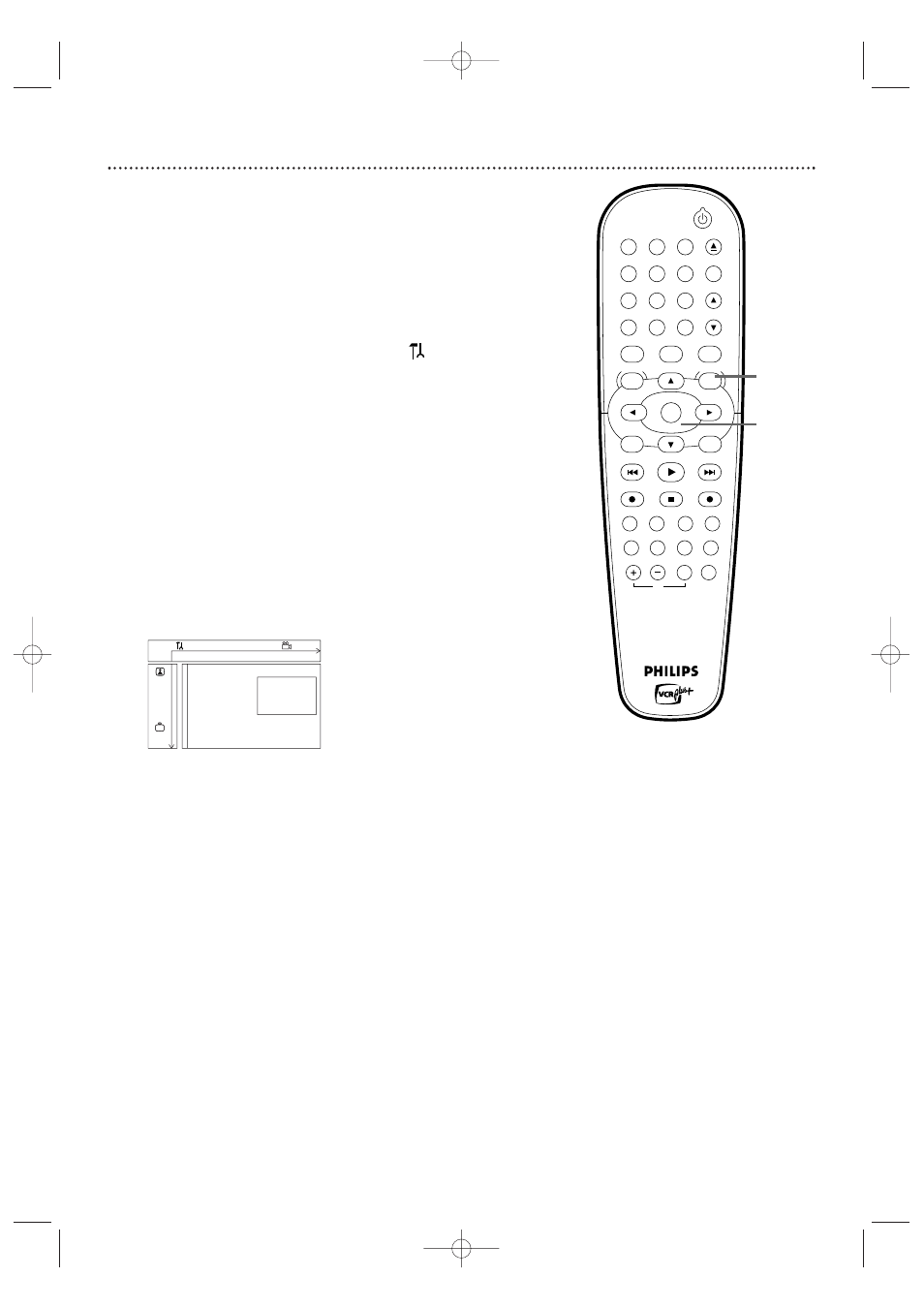
64 Digital Output
After connecting the Recorder to your TV and other equipment, you may
need to change the Recorder’s Digital Output setting. Look to see which
Recorder audio jacks you connected to your other equipment, then set
Digital Output accordingly.The information in step 4 will help you decide.
Adjust Digital Output only if you used the Recorder’s COAXIAL DIGITAL
AUDIO OUT jack. See page 16. (If you used the white/red AUDIO OUT
L/R jacks, set Digital Output to Off. See page 65 to adjust the sound at
Analog Output.)
●
Before you begin, make sure the Recorder is in DVD mode. Press DVD so
the DVD light appears on the front of the Recorder.
1
Press SYSTEM MENU. Press
s
to select
in the top left
corner of the menu bar at the top of the TV screen.
2
Press
L
repeatedly to select G, then press B.
3
Digital output will be selected. Press B.
4
Press
K
or L to select Off, PCM only, or All, then press OK.
●
Select Off if you did not use the COAXIAL DIGITAL AUDIO
OUT jack.
●
Select PCM only if you used the Recorder’s COAXIAL DIGITAL
AUDIO OUT jack for connections, but your Stereo does not
include a built-in digital multi-channel decoder. PCM represents Pulse
Code Modulation.
●
Select All if you connected the Recorder’s COAXIAL DIGITAL
AUDIO OUT jack to a Stereo that has a built-in multi-channel
decoder. See page 16.
5
Press SYSTEM MENU to remove the menus.
STANDBY-ON
OK
MENU
MENU
DISC
SYSTEM
CHANNEL
TV/VIDEO
OPEN/CLOSE
DVD
VCR
CLEAR
MONITOR
VCR Plus +/TIMER
RETURN
SELECT
PLAY
STOP
DVD REC
VCR REC
PLAY MODE
MODE
AUDIO
DISPLAY
T/C
FSS
SLOW
MODE
SEARCH
MUTE
VOLUME
TV
PAUSE
1
2
3
4
5
6
7
8
9
0
EJECT
REC
W
X
Y
Z
a
1
2
1en
off
no
off
Sound
Digital output
s
Off
G
Analog output
PCM only
K
L
Night mode
All
r
~
1-4
1,5
E9480UD_EN.qx3 05.1.8 4:16 PM Page 64
