Philips 4-Channel Sound Card User Manual
Page 48
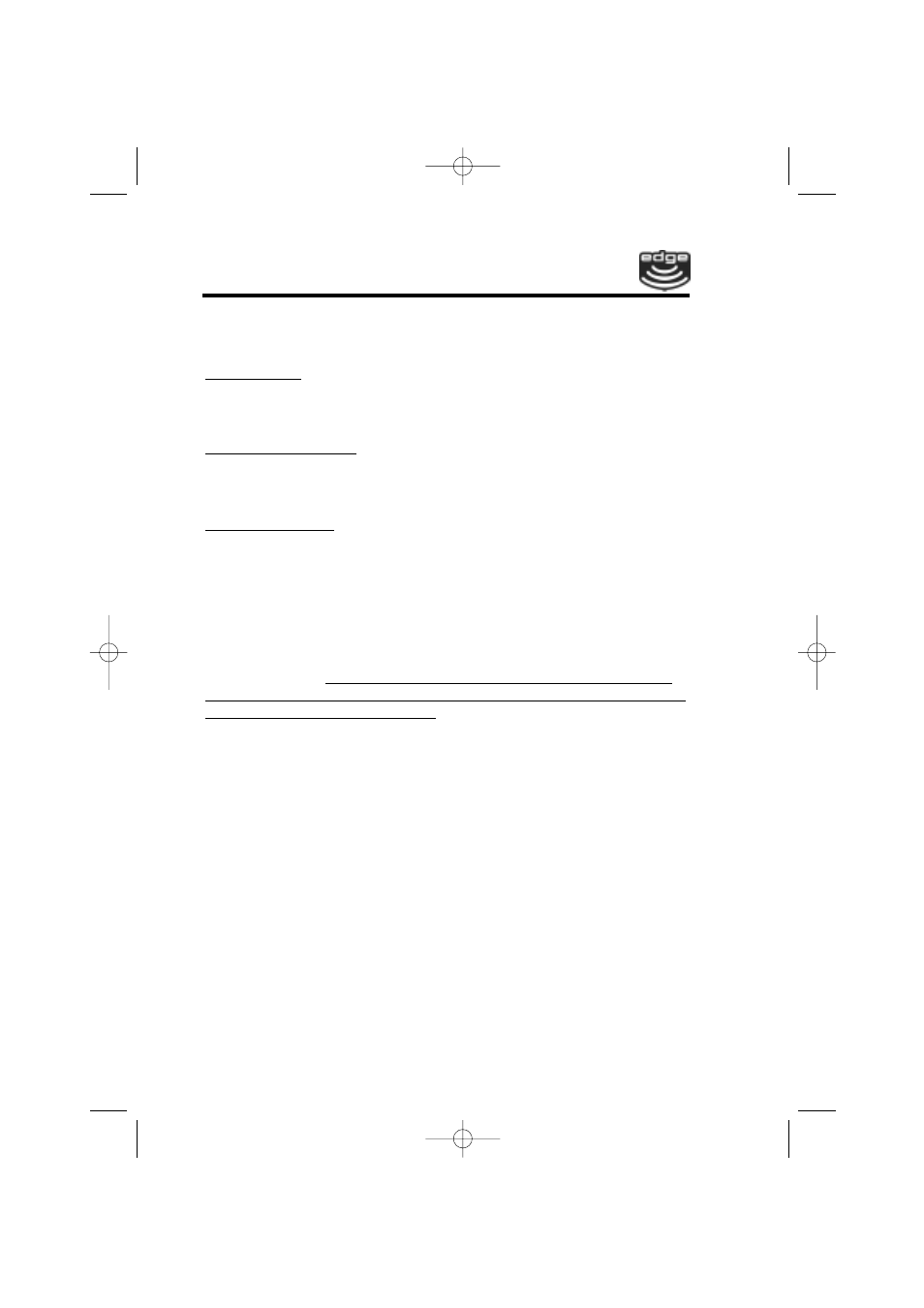
Philips Seismic Edge
48
You can also search your hard drive(s) for music to add to your
music library any time by choosing Search Computer for Music from
the Options menu.
Playing Music
Siren will allow you to play *.mp3, *.wma, and *.wav files, as well as
audio CDs. You can start playing music immediately by clicking on
the Play button in either compact or normal mode.
Playing music by type
With the compact mode expanded, click on the Select Playlist but-
ton. From the menu that displays, you can select your music by
Album, Artist, Genre, or Playlist, or choose to play an Audio CD.
Transport Controls
Depending on your recent activities the transport controls (Play,
Pause, Next Song . . . ) will effect either music file playback or CD
playback. To switch all the transport controls to CD playback click
the Select Playlists button, select Audio CD, then click Play to start
CD playback. To switch the transport controls to music file playback
click the Select Playlists button, select My Music or My Playlists
and then the desired music files. Playback will start immediately and
all the transport buttons will now effect music file playback except for
the Play button. The Play button will continue to start CD playback
until you go into normal (full window) mode and select a different icon
than Play or Record Music CDs.
Graphic Effects
Siren XPress displays dazzling visual effects during audio playback.
Siren XPress defaults to random visual effects. To choose a particu-
lar effects pattern, right-click on the visual display and choose from
the list of available graphic effects.
Recording from a CD
1.
Place an audio CD in your computer's CD-ROM drive.
2.
In normal mode, choose Play or Record Music CDs from the
View menu. Your computer's CD drives are displayed in the
Explorer panel.
3.
In the drop-down list in the Explorer panel, specify the CD
drive containing the audio CD. The CD's tracks are displayed
in the Explorer panel, and Siren attempts to access information
for the CD. If the CD information does not appear, you can
obtain the CD information by clicking the CDDB button, or you
can add the information manually in the Explorer panel. If the
Philips 4-ch-091100-11-40.qxd 2000/9/11 AM 11:39 Page 48
