Philips 4-Channel Sound Card User Manual
Page 28
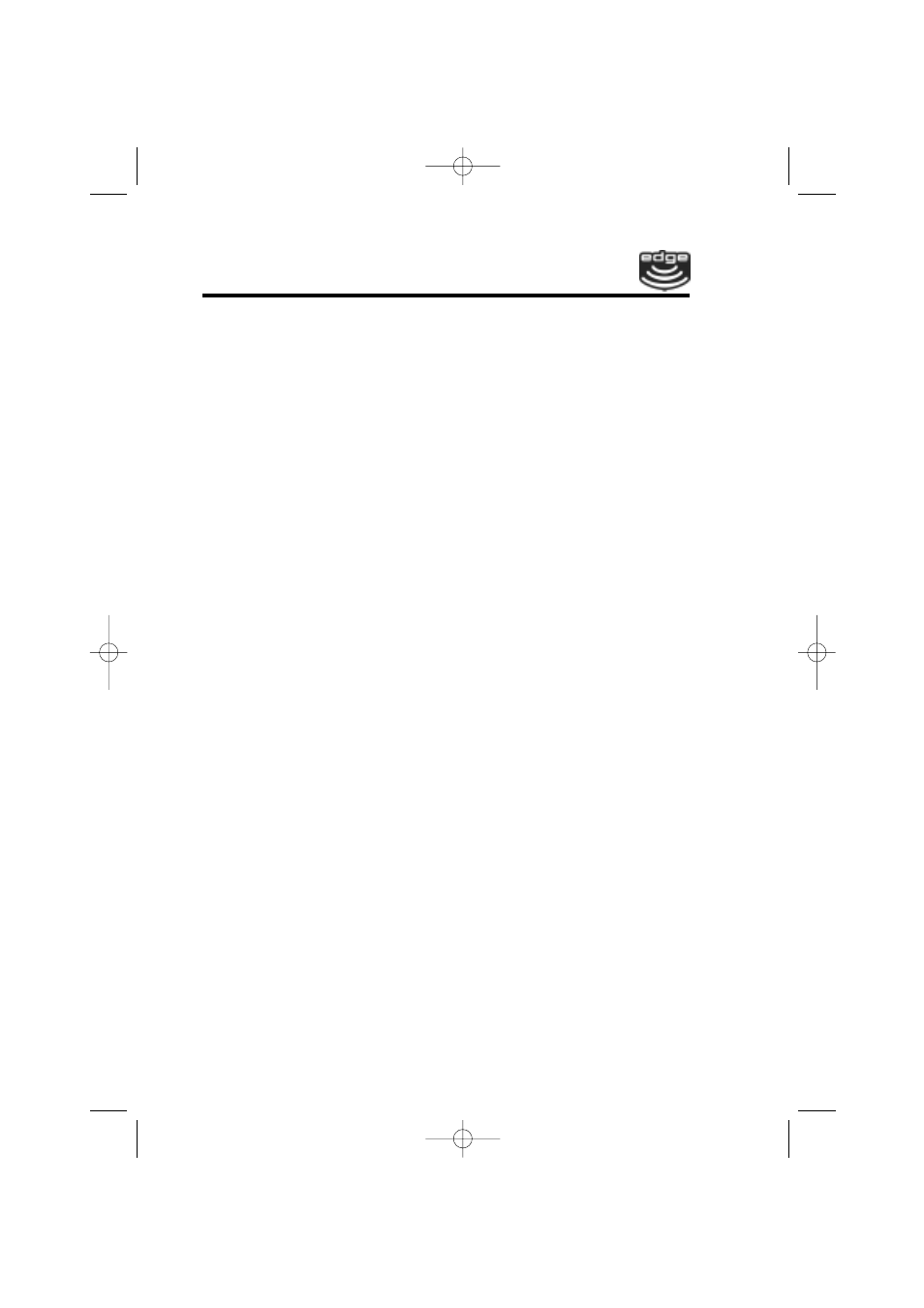
1) Insert your install CD into your CD drive
2) Go to D:\Applications\Sonic Foundry\Siren\
(D: represents your CD-ROM drive)
3) Double Click on SirenSetup.exe
4) Follow the on-screen instructions for installation
Real Mode DOS Installation (Optional)
This step is only required if you intend to run DOS applications under
real DOS mode by restarting your computer in ''MS-DOS mode''.
This step is not required to run DOS applications in a DOS box (MS-
DOS prompt).
In real DOS mode, you must have your DOS CD-ROM drivers loaded
for access to the install CD. Another way to do this is to simply run
INST_DOS.BAT from a DOS box in Windows.
Run INST_DOS.BAT from the DOS directory on the CD. This instal-
lation program will create the TBird directory on any drive you desire.
Follow the screen prompts to install the files to your hard drive. The
install program will edit your autoexec.bat file to perform automatic
initialization of Philips Seismic Edge
for use in real mode DOS.
Using the Philips Seismic Edge Control Panel for DOS
To launch the DOS control panel:
1. Go to C:\Seismic\ (C: represents your hard drive)
2. Type VOLCNTRL.EXE
This application allows you to adjust volume levels, balance, input
levels, synthesizer modes, speaker modes, and midi effects in real
DOS.
In DOS games that have music settings, if you select FM synthesis in
the game, make sure the synth control in the control panel is set to
OPL3. For games that support MIDI (mpu-401), select the WVTBL
(wavetable) option. The game publisher normally has this information
in the program documentation.
Philips Seismic Edge
28
Philips 4-ch-091100-11-40.qxd 2000/9/11 AM 11:39 Page 28
