Philips 4-Channel Sound Card User Manual
Page 47
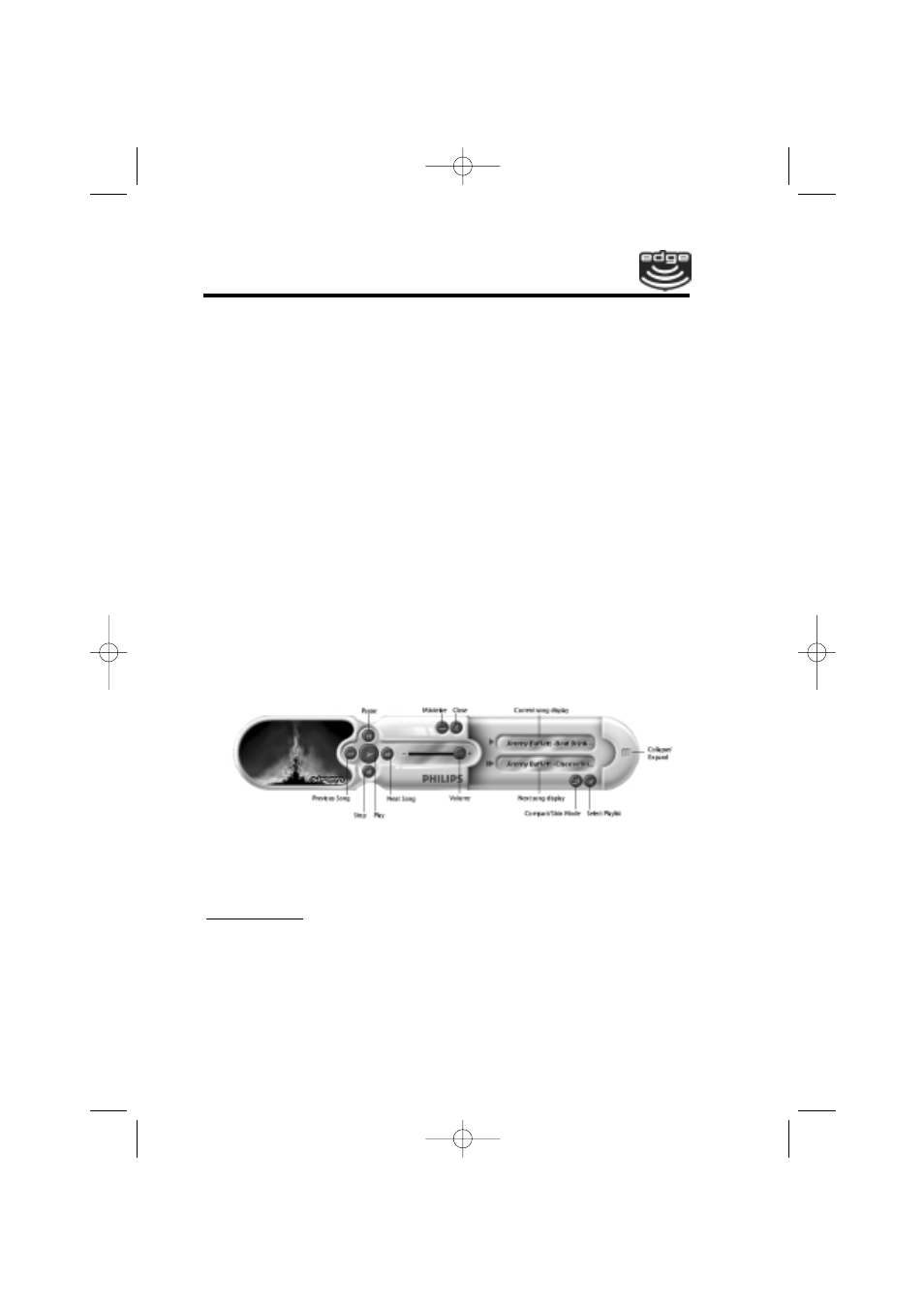
Philips Seismic Edge
47
Music Files
A music file refers to any audio file that Siren will play from your com-
puter. Siren supports the following music file formats: *.wav, *.mp3,
*.wma.
Finding Music
After you install Siren XPress, a configuration wizard will scan your
local hard drives for any *.mp3, *.wma, and *.wav files, and add them
to your Siren XPress music library. If you are unable to play music or
use the transport controls for Siren XPress after the installation
process, you can manually run the Configuration Wizard from Siren's
normal mode by choosing Configuration Wizard from the Options
menu.
Siren
XPress Quick Start
Welcome to Sonic Foundry's Siren XPress! This guide is designed to
provide you with information that will allow you to immediately begin
taking advantage of the powerful features of Siren XPress.
Siren XPress allows you to operate in Philips compact mode or nor-
mal mode. The compact mode includes only the Transport buttons
(Play, Stop, Pause, etc.). The normal mode displays the entire Siren
XPress window, and allows access to all Siren XPress functionality.
You can toggle between the Philips compact mode and normal mode
using any of the following methods:
••
Click the Compact/Skin Mode button.
••
Choose the Compact/Skin Mode option from the View menu.
••
Press Ctrl + M on your keyboard.
You can expand the Philips compact mode to display the current and
next songs, the Compact/Skin Mode button, and the Select
Playlist button. To expand the compact mode, click the Expand con-
trol on the right end of the player. You can also use this control to col-
lapse the compact mode. The Siren XPress expanded compact mode
is shown below:
Philips 4-ch-091100-11-40.qxd 2000/9/11 AM 11:39 Page 47
