Philips Signage Solutions V-Line Display BDL4280VL 42" Edge LED Backlight Full HD 700cd-m² User Manual
Page 9
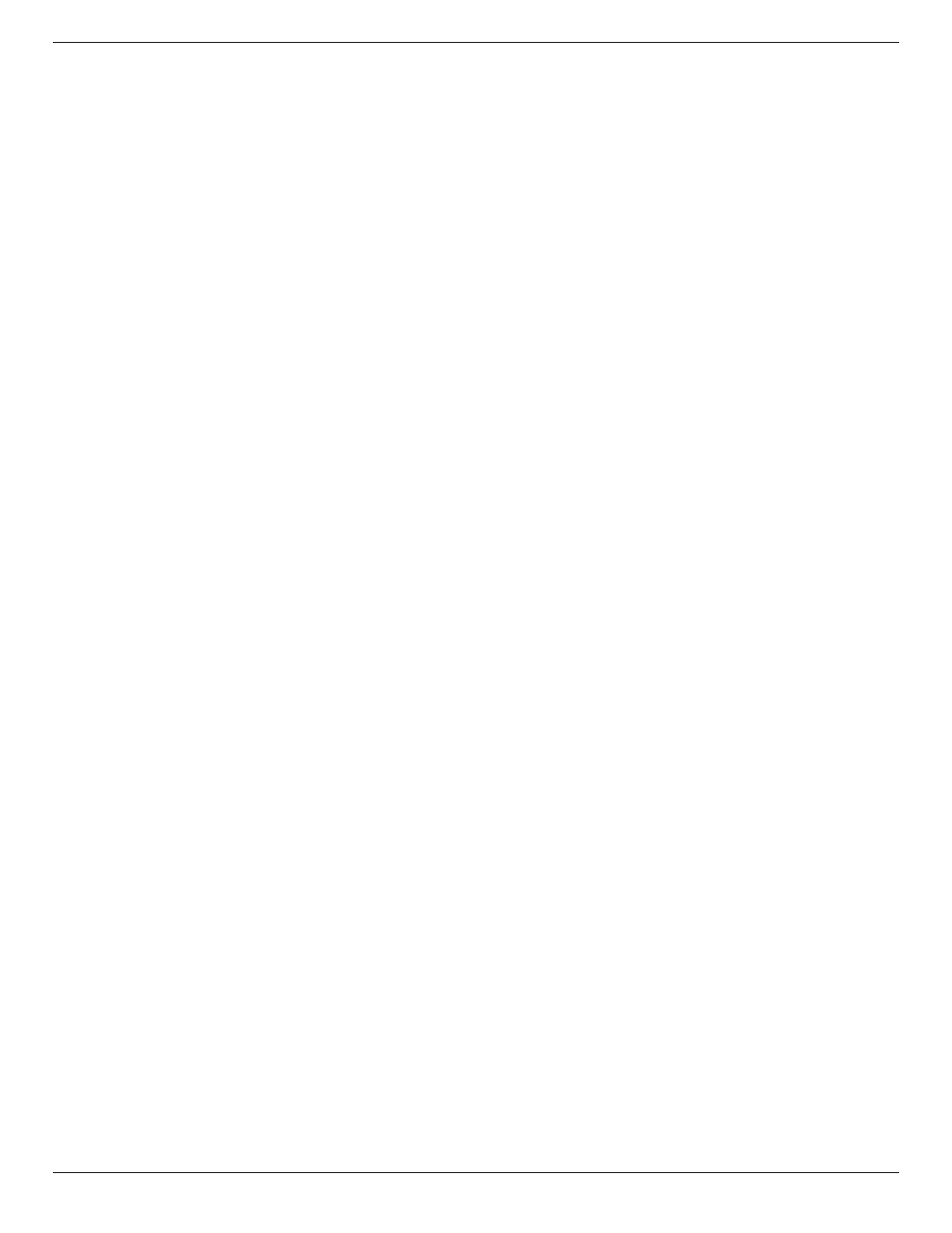
BDL4280VL
ix
Table Of Contents
Unpacking and Installation .......................................................1
1.1. Unpacking .........................................................................................1
1.2. Package Contents ........................................................................1
1.3. Installation Notes .........................................................................1
1.4. Installing and Removing Table Stands (optional) ........2
1.5. Mounting on a Wall ....................................................................3
1.5.1. VESA Grid ....................................................................3
1.6. Mounting in Portrait Position ................................................4
1.6.1. How to use the logo guider for portrait
position ...........................................................................4
1.6.2. How to remove the logo .....................................4
1.7. Operating Instructions of Edge Alignment Kit ............5
1.7.1. Installing Edge Alignment Kit ..............................5
Parts and Functions ...................................................................7
2.1. Control Panel .................................................................................7
2.2. Input/Output Terminals .............................................................8
2.3. Remote Control ...........................................................................9
2.3.1. General functions .....................................................9
2.3.2. Inserting the batteries in the remote
control..........................................................................10
VCD) ...............................................................................................11
3.1.1. Using COMPONENT video input ..............11
3.1.2. Using Video Source input ..................................11
3.1.3. Using HDMI video input ...................................12
3.2. Connecting a PC .......................................................................12
3.2.1. Using VGA input .....................................................12
3.2.2. Using DVI input ......................................................12
3.2.3. Using HDMI input .................................................13
3.2.4. Using DisplayPort input .....................................13
3.3. Connecting Audio Equipment ...........................................13
3.3.1. Connecting external speakers........................13
3.3.2. Connecting an external audio device ........14
3.4. Connecting Multiple Displays in a Daisy-chain
Configuration ..............................................................................14
3.4.1. Display control connection ..............................14
3.4.2. Digital video connection ....................................14
3.4.3. Analog video connection ..................................15
3.5. IR connection ..............................................................................15
3.6. IR Pass-through Connection ...............................................16
3.7. Wire-connecting to Network ...........................................16
4. Operation ................................................................................. 17
4.5.1. Set up the network ..............................................17
4.5.2. How to use DLNA-DMP .................................17
4.5.3. How to use DLNA-DMR from PC ............18
4.7.1. Playing music files ..................................................19
4.7.2. Playing movie files .................................................20
4.7.3. Playing photo files .................................................20
4.8. How to use Opera browser (HTML5) .......................20
5.2.1. Picture ..........................................................................22
5.2.2. Sound ...........................................................................23
5.2.3. Tiling ..............................................................................23
5.2.4. General settings ......................................................24
5.3. Network Settings ......................................................................27
USB device compatibility ....................................................... 28
Input Mode ............................................................................... 29
Pixel Defect Policy .................................................................. 30
8.1. Pixels and Sub-Pixels ...............................................................30
8.2. Types of Pixel Defects + Dot Definition ....................30
8.3. Bright Dot Defects ...................................................................30
8.4. Dark Dot Defects.....................................................................31
8.5. Proximity of Pixel Defects ...................................................31
8.6. Pixel Defect Tolerances .........................................................31
8.7. MURA .............................................................................................31
Cleaning and Troubleshooting .............................................. 32
9.1. Cleaning ..........................................................................................32
9.2. Troubleshooting .........................................................................33
10. Technical Specifications ......................................................... 34
