Network settings – Philips Signage Solutions V-Line Display BDL4280VL 42" Edge LED Backlight Full HD 700cd-m² User Manual
Page 36
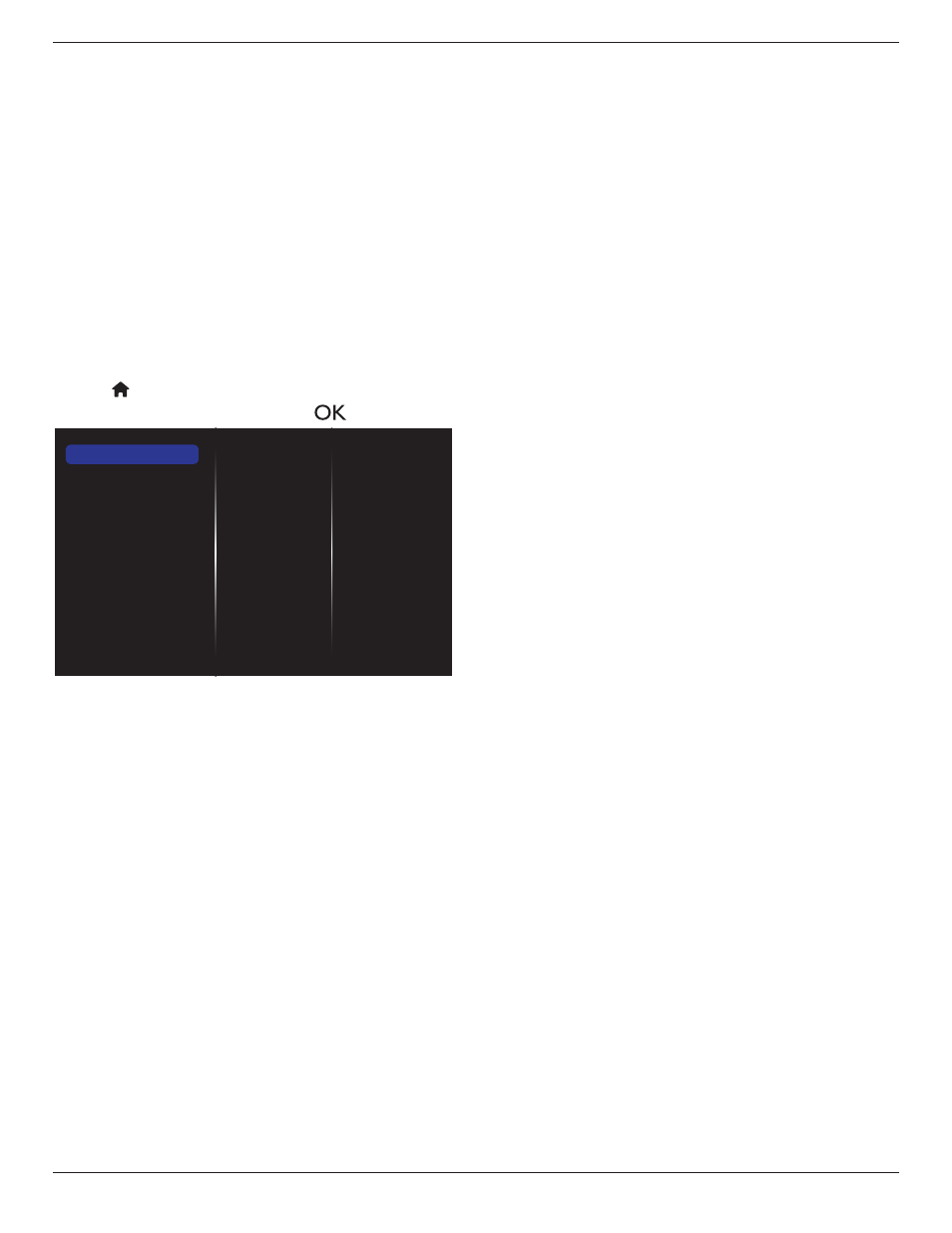
BDL4280VL
27
Cooling Fan
Select {On} to turn on the cooling fan all the time. Select {Auto} to turn
on/off the cooling fan according to the display’s temperature.
NOTES:
• The default {Auto} option will start running the cooling fan if the
temperature of 60°C (140°F) is reached.
• A temperature-warning message will be shown on the screen if the
temperature reaches 70°C (158°F).
• After the temperature reaches 70°C (158°F) for three successive
minutes and a temperature-waning message shown on the screen
for 10 seconds, the display power will be shut down automatically
while Power LED will be blinking red& green.
Factory settings
Reset all your customized settings to the factory defaults.
5.3. Network Settings
1. Press [ ] HOME button, and go to
Setup
menu.
2. Choose
Network Settings
and press [
] button.
View network settings
Network settings
Static IP configuration
Digital Media Renderer - D...
Network name
Clear Internet memory
View network settings
View connected network status.
Network settings
{Network configuration}: Choose how this display should assign
addresses to the network resources.
The user can choose {DHCP & Auto IP} (suggested) or {Static IP}.
Static IP Configuration
Define {IP address}, {Netmask}, {Gateway}, {DNS1}, and {DNS2} for this
display. If {Network settings} {Static IP} is chosen.
Digital Media Renderer - DMR
Receive multimedia files from the connected device by your network.
Network name
In the multiple-display connection, you can rename each display for easy
identification.
Use the on-screen keyboard or the remote control keypad to enter the
name.
Clear Internet memory
Clear all the cookies, bookmarks, history list and text used for auto fill.
