Channel installation, P. 34, Autoprogram l p. 34 – Philips 58PFL4609-F7 User Manual
Page 34: Weak channel installation l p. 34
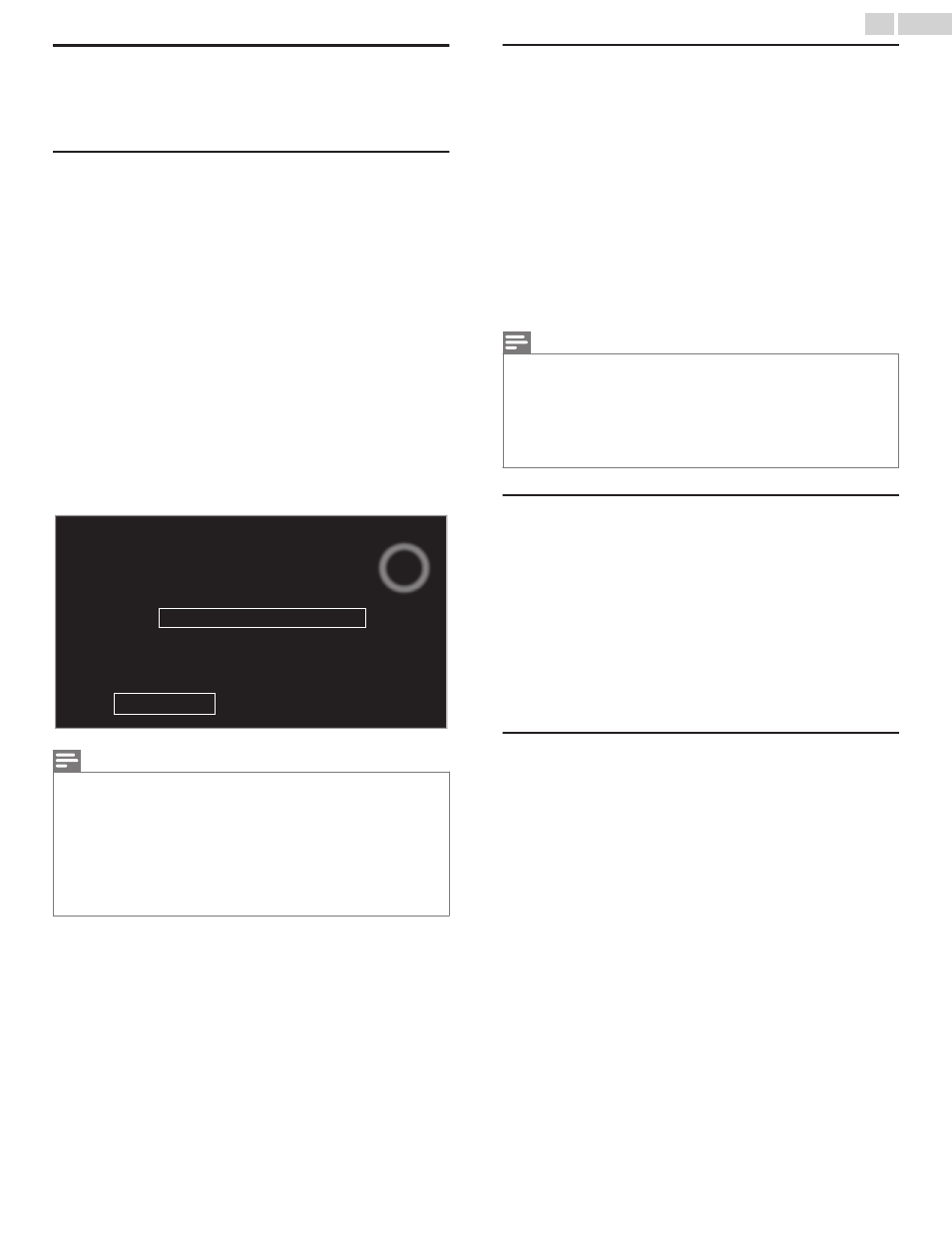
Channel installation
Be sure the RF cable is correctly connected to this Unit and you are
registered with your Cable TV provider when you Install Cable channels.
Autoprogram
If you switch wires (e.g. between antenna and CATV) or if you move the
unit to a different area after the initial setting, or if you restore the DTV
channels you deleted, it is recommended to use AutoProgram to perform
a new channel search.
You need to select the signal type in Installation mode before you
perform AutoProgram.
1
Use H I to Select Channels, then press OK.
2
Use H I to Select Autoprogram, then press OK.
●
If you run Autoprogram when you have Locked Channels, a
Message appears asking to enter your PIN. Enter your PIN in order
to Complete the Installation. You need to set the Channel Lock
again after the Installation.
3
Press OK to Select Start now.
●
When the Scanning and Memorizing of Available Channels is
Completed, the Lowest Memorized Channel will be Displayed.
4
Follow the On-screen Instructions to Complete the Installation.
0
0
Stop
complete.
Auto programming may take more than 20 minutes to
Analog channels found:
Digital channels found:
System searching. Please wait...
Note(s)
●
After setting Autoprogram, using CH + / – skips unavailable channels automatically.
●
If you are not receiving a signal from your Cable service, contact the Cable provider.
●
If you press B or OK during Autoprogram, the setup of TV channels will be cancelled.
●
Even if Autoprogram is completed, the channel setting will be lost if the AC power cord
is unplugged before the unit goes into Standby mode by pressing B.
●
The PIN Code will be required Once you set a PIN code in the Child and Ratings Lock.
L p. 31
●
If you want to change your PIN code, follow the instruction for Change PIN. L p. 33
Weak channel installation
This function lets you add the channels that were not added by the
AutoProgram due to the reception conditions during the initial setup. It
is available only when you select Antenna in Installation mode.
1
Use H I to Select Channels, then press OK.
2
Use H I to select Weak channel installation, then press OK.
●
The PIN code will be required if you have locked channels.
3
Use J K to select channel Input box, then use H I to select a
channel you want to memorize.
4
Use J K to select Search, then press OK.
5
Display will be changed to Store from Search when the channel is
found, then press OK.
Note(s)
●
In most cases, Digital channels are not broadcast on the RF channel on which they appear
on your TV. To add Digital channels you need to know the RF channel on which the Digital
channel is being broadcast. (e.g. If there is a Digital channel 9.1 which is being broadcast
on RF channel 25, you need to enter 25 while performing a weak channel installation.) To
find out the RF channel on which a particular Digital channel is being broadcast, please
contact your local service provider. Installing Digital channels using Weak channel
installation might not work for direct cable connections and if the Digital signal is too weak
for the TV to process.
Installation mode
1
Use H I to Select Channels, then press OK.
2
Use H I to select Installation mode, then press OK.
3
Use H I to select Antenna or Cable, then press OK.
●
When Antenna is selected, the TV detects antenna signals. It
searches for DTV and Analog TV channels available in your area.
●
When Cable is selected, the TV detects signals supplied by cable.
It searches for DTV Analog TV and Cable channels available in
your area.
Uninstall channels
The channels selected here can be skipped when selecting the channels
using CH + / –.
Those channels can still be selected with the NUMBER buttons.
1
Use H I to Select Channels, then press OK.
2
Use H I to select Uninstall channels, then press OK.
3
Use H I to select the channel you want to remove, then press
OK.
●
The removed channels are not displayed on the list of favorite
channels.
●
To reactivate a removed channel, use H I then press OK.
34
.
English
