Using auto mode, Create and use lists of favorite channels, Select a list of favorite channels – Philips 58PFL4609-F7 User Manual
Page 21: Create or edit a list of favorite channels, Switch to one of the channels on a list, Using auto mode 1
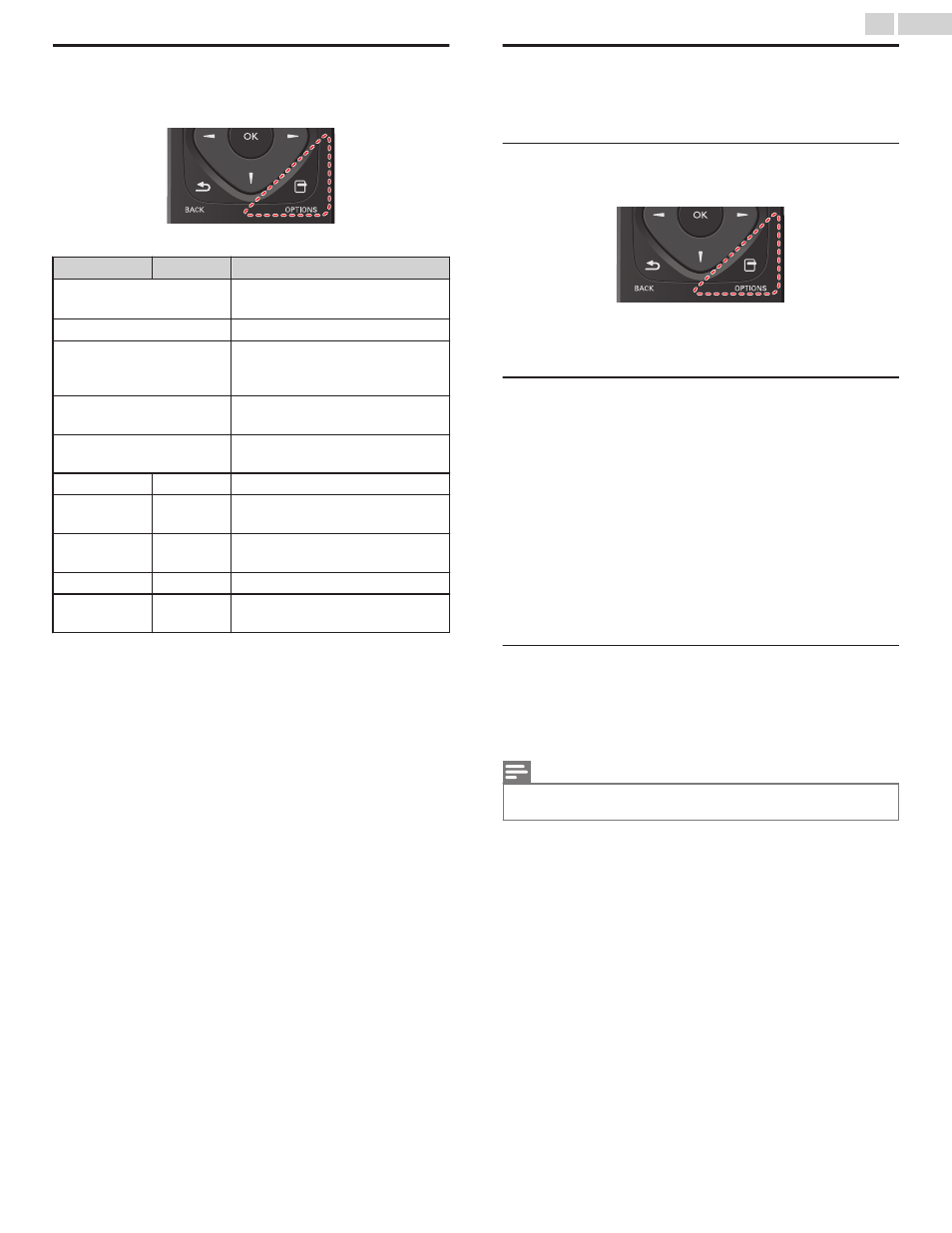
Using auto mode
1
Press U OPTIONS and select Auto picture or Auto sound to set
your TV to a predefined picture and sound setting.
2
Use H I to select one of the following settings:
Auto picture
Auto sound
Description
Personal
The customized settings you defined
using the Picture and Sound menu
Standard
For normal TV viewing
Vivid
Enhanced picture contrast, sharpness
and sound for viewing in a well-lit
room
Sports
Brilliant picture settings and clear
sound for high action
Movie
Deep picture and powerful sound
settings for a cinematic experience
Game
-
Optimized for PCs and game consoles
Energy saving
-
Eco TV settings for low power
consumption
Internet video
-
Optimized for low bitrate Internet
video
-
Music
Optimized for music playback
-
News
Set the anchor's voice at a
comfortable volume
Create and use lists of favorite channels
You can create lists of your preferred TV channels so that you can find
those channels easily.
Select a list of favorite channels
1
Press U OPTIONS and select Favorites.
●
Your lists of favorite channels are displayed.
2
Use H I to select the desired list, then press OK.
Create or edit a list of favorite channels
1
Press U OPTIONS and select Favorites.
2
Use H I to select the desired list, then press OK.
3
Press U OPTIONS to enter edit mode.
●
A list of channels is shown.
4
Use H I to select the desired channel, then press OK to add or
remove on the list of favorite channels.
●
G indicates that the channel is added.
●
E indicates that the channel is removed.
5
Press Q (MENU) to exit.
Switch to one of the channels on a list
1
Press OK to display the last list that you selected.
2
Use H I to select a channel, then press OK.
●
The TV switches to that channel.
Note(s)
●
Press CH + / − to select channels in a list or press the NUMBER buttons to select channels
that are not in a list.
21
.
English
