Settings assistant, Picture, Settings assistant l p. 27 – Philips 58PFL4609-F7 User Manual
Page 27: L p. 27
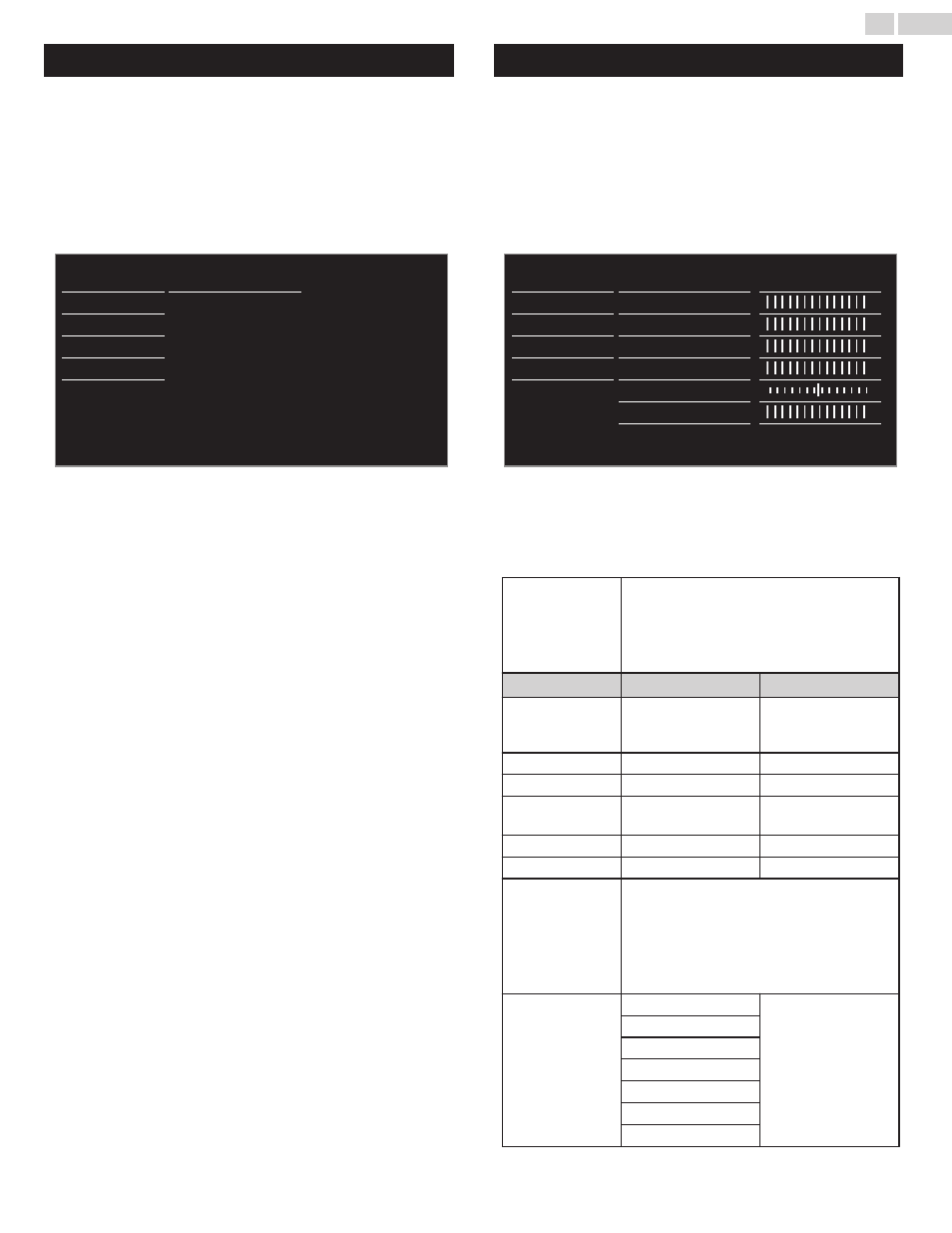
Settings assistant
Before you begin:
You must set Home in Location. L p. 35
Otherwise, personalized Picture and Sound settings will not be
Memorized after the unit goes into Standby mode.
1
Press Q (MENU) and use H I J K to select Setup then press
OK.
2
Use H I to select Settings assistant, then press OK.
Start now
Software
Installation
Features
Sound
Picture
Settings assistant
3
Press OK to begin Settings assistant.
4
Follow steps 8 to 11 in Initial Setup L p. 17
Picture
Before you begin:
You must set Home in Location. L p. 35
Otherwise, personalized Picture and Sound settings will not be
memorized after the Unit goes into Standby Mode.
1
Press Q (MENU) and use H I J K to select Setup then press
OK.
2
Use H I to select Picture, then press OK.
Color alignment
Personal
Advanced settings
Sharpness
Tint
Color
Brightness
Contrast
Backlight
Auto picture
Software
Installation
Features
Sound
Picture
Settings assistant
3
Use H I J K to select the item you want to adjust, then press
OK.
●
The following picture settings can be configured. Depending on
the format of the picture Source, some picture settings are not
available.
Auto picture
to select the desired setting, then press OK
(Personal, Standard, Vivid, Sports, Movie, Game,
Energy saving and Internet video)
When you adjust the following settings, Personal
picture will be set automatically.
J Cursor
Cursor K
Backlight
to Reduce Power
Consumption and
Brightness
to Increase Power
Consumption and
Brightness
Contrast
to Decrease Contrast
to Increase Contrast
Brightness
to Decrease Brightness to Increase Brightness
Color
to Decrease Color
Intensity
to Increase Color
Intensity
Tint
to Add Red
to Add Green
Sharpness
to Soften
to Sharpen
Advanced settings
to select the desired Setting, then press OK
(Color alignment, Noise reduction, Light
sensor, Black stretch, Dynamic contrast,
Gamma, 120 PMR, MPEG artifact reduction,
Color enhancement, Custom color
management and Film mode)
Picture format
Automatic
Changing Picture
Format L p. 22
Super zoom
4:3
Movie expand 14:9
Movie expand 16:9
Wide screen
Unscaled
27
.
English
Continued on next page.
