Devices, 5 devices – Philips Cinema 219 Gold Series Smart LED TV 50PFL7956T 127 cm 50" Ultra wide screen Easy 3D with Ambilight Spectra 2 and Multi-view User Manual
Page 70
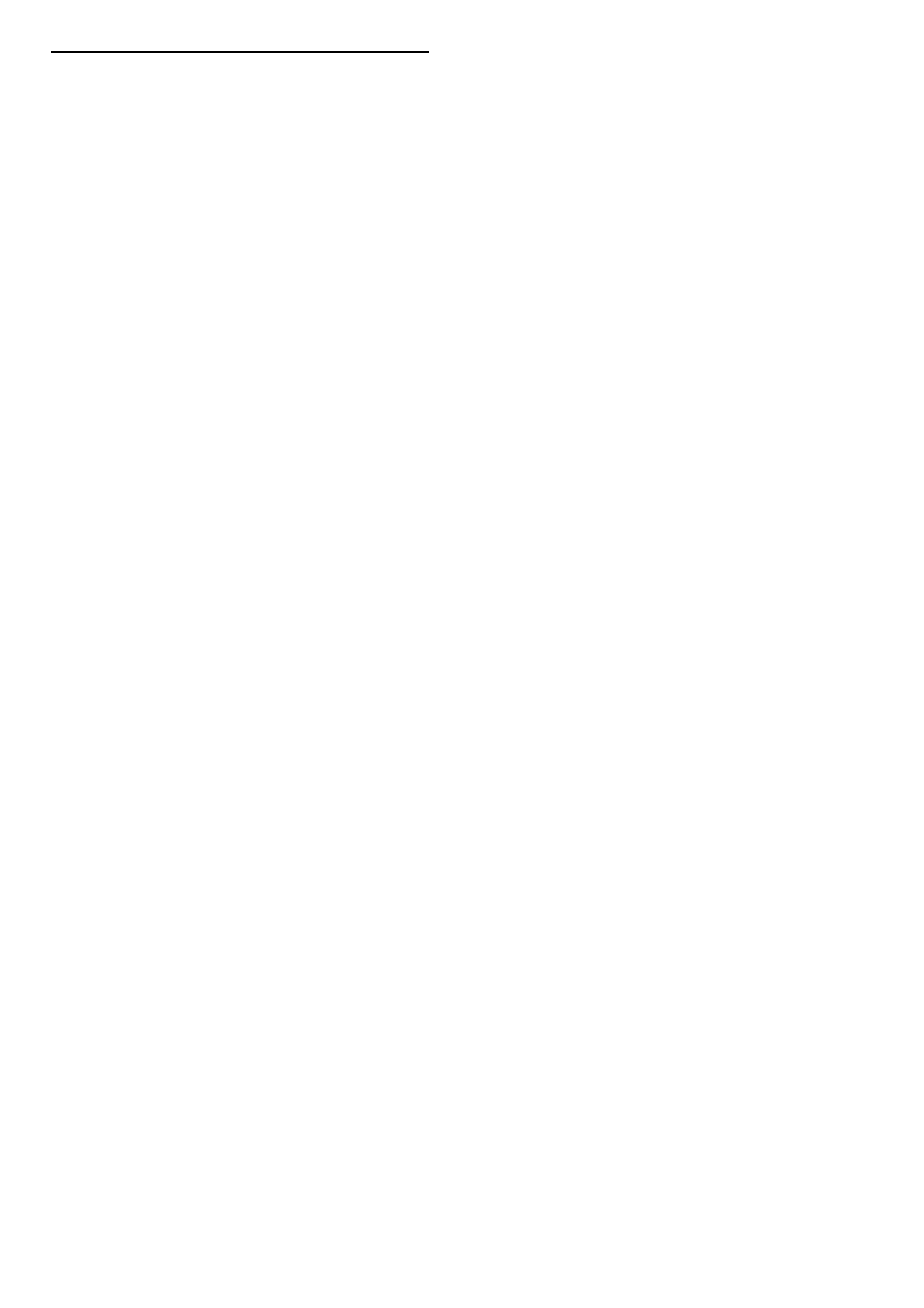
6.5 Devices
HDMI connections
• The HDMI-HDCP procedure might take a few seconds before
the picture from a device appears.
• If the TV does not recognise the device and there is no
picture, try switching from one device to another and back again
to restart the HDCP procedure. Or switch the device off and
back on again.
• If sound interruptions occur persistently, see the user manual of
the device to check the output settings. If that does not help,
connect an additional audio cable.
• If a DVI to HDMI adaptor is used, check that an additional
audio connection is in place to complete the DVI connection.
EasyLink HDMI-CEC
• Check if the connected device supports the HDMI-CEC
standard and is properly set up. Read the user manual that comes
with the device.
• Check if the HDMI cable is properly connected.
• Check if EasyLink on the TV and device is switched on.
• Make sure that the System audio control in your HDMI-CEC
audio devices is properly set up. Read the user manual that
comes with your audio device.
PC display
• The refresh rate of a PC connected to the TV with VGA or
DVI to HDMI adapter should set to 60Hz.
• Check that the correct resolution mode is selected on your
PC. See the list in Help > Specifications > Display resolutions.
70
Troubleshooting / Devices
