Help and support, 5 help and support, Using help and search – Philips Cinema 219 Gold Series Smart LED TV 50PFL7956T 127 cm 50" Ultra wide screen Easy 3D with Ambilight Spectra 2 and Multi-view User Manual
Page 11: Online support, Consumer care
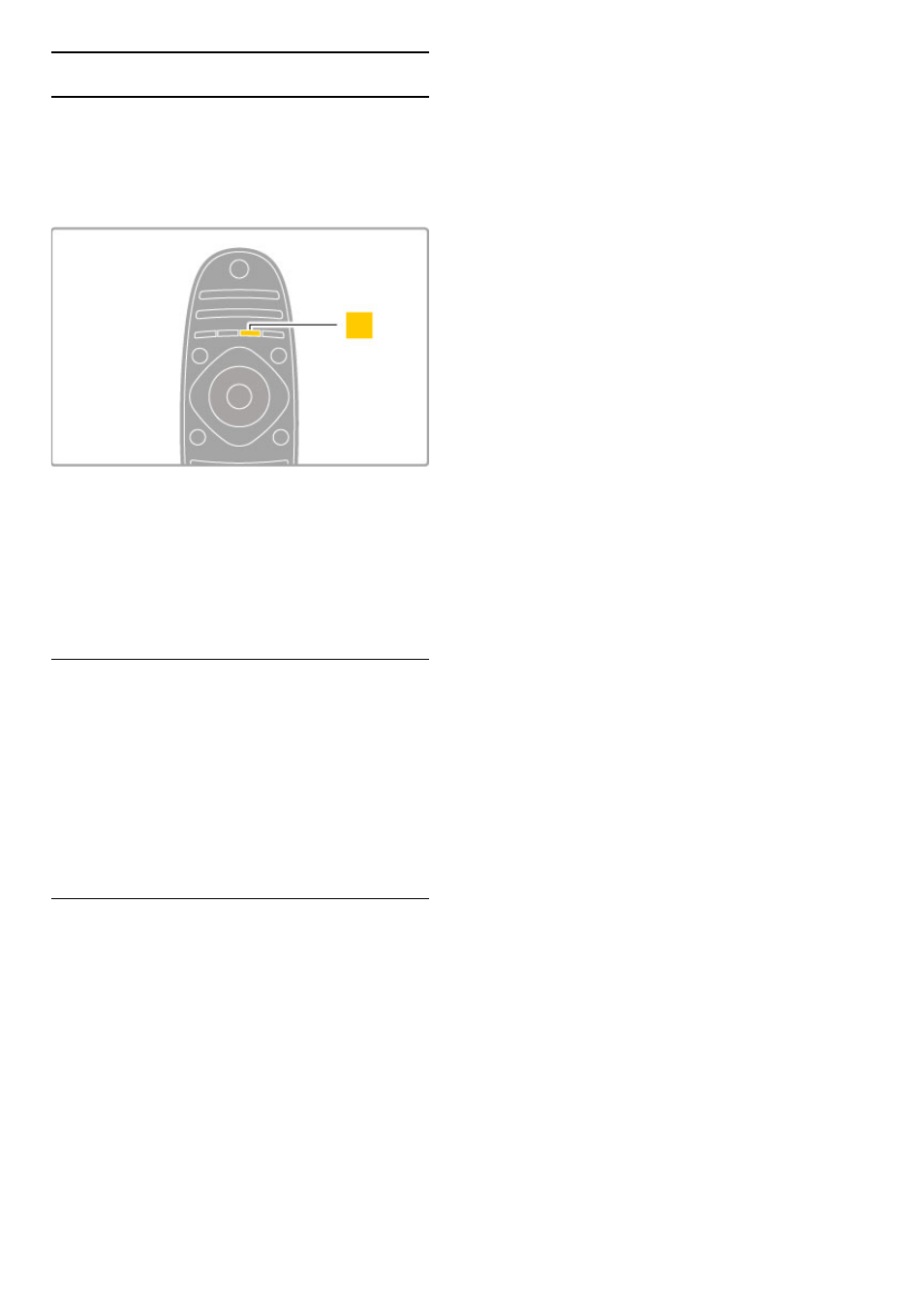
1.5 Help and support
Using Help and Search
Help
You can open Help from the Home menu. In most cases, you
can also press the yellow key on your remote control to open
or close Help directly. For some activities, like Text, the colour
keys have specific functions and cannot open Help.
Before you follow the Help instructions, close Help. Press the
yellow key or press
h to close Help. When you press the
yellow key again, Help will open on the page where you closed
it.
¬ Search
In Help, use
¬ Search to find a topic you need. Select a topic
from the list with the navigation keys and press OK. The topic
you are looking for might not be on the first page but a few
pages further on. Press
x to go to the next page.
Online support
To solve any Philips TV related problem, you can consult our
online support. You can select your language and enter your
product model number.
Go to www.philips.com/support
On the support site you can find your country's telephone
number to contact us as well as answers to frequently asked
questions (FAQs).
You can download new TV software or the manual to read on
your PC. You can email a specific question or, in some countries,
chat online to one of our collaborators.
Consumer Care
For support, you can call the Consumer Care hotline in your
country. Find the telephone number in the printed documentation
that came with the TV.
Or consult our website www.philips.com/support
TV model number and serial number
You might be asked to provide the TV product model number
and serial number. Find these numbers on the packaging label or
on the type label on the back or bottom of the TV.
Getting started / Help and support
11
