Favourite channels, Programme guide – Philips Cinema 219 Gold Series Smart LED TV 50PFL7956T 127 cm 50" Ultra wide screen Easy 3D with Ambilight Spectra 2 and Multi-view User Manual
Page 18
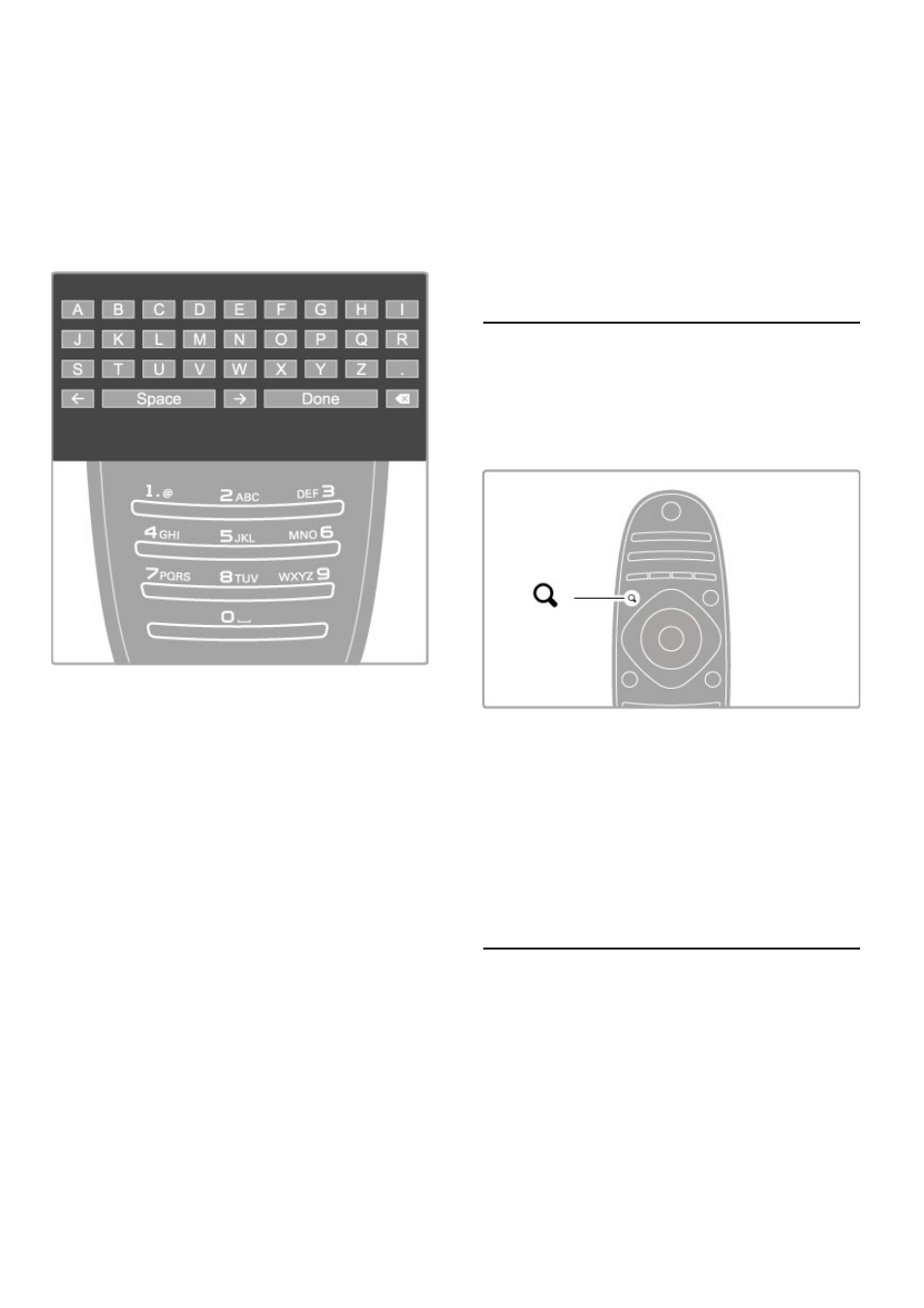
4 Press OK to confirm the position. You can insert the channel
or swap it.
You can highlight another channel and do the same.
To stop Reorder, press
r OPTIONS and select Exit reorder.
Rename
You can rename a channel in the Channel list.
1 In the channel list, highlight the channel you want to rename.
2 Press
r OPTIONS and select Rename to start renaming. You
can enter text directly with the remote control keypad or open a
full keyboard on top of the text entry menu.
Enter text with the remote control keypad
Use the navigation keys to position the cursor in the text. Press
È (Back) to delete a character.
Use the remote control keypad as you do for SMS/text
messaging to enter a character. Use the 1 key to select a special
character. Select Clear to delete a character.
Select Done to end Rename.
Enter text with the on-screen keyboard
To open the on-screen keyboard on top of the text entry menu,
press OK when the cursor in the text flashes.
On the keyboard, use the navigation keys to highlight a character
and press OK to enter it. To delete a character, press
È (Back)
or highlight
! and press OK.
To switch from uppercase to lowercase or to a set of special
characters, press
W (Next) or X (Previous).
To edit a character within a line of text, position the cursor on
this character and use the
z and Z keys at both ends of the
on-screen spacebar.
To close the on-screen keyboard, highlight Done and press OK.
USB keyboard
You can use a connected USB keyboard to rename channels. To
connect a USB keyboard, read Help > Connections > Connect
more devices > Keyboard and mouse.
Favourite channels
In the Channel list you can mark a channel as a favourite. You
can set the Channel list to only zap through your list of favourite
channels.
To open the Channel list, while you are watching TV channels,
press
¬ FIND.
Mark a channel as favourite
While watching TV, press
¬ FIND to open the Channel list.
Navigate to the channel you want to mark as favourite and press
r OPTIONS. Select Mark as favourite.
In the Channel list, the favourite channel is marked with a
F.
You can unmark a favourite channel with Unmark favourite.
Channel list of favourites
You can set the Channel list to only flick through your favourite
channels.
With the list on screen, press
r OPTIONS and select Select
list. Select Favourites from the list and press OK. With this list
selected, you will only flick through your favourites.
Programme guide
If programme guide information is available in your area, you can
open an on-screen programme guide with scheduled TV
programmes.
The Programme guide is provided by the broadcaster or Internet.
18
Basics / Watch TV
