9 phone settings, Sound settings, Name the handset – Philips CD1811G-NL User Manual
Page 21: Set the date and time, Set the display language, Set the handset’s ringtone volume, Set the handset’s ringtone, Set the key tone
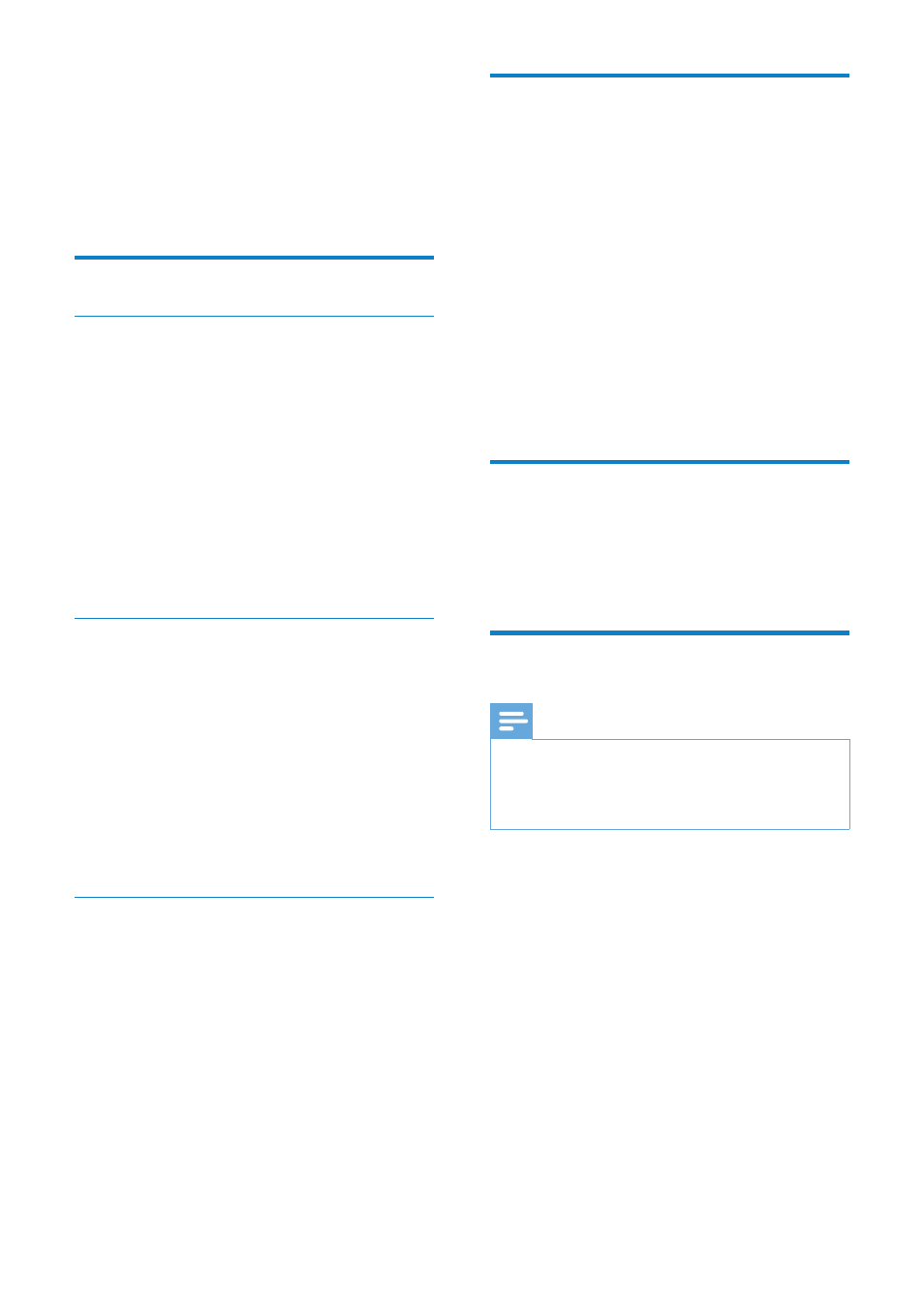
20
Name the handset
The name of the handset can be up to 10
characters. It is displayed on the handset screen
in standby mode.
1
Press MENU/OK.
2
Select [PHONE SETUP] > [PHONE
NAME], then press MENU/OK to
confirm.
3
Enter or edit the name. To erase a
character, press REDIAL/C.
4
Press MENU/OK to confirm.
The setting is saved.
»
Set the date and time
For more information, see “Set the date and
time” and “Set the date and time format” “ in
the Get started section.
Set the display language
Note
This feature only applies to models with
•
multiple-language support.
Languages available for selection vary with
•
different countries.
1
Press MENU/OK.
2
Select [PHONE SETUP] >
[LANGUAGE], then press MENU/OK to
confirm.
3
Select a language, then press MENU/OK
to confirm.
The setting is saved.
»
9 Phone settings
You can customize the settings to make it your
own phone.
Sound settings
Set the handset’s ringtone volume
You can select among 5 ringtone volume
levels or [OFF].
1
Press MENU/OK.
2
Select [PHONE SETUP] >[SOUNDS] >
[RING VOLUME], then press MENU/OK
to confirm.
3
Select a volume level, then press MENU/
OK to confirm.
The setting is saved.
»
Set the handset’s ringtone
You can select from 10 ringtones.
1
Press MENU/OK.
2
Select [PHONE SETUP] > [SOUNDS] >
[RING TONES], then press MENU/OK
to confirm.
3
Select a ringtone, then press MENU/OK
to confirm.
The setting is saved.
»
Set the key tone
Key tone is the sound made when you press a
key on the handset.
1
Press MENU/OK.
2
Select [PHONE SETUP] > [SOUNDS] >
[KEY TONE], then press MENU/OK to
confirm.
3
Select [ON]/[OFF], then press MENU/
OK to confirm.
The setting is saved.
»
EN
