Brother NC-7100W User Manual
Page 7
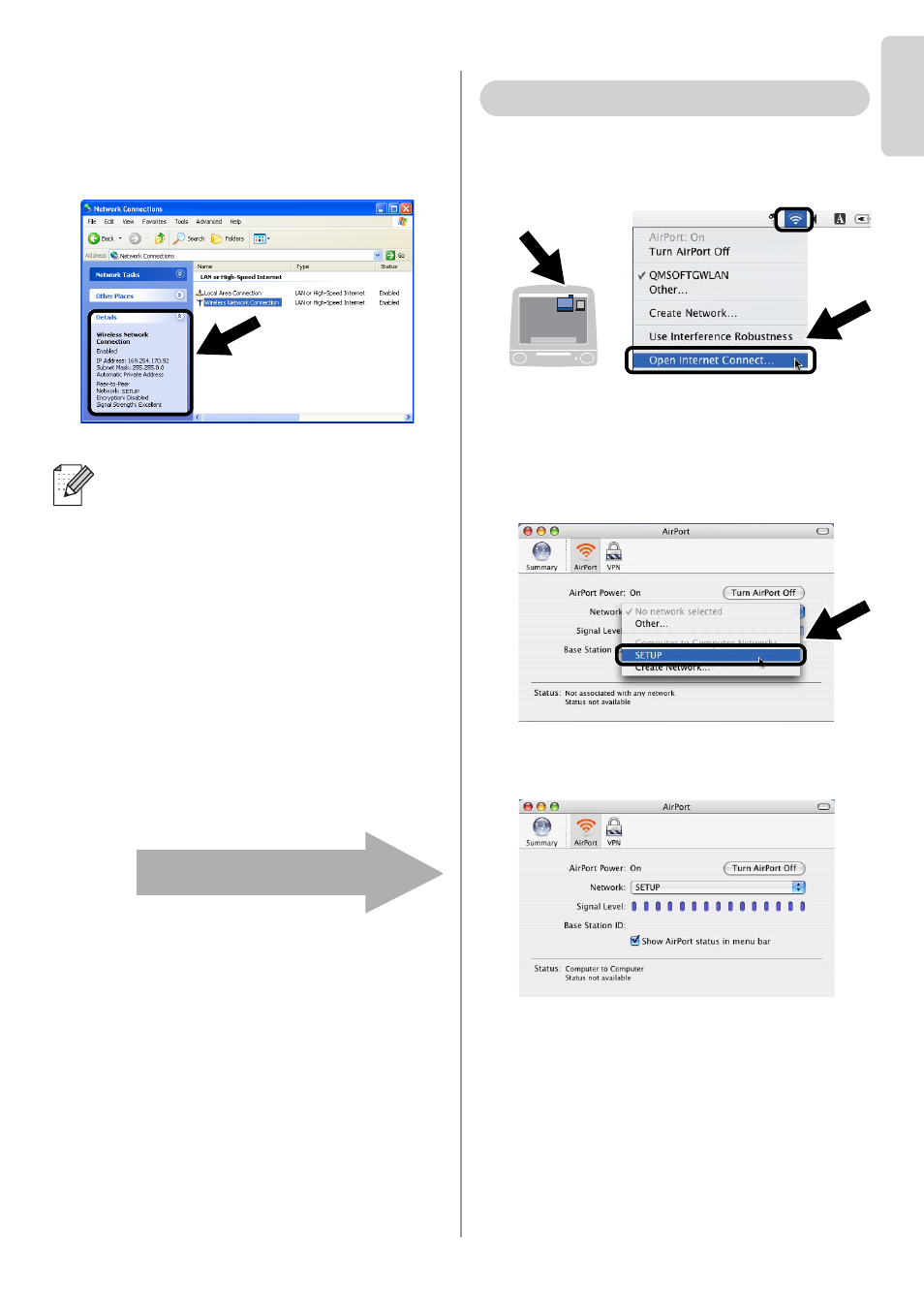
6
English
5
Check the wireless network connection
status. It may take a few minutes to
change from 0.0.0.0 to 169.254.x.x IP
address to be shown on screen (where
x.x are numbers between 1 and 254).
1
Click the AirPort status icon and select
Open Internet Connect....
2
Click the Network tab to see the
available wireless devices.
You can see the Brother wireless print
server in the Network option.
Select SETUP.
3
Your wireless network is connected
successfully.
If the Brother wireless print server
you want to choose is not listed,
follow these steps:
1 Move your printer with the wireless
print server installed closer to your
PC, or reorient the print server and try
again.
2 Reset the print server back to its
default factory setting and try again.
See Other Information in this Quick
Setup Guide for information how to
reset to factory default setting.
3 Refer to Chapter 10 of the NC-7100w
Network User’s Guide on the
CD-ROM we have supplied with
NC-7100w.
Continue to Step 3
For Mac OS
®
X 10.1 to 10.3 Users
- REPLACING POWER SUPPLY BOARD BES-1216 (3 pages)
- P-TOUCH PT-65 (4 pages)
- P-TOUCH PT-7100 (1 page)
- QL-500 (2 pages)
- P-TOUCH PT-80 (1 page)
- P-TOUCH PT-1880 (1 page)
- 2430PC (4 pages)
- P-TOUCH PRO DX PT-9200DX (80 pages)
- P-touch PT-1290 (2 pages)
- P-TOUCH 1830 (1 page)
- PT-1230PC (2 pages)
- DIE-KUT DK1240 (1 page)
- LX-900 (50 pages)
- P-touch LN7629001 (2 pages)
- P-touch LN7808001 (2 pages)
- P-TOUCH QL-500A (4 pages)
- LN9953001 (1 page)
- QL-500 (65 pages)
- QL-650TD (121 pages)
- QL-500 (48 pages)
- QL-650TD (4 pages)
- P-Touch LA3776001 (2 pages)
- Label Printer QL-700 (8 pages)
- P-TOUCH PT-1700 (82 pages)
- LN7424001 (2 pages)
- QL-1050 (2 pages)
- QL-1050 (4 pages)
- QL-1050 (2 pages)
- QL-1050 (41 pages)
- QL-1050 (2 pages)
- P-TOUCH PT-97OOPC (118 pages)
- P-TOUCH PT-1500PC (55 pages)
- PT-2730 (1 page)
- PT-2730 (88 pages)
- P-TOUCH PT-1600 (2 pages)
- QL-710W (23 pages)
- QL-710W (48 pages)
- QL-710W (23 pages)
- QL-710W (93 pages)
- P-TOUCH LN6645001 (1 page)
- P-touch PT-55 (2 pages)
- PT-2430PC (32 pages)
- PT-2430PC (1 page)
- PT-2430PC (2 pages)
- QL-570 (4 pages)
