Beko 42WLU530HID User Manual
Page 22
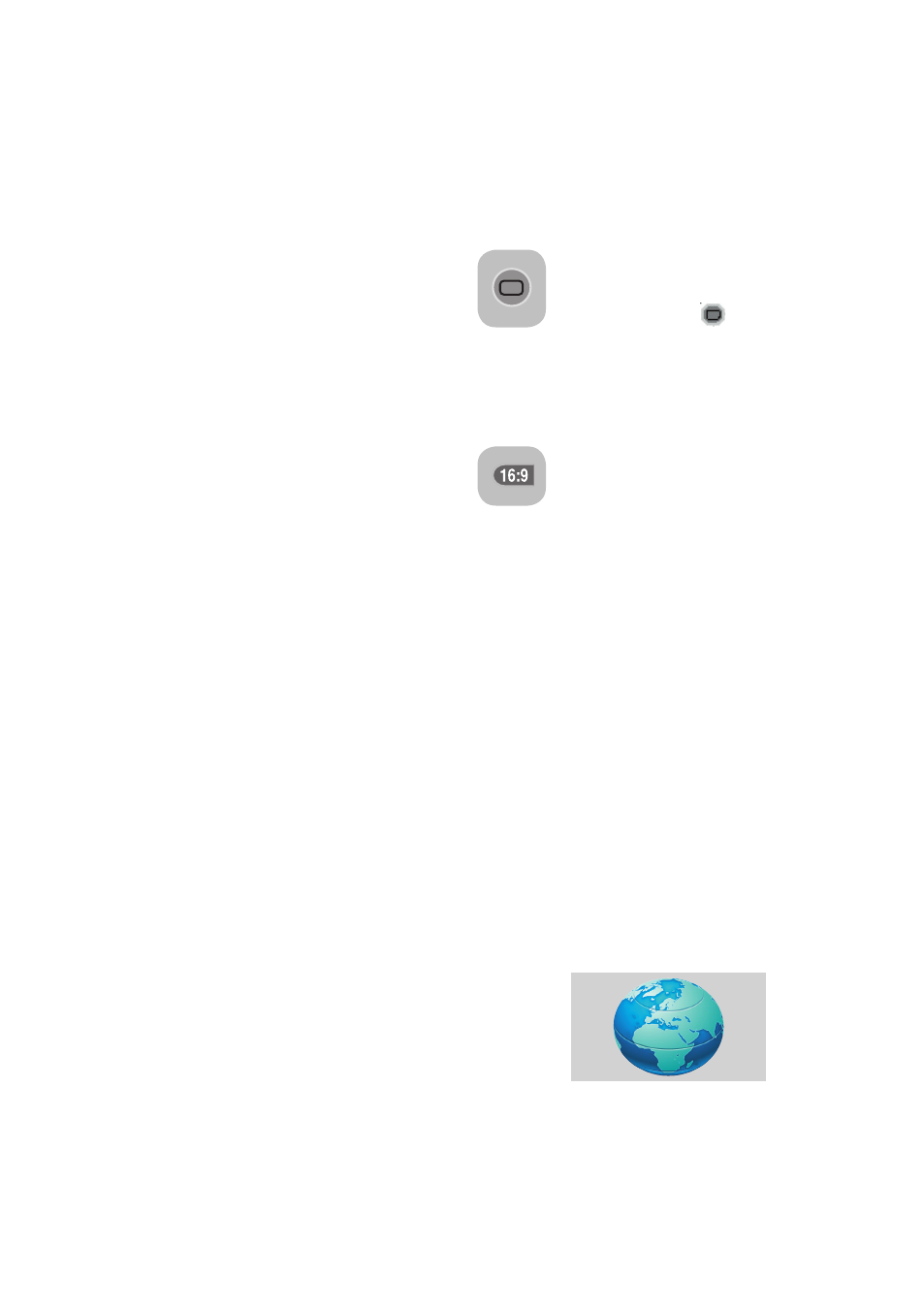
20
7.2.2-DNR (Noise reduction)
(Optional)
You may reduce interference and noise
formed in the picture by using this feature.
Select
DNR tab in the Picture menu with the
Up/Down movement buttons to activate this
feature and select one of the
OFF, LOW,
MID, HIGH or AUTO options with Left/
Right movement buttons.
7.2.3-Color Temperature
You can adjust the color temperature with
this feature. Move to the Color Temperature
tab in the Picture menu by pressing the
up/down movement buttons and select
WARM,COOL or NORMAL by pressing the
right/left movement buttons.
7.2.4-Tint
When
NTSC video is input via Scart, you
may make Hue settings. The tint option is
not seen in the menu when you have not
input this type of a video. When a
NTSC
video is connected via the Scart, this option
becomes active and it is available in the
menu.
7.2.5-Active Contrast (Optional)
This feature allows making brightness
settings according to the picture. A brighter
or dimmer picture can be sent to the screen
according to the brightness level of the
picture. Thus, a wider effect is obtained in
terms of contrast.
7.2.6-Backlight
With this feature, you can adjust the intensity
of light reflected to the LCD Panel. Select
Backlight by pressing the Up/Down
movement buttons and adjust the desired
level by pressing the
right/left movement
buttons.
Note: If your TV is equipped with Active
Contrast feature and this feature is set to
On, then Backlight tab is not displayed in the
menu.
7.2.7-MPEG NR (Optional)
You may remove the artifacts that
appear in the picture as square shaped
blocks by using this feature except in
the Tuner mode.
Select Mpeg NR tab
from the Picture menu with the Up/
Down movement buttons to activate this
feature and select one of the
OFF, LOW,
MID
or
HIGH
options with
Right/Left
movement buttons.
Note: MPEG NR feature appears in the
menu for all sources except the Tuner mode.
7.2.8-Picture Smart
You can select either one of the
three non-adjustable settings in the
memory or one of the user options
by pressing the “(
)“ button
on your remote control.
SOFT,
NATURAL, RICH are default values; USER
represents the values you stored in memory.
7.2.9-Picture Format
With this option, you can view the
broadcast you watch in a format
of your choice. You may view
broadcastings in either
AUTO,
16:9, 14:9, 4:3, LETTERBOX, SUBTITLE
or
PANORAMA formats. 16:9, 14:9 or 4:3
formats can be selected in
PC modes. In
that case, the name of the selected picture
format will be displayed in the centre of the
screen.
Note: In PC Mode, 4:3, 16:9 and 14:9
picture formats are supported in 16:9
panels. Only 4:3 picture format is supported
in 4:3 panels.
7.2.9.1-Auto
Some movie channels may broadcast in
the 16:9 format. If you would like to see this
format automatically, then select
AUTO.
In that case,
AUTO 16:9 appears on your
screen.
