Belkin Wireless Router F5D7234-4-H User Manual
Page 60
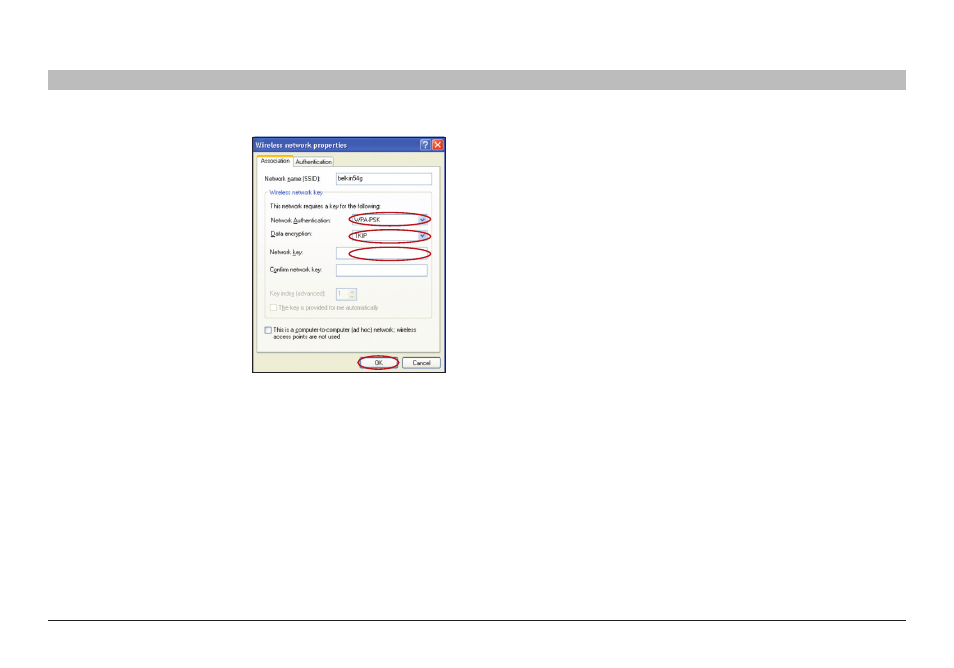
58
Wireless G Router
sections
table of contents
1
2
3
4
5
7
8
9
10
6
UsInG THe Web-based adVanCed UseR InTeRfaCe
4�
Under the “Wireless
Networks” tab, click the
“Configure” button and you
will see the following screen�
5�
For a home or small business user, select “WPA-PSK” under
“Network Authentication”�
note: Select “WPA” if you are using this computer to connect to
a corporate network that supports an authentication server such
as a radius server� Please consult your network administrator for
further information�
6�
Select “TKIP” or “AES” under “Data Encryption”� This setting will
have to be identical to the Router that you set up�
7�
Type in your encryption key in the “Network key” box�
Important: Enter your pre-shared key� This can be from eight to 63
characters and can be letters, numbers, or symbols� This same key
must be used on all of the clients that you set up�
8�
Click “OK” to apply settings�
- Wireless G Plus MIMO Router F5D9230-4 (120 pages)
- F5U237EA (12 pages)
- F5D7330 (2 pages)
- F5D7230AU4P (136 pages)
- BASIC F7D1101AK (39 pages)
- F5D7632EA4A (504 pages)
- F5D7231-4P (146 pages)
- F5U103 (11 pages)
- VISION N1 (4 pages)
- F5D5630AU (28 pages)
- Wireless USB Hub F5U303 (28 pages)
- PM01110-A (105 pages)
- F5D9050UK (251 pages)
- USP Plus Hub F5U307 (12 pages)
- F5D9230UK4 (667 pages)
- F5U503 (112 pages)
- F5D6051 (42 pages)
- F5U210 (20 pages)
- F5D7000AU (2 pages)
- F5D5000t (53 pages)
- F5U122-PC (17 pages)
- F5D8235-4 (89 pages)
- F7D3402AU (36 pages)
- F1DC101C-US (10 pages)
- BUS STATION F5U100-ORG (12 pages)
- F1PI242EGAU (4 pages)
- USB 2.0 Notebook Card F4U008 (7 pages)
- PM01111 (2 pages)
- SC to SC Duplex patch cord A2F40277 (1 page)
- N600 DB (59 pages)
- F5D7130 (36 pages)
- ADSL2+ Modem with Wireless G Router F5D7632uk4A (86 pages)
- F5D7234-4 (105 pages)
- F5D4070 (21 pages)
- POWERLINE NETWORKING ADAPTERS PM01141ea (18 pages)
- USB 2.0 5-Port PCI Express Card F5U252ea (72 pages)
- F5U219 (17 pages)
- 7 22868 53439 7 (1 page)
- F4D116 (1 page)
- P74065 (13 pages)
- F5U217 (64 pages)
- PLAY MAX 8820ED00378_F7D4301_V1 (40 pages)
- IEEE 1394 PCMCIA Cardbus F4U011 (7 pages)
- PM00760-A F4U001 (19 pages)
