Belkin Wireless Router F5D7234-4-H User Manual
Page 12
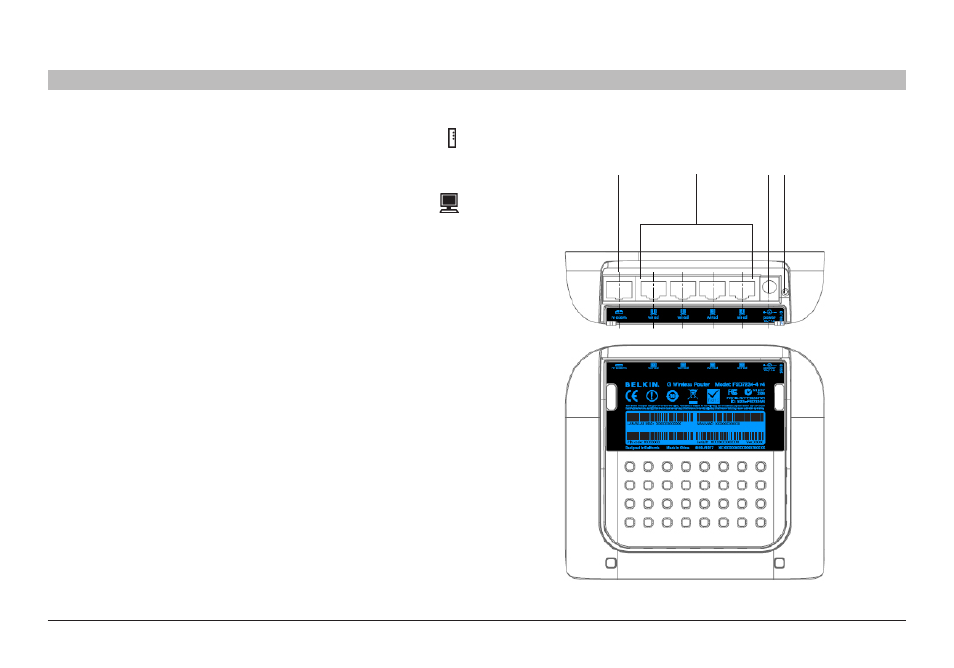
10
Wireless G Router
sections
table of contents
1
2
4
5
6
7
8
9
10
3
KnoWInG yoUR RoUTeR
H� Connection to Modem – yellow
This port is for connection to your cable or DSL modem� Use the cable that
was provided with the Router to connect the modem to this port� Use of a
cable other than the cable supplied with the Router may not work properly�
I� Connections to Computers – Gray
Connect your wired (non-wireless) computers to these ports� These ports
are RJ45, 10/100 auto-negotiation, auto-uplinking ports for standard UTP
category 5 or 6 Ethernet cable� The ports are labeled 1 through 4�
J� Power Jack
Connect the included 9V/1A DC power supply to this jack�
K� Reset button
The “Reset” button is used in rare cases when the Router may function
improperly� Resetting the Router will restore the Router’s normal operation
while maintaining the programmed settings� You can also restore the factory
default settings by using the “Reset” button� Use the restore option in
instances where you may have forgotten your login password�
a� Resetting the Router
Push and release the “Reset” button� The lights on the Router will
momentarily flash� The “router” light will begin to blink� When the
“router” light becomes solid again, the reset is complete�
b� Restoring the factory defaults
Press and hold the “Reset” button for at least 10 seconds, then release it�
The lights on the Router will momentarily flash� The “router” light will begin
to blink� When the “router” light becomes solid again, the reset is complete�
(I)
(J)
(H)
(K)
