Belkin Wireless Router F5D7234-4-H User Manual
Page 10
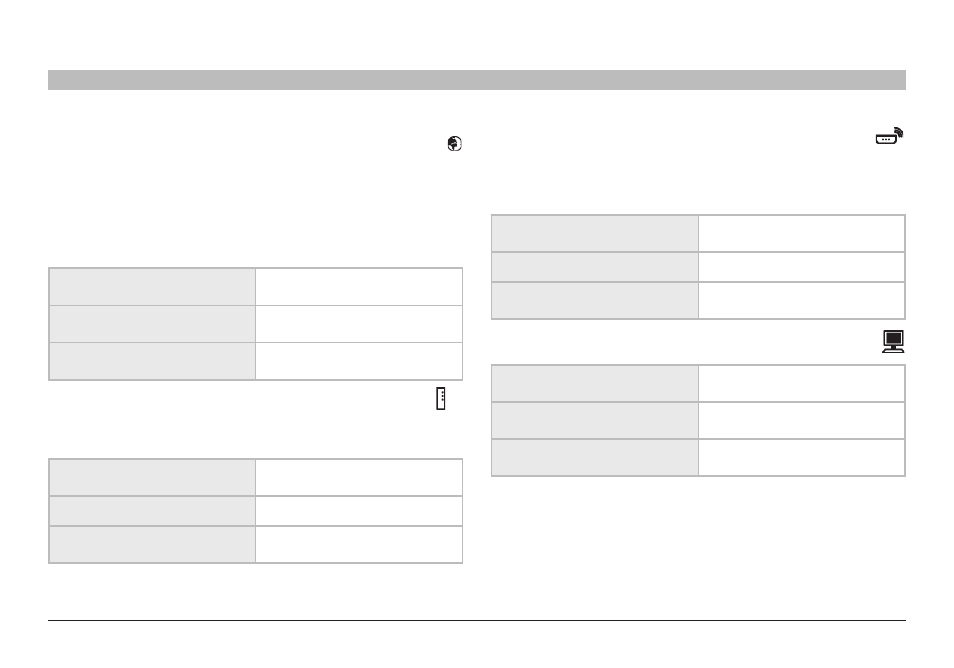
8
Wireless G Router
sections
table of contents
1
2
4
5
6
7
8
9
10
3
KnoWInG yoUR RoUTeR
a� Internet status
This unique icon shows you when the Router is connected to the
Internet� When the light is off, the Router is NOT connected to the
Internet� When the light is blinking amber, the Router is attempting
to connect to the Internet� When the light is solid blue, the Router is
connected to the Internet� When using the “Disconnect after x minutes”
feature, this icon becomes extremely useful in monitoring the status of
your Router’s connection�
Off
Router is NOT connected to
the Internet
Blinking Green
Router is attempting to connect
to the Internet
Solid Green
Router is connected to
the Internet
b� Modem status
This icon lights in blue to indicate that your modem is connected
properly to the Router� It turns amber when problem is detected�
Off
Router is NOT connected to
modem
Blinking Green
Router is connecting to the ISP
Solid Green
Router is connected to modem
and functioning properly
C� Router/Power status
When you apply power to the Router or restart it, a short period of time
elapses while the Router boots up� During this time, the “router” icon
blinks� When the Router has completely booted up, the “router” icon
becomes a solid light, indicating the Router is ready for use�
Off
Router is off
Blinking Green
Router is booting up
Solid Green
Router is on and ready
d� Wired-Computer status
Off
Wired computer is not present
Solid Green
Wired computer is connected to
the Router
Blinking Green
Data is transmitting between the
Router and wired computer(s)
