Belkin Wireless Router F5D7234-4-H User Manual
Page 41
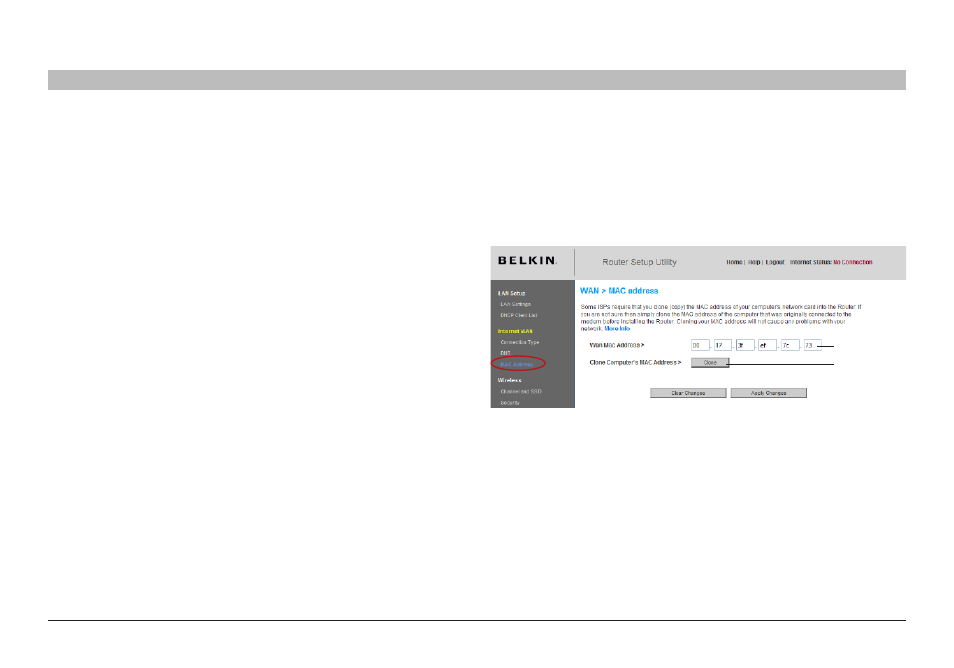
39
Wireless G Router
sections
table of contents
1
2
3
4
6
7
8
9
10
5
alTeRnaTe seTUP MeTHod
Configuring your Wan Media access Controller (MaC) address
All network components including cards, adapters, and routers, have
a unique “serial number” called a MAC address� Your Internet Service
Provider may record the MAC address of your computer’s adapter
and only let that particular computer connect to the Internet service�
When you install the Router, its own MAC address will be “seen” by the
ISP and may cause the connection not to work� Belkin has provided
the ability to clone (copy) the MAC address of the computer into the
Router� This MAC address, in turn, will be seen by the ISP’s system as
the original MAC address and will allow the connection to work� If you
are not sure whether your ISP needs to see the original MAC address,
simply clone the MAC address of the computer that was originally
connected to the modem� Cloning the address will not cause any
problems with your network�
Cloning your MaC address
To clone your MAC address, make sure that you are using the computer
that was ORIGINALLY CONNECTED to your modem before the Router
was installed� Click the “Clone” button
(1)� Click “Apply Changes”� Your
MAC address is now cloned to the Router�
entering a specific MaC address
In certain circumstances you may need a specific WAN MAC address�
You can manually enter one in the “MAC Address” page� Type a MAC
address in the spaces provided
(2) and click “Apply Changes” to save
the changes� The Router’s WAN MAC address will now be changed to
the MAC address you specified�
(1)
(2)
