Paper jams, Paper is jammed in the standard paper tray, Important – Brother HL-2280DW User Manual
Page 59
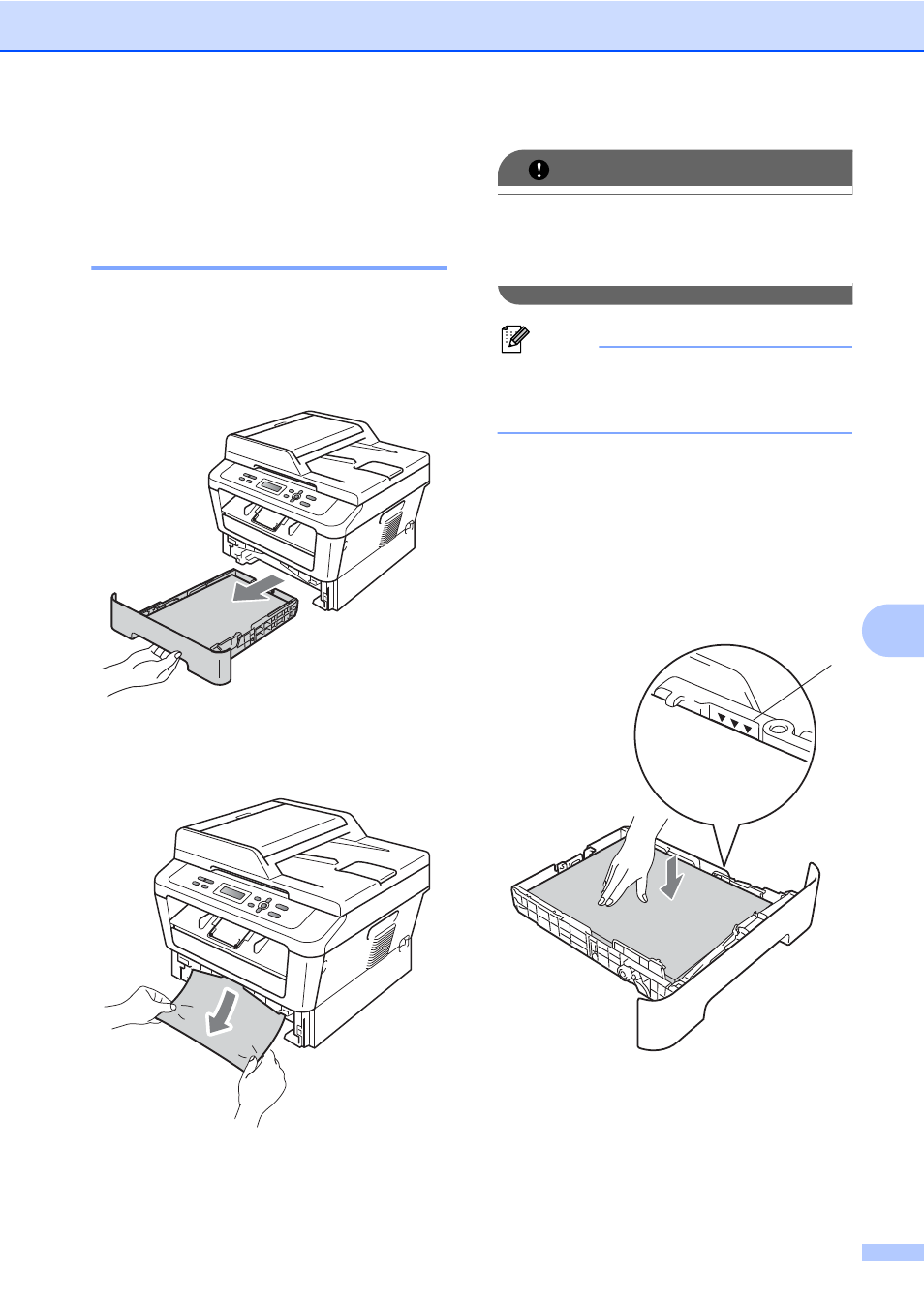
Troubleshooting
45
B
Paper Jams
B
Paper is jammed in the
standard paper tray
B
If the LCD shows Jam Tray, follow these
steps:
a
Pull the paper tray completely out of the
machine.
b
Use both hands to slowly pull out the
jammed paper.
IMPORTANT
If the paper cannot easily be removed in
this direction, stop and follow the
instructions for Paper is jammed inside the
machine on page 48.
Note
Pulling out the jammed paper downwards
allows you to remove the paper more
easily.
c
Make sure the paper is below the
maximum paper mark (b b b) (1) of the
paper tray. While pressing the green
paper-guide release lever, slide the
paper guides to fit the paper size. Make
sure that the guides are firmly in the
slots. (See Loading paper in the
standard paper tray on page 8.)
d
Put the paper tray firmly back in the
machine.
1
- HL-2240 (522 pages)
- HL-2240 (21 pages)
- HL-2240 (150 pages)
- HL-2240 (2 pages)
- HL 5370DW (172 pages)
- HL-2170W (138 pages)
- HL 5370DW (203 pages)
- HL 2270DW (35 pages)
- HL 2270DW (47 pages)
- HL 5370DW (55 pages)
- HL-2170W (52 pages)
- HL-2170W (137 pages)
- PT-1290 (1 page)
- DCP-383C (7 pages)
- DCP-385C (122 pages)
- MFC 6890CDW (256 pages)
- DCP-585CW (132 pages)
- DCP-385C (2 pages)
- Pocket Jet6 PJ-622 (48 pages)
- Pocket Jet6 PJ-622 (32 pages)
- Pocket Jet6 PJ-622 (11 pages)
- Pocket Jet6Plus PJ-623 (76 pages)
- PT-2700 (180 pages)
- PT-2100 (58 pages)
- PT-2700 (34 pages)
- PT-2700 (62 pages)
- PT-2700 (90 pages)
- HL 5450DN (2 pages)
- HL 5450DN (2 pages)
- DCP-8110DN (22 pages)
- HL 5450DN (168 pages)
- MFC-J835DW (13 pages)
- DCP-8110DN (36 pages)
- HL 5470DW (177 pages)
- HL 5450DN (120 pages)
- DCP-8110DN (13 pages)
- HL 5470DW (34 pages)
- HL-S7000DN (9 pages)
- HL 5470DW (30 pages)
- HL-6050D (179 pages)
- HL-6050D (37 pages)
- HL-7050N (17 pages)
- HL-6050DN (138 pages)
- PT-1280 (1 page)
- PT-9800PCN (75 pages)
