Scanning a document into the pc, Scanning a document using the adf, Scanning a document into the pc -11 – Brother DCP-8020 User Manual
Page 128: Scanning a document using the adf -11
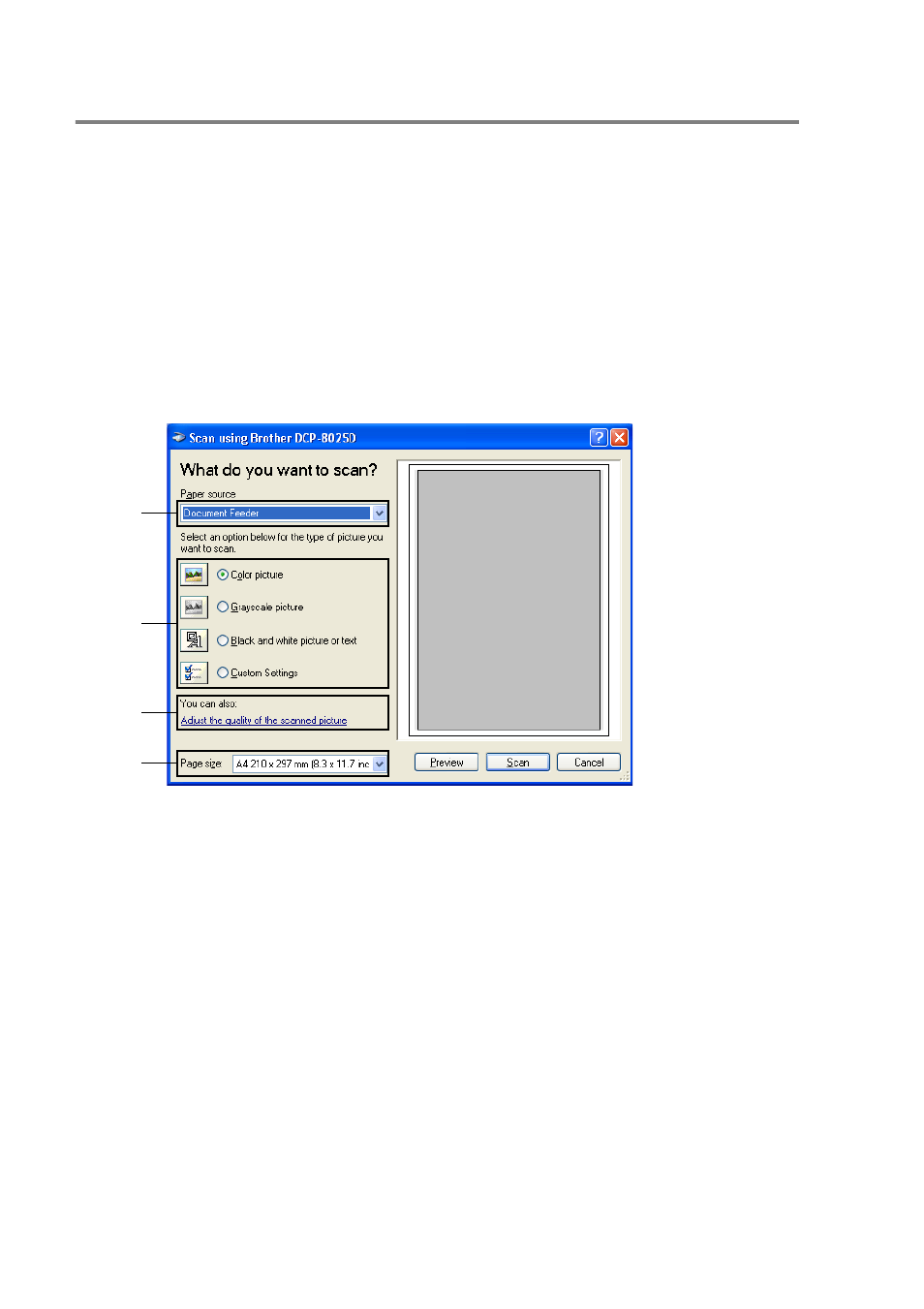
8 - 11 HOW TO SCAN USING WINDOWS
®
Scanning a document into the PC
These are two ways in which you can scan a whole page. You can
either use the ADF or the Flatbed scanner glass.
If you would like to scan and then crop a portion of the page after
pre-scanning the document you will need to use the scanner glass
(Flatbed).
Scanning a document using the ADF
1
Place the original face up in the ADF (automatic document feeder).
2
Select the Document Feeder from the Paper source
drop-down list box (A).
3
Select the picture type (B).
4
Select the Paper size from the drop-down list box (D).
A
B
C
D
See also other documents in the category Brother Printers:
- HL-2240 (522 pages)
- HL-2240 (21 pages)
- HL-2240 (150 pages)
- HL-2240 (2 pages)
- HL 5370DW (172 pages)
- HL-2170W (138 pages)
- HL 5370DW (203 pages)
- HL 2270DW (47 pages)
- HL 2270DW (35 pages)
- HL 5370DW (55 pages)
- HL-2170W (52 pages)
- HL-2170W (137 pages)
- PT-1290 (1 page)
- DCP-585CW (132 pages)
- DCP-385C (2 pages)
- DCP-383C (7 pages)
- DCP-385C (122 pages)
- MFC 6890CDW (256 pages)
- Pocket Jet6 PJ-622 (48 pages)
- Pocket Jet6 PJ-622 (32 pages)
- Pocket Jet6 PJ-622 (11 pages)
- Pocket Jet6Plus PJ-623 (76 pages)
- PT-2700 (62 pages)
- PT-2700 (90 pages)
- PT-2700 (180 pages)
- PT-2100 (58 pages)
- PT-2700 (34 pages)
- HL 5450DN (2 pages)
- DCP-8110DN (22 pages)
- HL 5450DN (168 pages)
- HL 5450DN (2 pages)
- HL 5470DW (34 pages)
- HL-S7000DN (9 pages)
- HL 5470DW (30 pages)
- MFC-J835DW (13 pages)
- DCP-8110DN (36 pages)
- HL 5470DW (177 pages)
- HL 5450DN (120 pages)
- DCP-8110DN (13 pages)
- HL-6050DN (138 pages)
- HL-6050D (179 pages)
- HL-6050D (37 pages)
- HL-7050N (17 pages)
- PT-1280 (1 page)
- PT-9800PCN (104 pages)
