Belkin Enhanced Wireless USB Adapter 8820-00050ea F6D4050 User Manual
Page 4
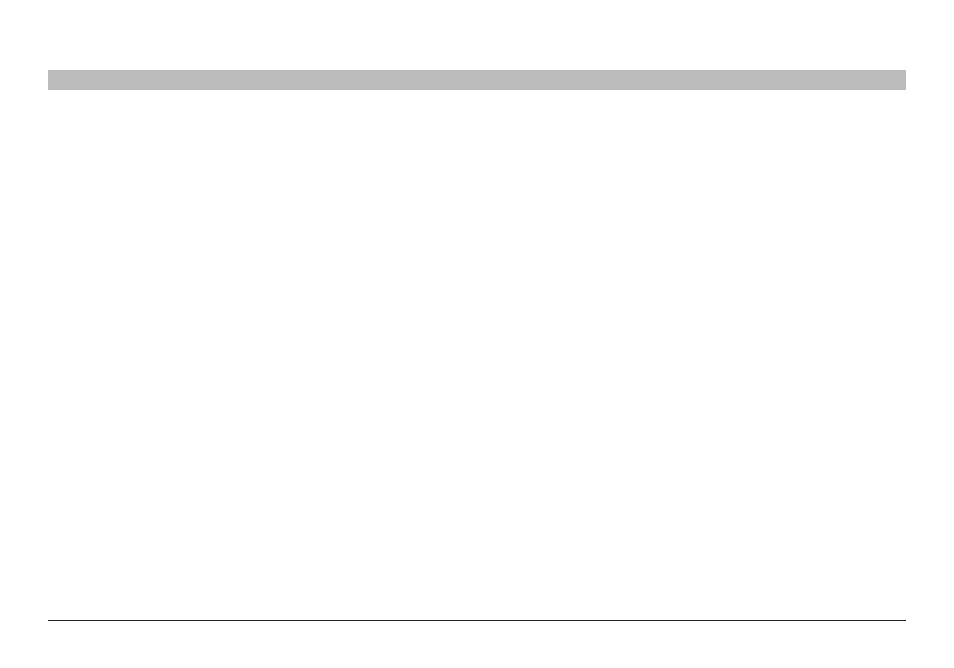
2
Enhanced Wireless USB Adapter
sections
table of contents
2
3
4
5
6
1
InTrodUCTIon
Placement of your Wireless networking Hardware for
optimal Performance
Your wireless connection will be stronger the closer your computer is
to your wireless router (or access point) . Typical indoor operating range
for your wireless devices is between 100 and 200 feet . In the same
way, your wireless connection and performance will degrade somewhat
as the distance between your wireless router (or access point) and
connected devices increases . This may or may not be noticeable to
you . As you move farther from your wireless router (or access point),
connection speed may decrease . Factors that can weaken signals
simply by getting in the way of your network’s radio waves are metal
appliances or obstructions, and walls .
If you have concerns about your network’s performance that might be
related to range or obstruction factors, try moving the computer to a
position between five and 10 feet from the wireless router (or access
point) in order to see if distance is the problem . If difficulties persist
even at close range, please contact Belkin Technical Support .
note: While some of the items listed below can affect network
performance, they will not prohibit your wireless network from
functioning; if you are concerned that your network is not operating at
its maximum effectiveness, this checklist may help .
1 . Placement of your Wireless router (or Access Point)
Place your wireless router (or access point), the central connection point
of your network, as close as possible to the center of your wireless
network devices .
To achieve the best wireless network coverage for your “wireless
clients,” (i .e ., computers enabled by Belkin Adapters or Cards):
•
Ensure that your wireless router’s (or access point’s) antennas
are parallel to each other, and are positioned vertically (toward
the ceiling) . If your wireless router (or access point) itself is
positioned vertically, point the antennas as much as possible in an
upward direction .
•
In multistory homes, place the wireless router (or access point)
on a floor that is as close to the center of the home as possible .
This may mean placing the wireless router (or access point) on an
upper floor .
•
Try not to place the wireless router (or access point) near a
cordless 2 .4GHz phone .
2 . Avoid obstacles and Interference
Avoid placing your wireless router (or access point) near devices that
may emit radio “noise”, such as microwave ovens . Other objects that
can inhibit wireless communication can include:
•
Refrigerators
•
Washers and/or dryers
•
Metal cabinets
•
Large aquariums
•
Metallic-based, UV-tinted windows
If your wireless signal seems weak in some spots, make sure that
objects such as these are not blocking the signal’s path between your
computers and wireless router (or access point) .
